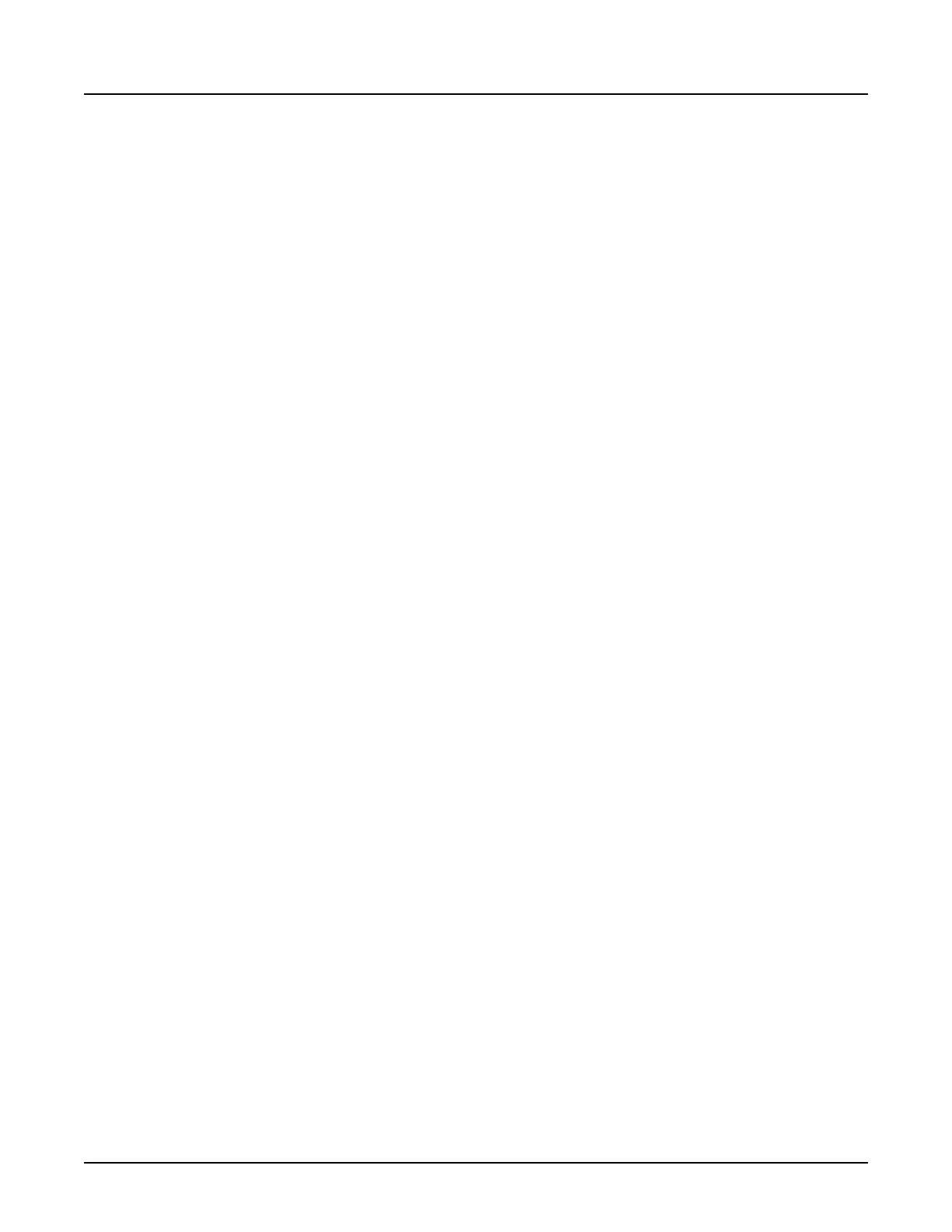You can delete more than one item at a time. Shift-click items to select a contiguous list of
items, or Control-click to select items one-by-one.
When you delete a series or image, the system checks to see if the Recycle Bin is full (if the
Recycle Bin is configured on the system). If the Recycle Bin has enough space, deleted items
are moved to the Recycle Bin.
If there is not enough space in the Recycle Bin to hold the deleted items, the system warns you
that the items will be permanently deleted and asks you to confirm that you want to delete the
items.
If the system does not have a Recycle Bin configured, the system warns you that the items will
be permanently deleted and asks you to confirm that you want to delete the items.
2.3.3 Configuring the Series List
2.3.3.1 Choosing which columns to display
You can change which columns are displayed in the Series List classic view. Right-click on any
column heading, and select the columns you want to display from the pop-up list.
By default, the Series List has the following columns:
•
Series type
•
Series name
•
Series number
•
Number of images
Additional columns you can display in the Series List include:
•
Networked
•
Archived
•
PPS Status
2.3.3.2 Changing the width of columns
To change the width of columns in the Series List classic view, click and drag the right edge of
the column heading.
2.3.3.3 Changing the order of columns
You can change the order of the columns in the Series List classic view by clicking and dragging
the column headings.
2.3.4 Keyboard shortcuts
The following shortcuts apply when working with the Series List:
•
The <Delete> key deletes the selected items. The system will prompt you to confirm any
deletions.
•
Simultaneously press <Ctrl> and <A> to select all items in the Series List.
Revolution CT User Manual
Direction 5480385-1EN, Revision 1
Chapter 17 Data Management 517
