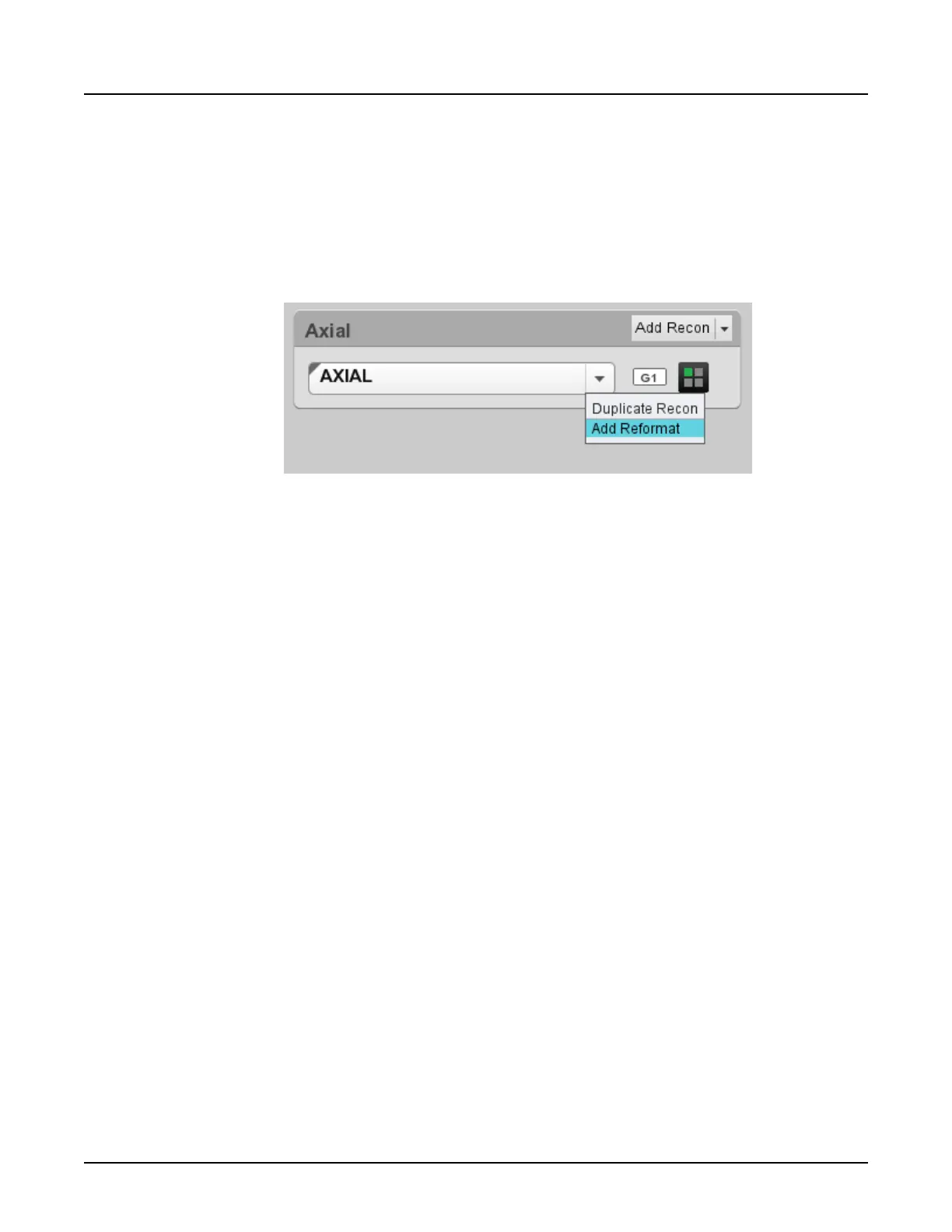4. Adjust the prescription parameters.
5. Click [Run].
3.2.3 Manual reformat
For a manual reformat, the recon data is available.
1.
From the Reconstruction and Image Processing Task List, click the down arrow on the
series you want to reformat.
2. Select the protocol (or generic batch) you want to use from the
Reformat Settings
panel.
Adjust the settings for the protocol.
3. The default reformat views appear in the viewports: left upper viewport-oblique, left lower
viewport-sagittal, right upper viewport-axial, right lower viewport-coronal. If a protocol has
been selected, batch lines appear on the views.
4. Enter the batch prescription parameters and graphically adjust the location.
5.
Click [Run].
NOTE:
Once a Batch is run, it cannot be modified or re-run. Add a new reformat task to
create additional Batch Reformat image sets.
3.2.4 Graphic object for oblique reformats
The graphic object used for planning an oblique reformat allows you to move the entire plan in
the recon scan area, extend coverage in any plane, and rotate the reformat angle.
This graphic object can be used on any of the multiplanar volume views for manual reformats.
Revolution CT User Manual
Direction 5480385-1EN, Revision 1
Chapter 15 Display Applications 429
