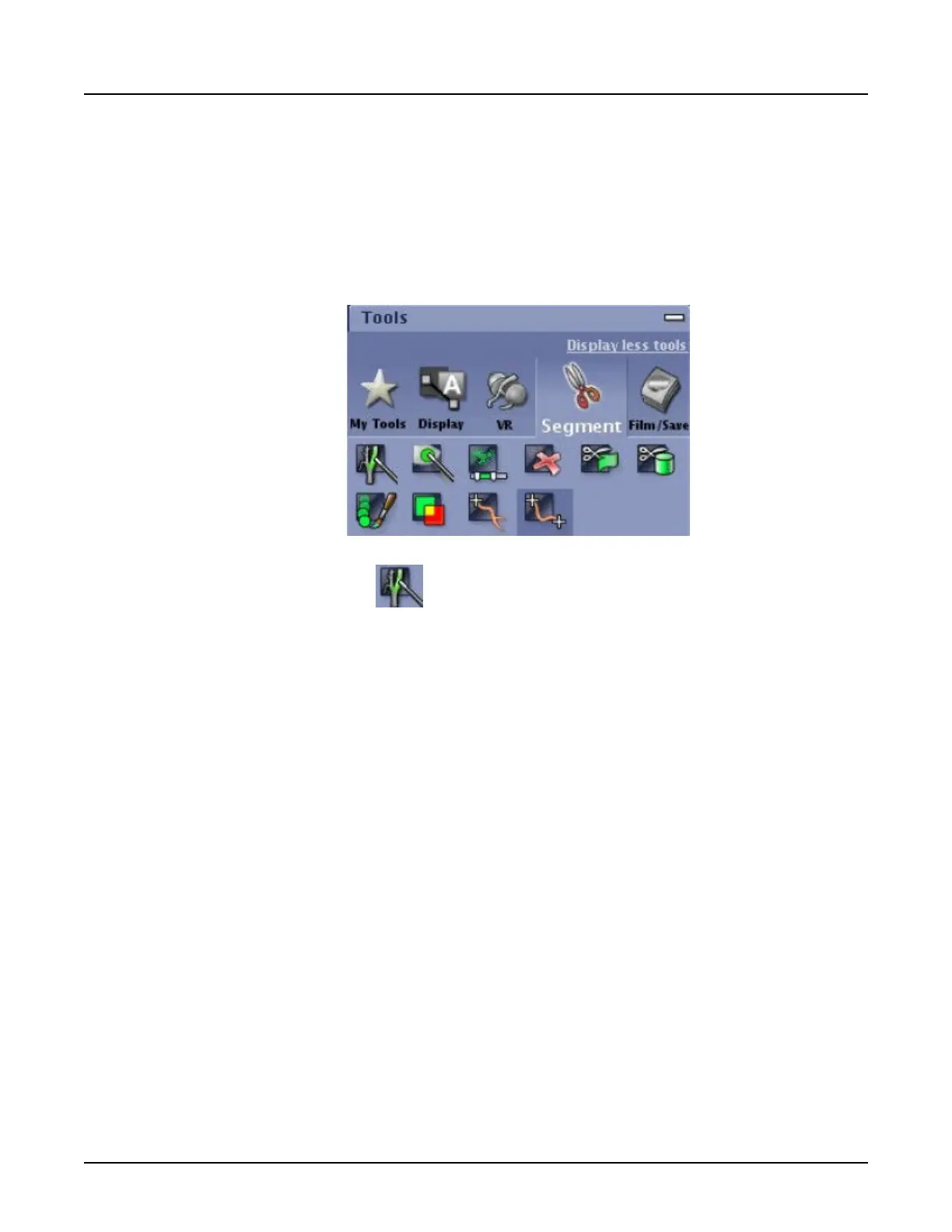5.12 Create a multi-VR object
You can merge multiple objects into a multiple VR model into a single view or model to perform
more complex VR views with multiple object segmentation and visualization.
1.
Open
Reformat
.
2. From the Tools section, click the
Segment
tab.
Illustration 26: Segment tab
3.
Click the [Auto Select] icon
.
4. Select the desired structure.
○
Small Vessels - segments vessels below a 5 mm diameter.
○
Any Structure - segments vessels greater than a 5 mm diameter and soft tissues
growing from a seed point.
○
Bones - segments bony structures growing from a seed point.
5. Click [Add].
6. Click [Yes] to clear the upper-left viewport.
7. From any 2D view, click and hold on the object you want to add.
A green filter will fill the object while this object is being reconstructed in the upper-left
viewport.
8. In a viewport, right-click and select
Mouse Modes
>
Left Mouse: Selection
.
9. Drag the VR viewport and drop it on the viewport of the isolated object where the message,
Drop here to reassign views
displays.
10. From the Tools section, click the
VR
tab.
Revolution CT User Manual
Direction 5480385-1EN, Revision 1
Chapter 16 Reformat 479