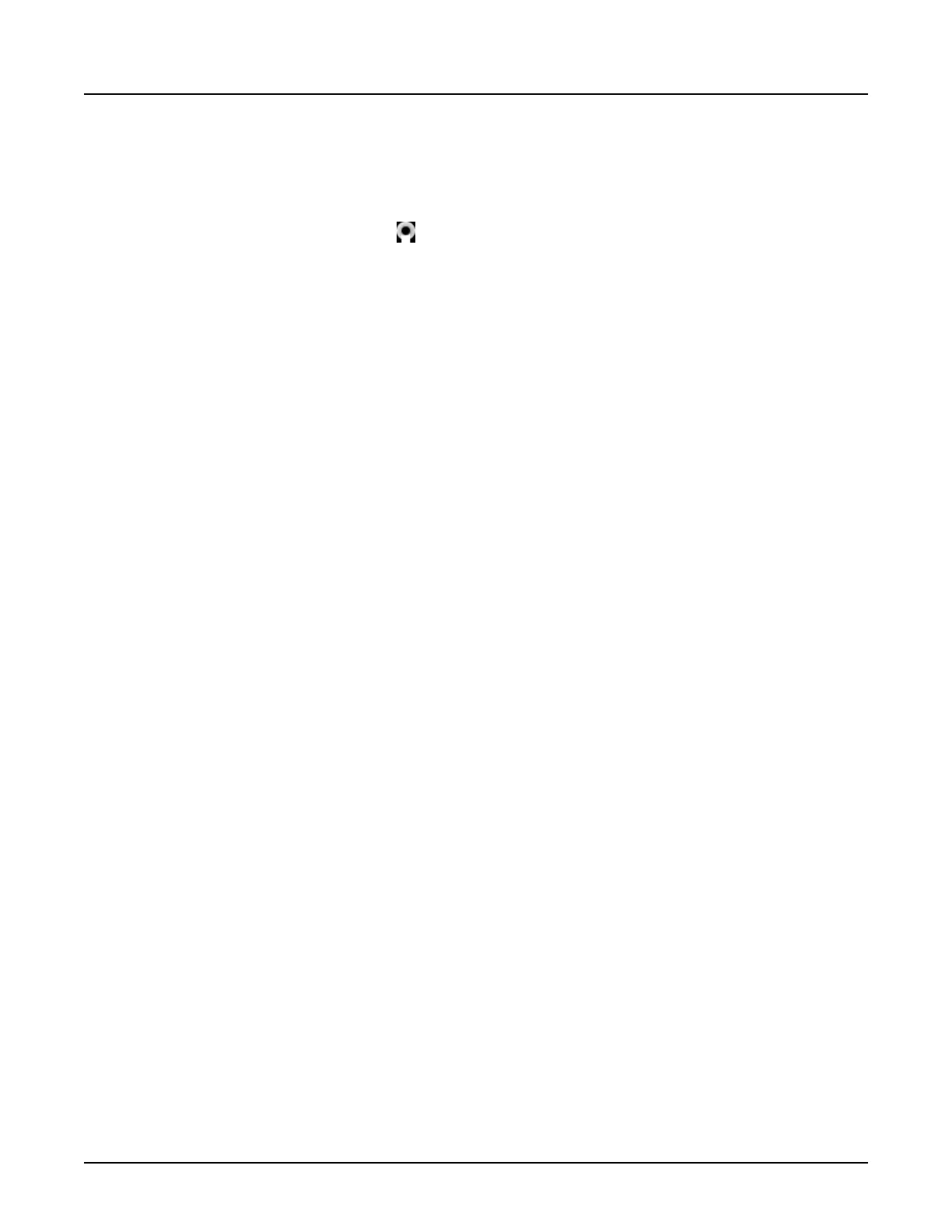7 Build Protocols with Notification Values
Use this procedure to set Notification Values (NV) in user protocols.
NV values can only be set in Protocol Management.
1.
From the image monitor, click .
2.
From the
Mode
menu, click
Protocol Management
, then
Protocol Management
.
The
CT Login
authentication window will open.
3.
Enter your Log On Name and Password and click [OK] to continue.
4. From the
Protocol Selection
window, select
Adult
or
Pediatric
.
5.
From the
Anatomical
area, select an anatomical region.
6.
From the
Protocol Selection
window, select a protocol and click [Edit].
7. Click the series task to go to the first non-scout series in the protocol.
8. From the
Dose Display
area, enter the
CTDI
vol
or
DLP
NV value by group.
9.
Click [Confirm Changes].
10. Click [Save] or [Save As] to save the new protocol parameters.
○
The system compares all the CTDI
vol
and DLP values in the scan groups to the entered
NV value.
○
The protocol parameters will not be accepted until the NV value is no longer exceeded
or the user has entered a
Diagnostic Reason
for continuing to accept the scan
parameters exceeding the NV value.
○
Saving a protocol with a dose level exceeding an NV demands a high degree of
consideration. In most cases, you will click [Cancel] to go back to adjust the parameters.
If there is a clinical reason to save a protocol exceeding an NV, enter the diagnostic
reason.
11.
In the
Diagnostic Reason
field, enter the reason for the scan exceeding the NV value.
12. Click [Confirm] to accept the
Diagnostic Reason
.
13. Click [Confirm Changes] to accept the protocol scan parameters.
14. Click [Save] or [Save As] to return to the
Protocol Selection
window.
NOTE: Viewing or exporting a Protocol Summary in the Audit Tool should be done after the
protocols are saved, not while editing.
Revolution CT User Manual
Direction 5480385-1EN, Revision 1
148 7 Build Protocols with Notification Values