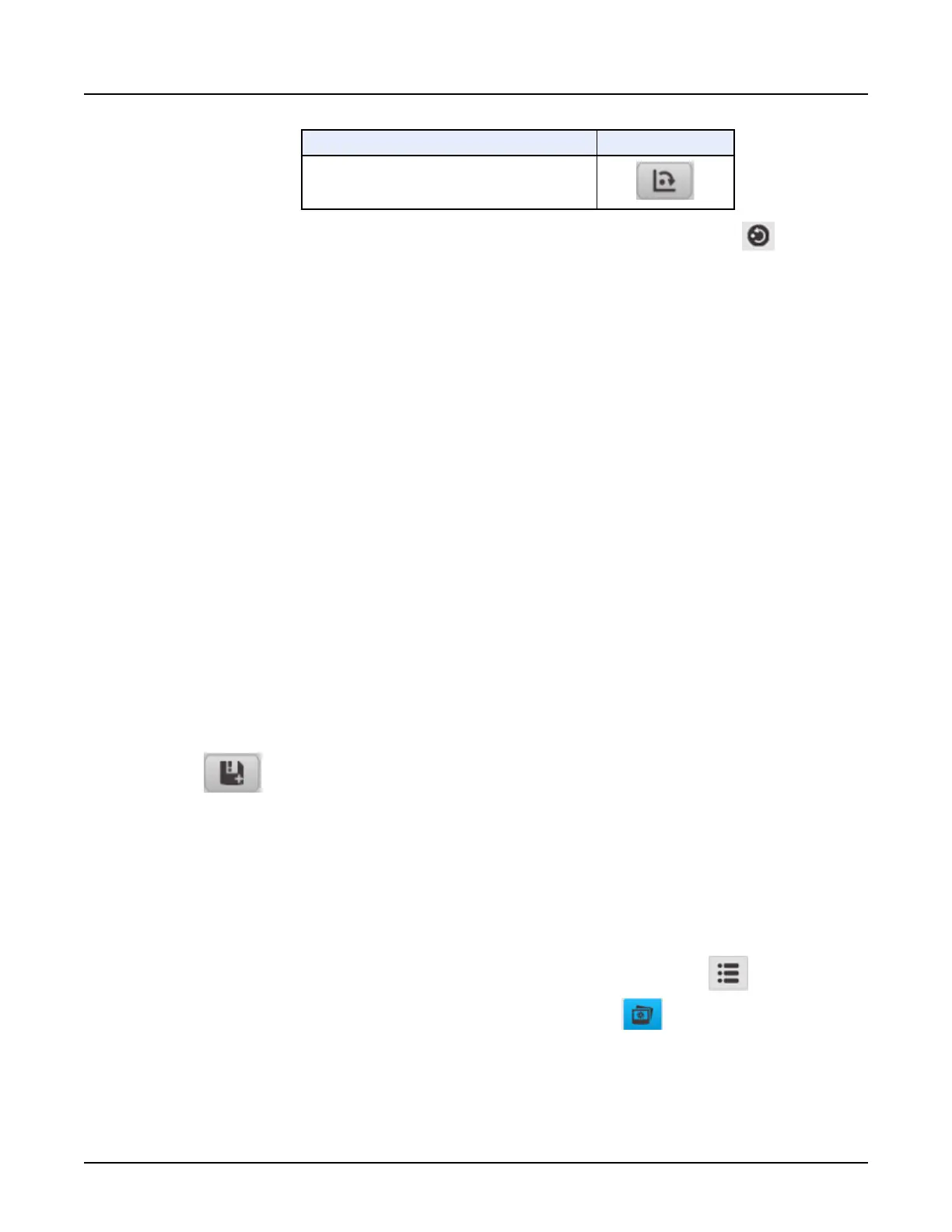To reorient the image in this direction: Click this icon:
Rotate the image 90° to the right (clockwise)
3.
To return the image to its normal orientation, click the [Display Normal] icon from the
Image Display
set of tools.
3.5 DICOM Gray Scale Presentation State (GSPS) objects
DICOM Gray Scale Presentation State (GSPS) is a DICOM object which saves a range of
images, WW, WL, roam, zoom, image flip and graphic annotations such as image annotation
and measurement graphics. This object is then sent to a review station along with the source
images. When the object is viewed, images are presented in the form that was displayed on the
scanner. A GSPS object can be viewed only on CT scanners or remote hosts that support
DICOM GSPS objects. Not all PACS systems support GSPS.
3.5.1 Create a GSPS object
1. In a viewport, modify the image using any of the following features:
○
Window Width and Window Level
○
Roam
○
Zoom
○
Flip
○
Rotate
○
Graphics such as ROI, measure distance, and image annotation
2. From the viewport control panel, click the arrow next to
Export
, then click the [Save State]
icon .
The GSPS object will be saved as series 10,000 for the current exam.
3.5.2 View a GSPS object
1. Select the GSPS object in File Manager. The images display in the Image Viewport in File
Manager.
2.
Use the image tools to modify the image.
3.
To view additional GSPS objects in the series, click the Image List icon and select the
desired GSPS from the list, then select the image view icon .
3.6 Magnify or minify an image
To zoom in (magnify) or zoom out (minify) an image, right-click and drag the image in a
viewport.
Revolution CT User Manual
Direction 5480385-1EN, Revision 1
Chapter 14 View Images 391
