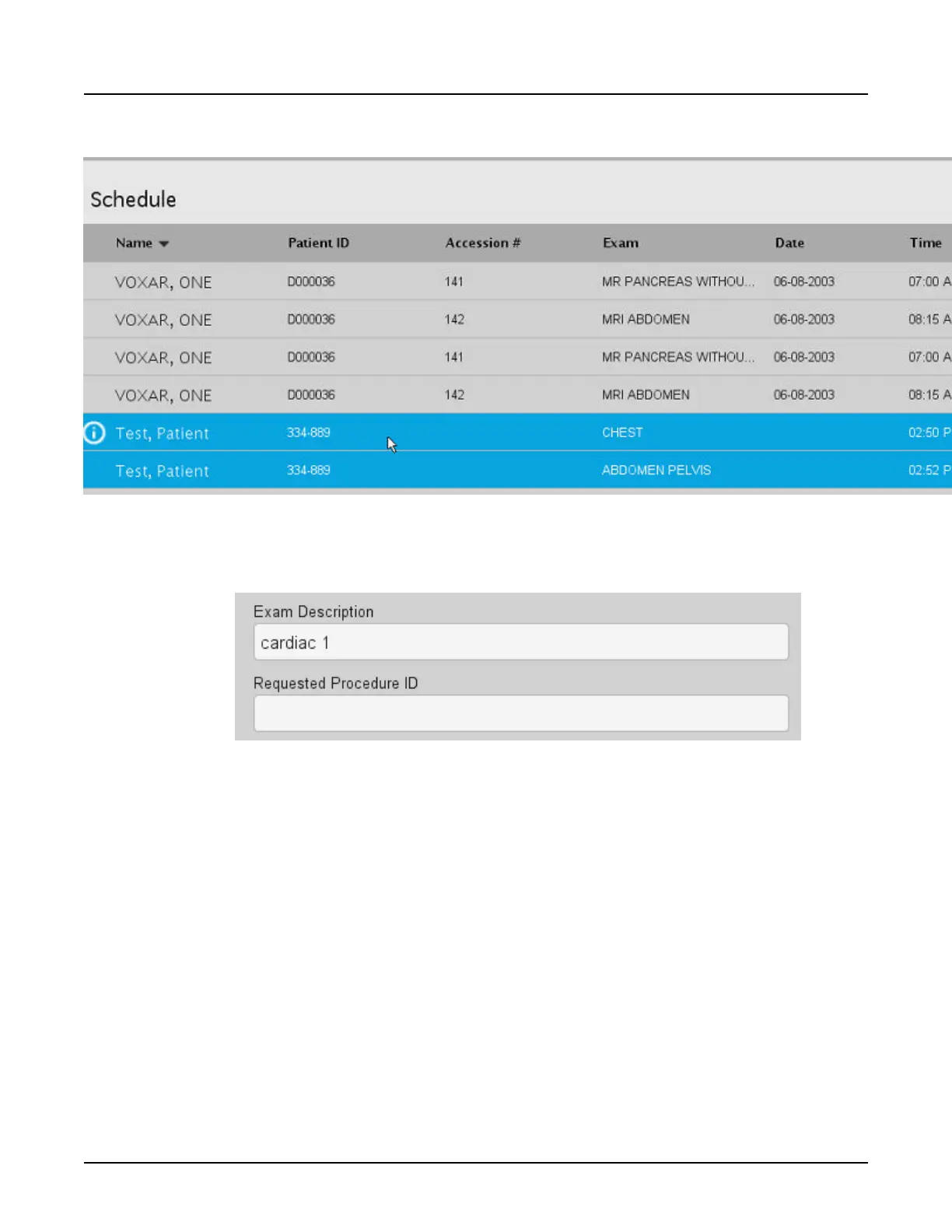Illustration 19: Patient Schedule with exams selected for split
3. Click [Select Patient].
When the patient record opens, only the description of the last exam selected displays. The
system stores the others and they will be available during the split.
NOTE:
If multiple accession numbers are selected, the last accession number selected is
listed in the images header. The accession number is stored in a different DICOM
field (0040, 0275) when multiple records are selected. Use
Exam Split
to send images
to the PACS with the associated accession number for a particular procedure.
4.3 Split exams when the scan is completed
Use this procedure to split a series into separate groups that can then be used for multiple
reads and billing.
1.
Complete an exam where multiple Requested Procedure ID or Accession Numbers have
been selected.
All Patient records that you wish to split, must be selected from the
Patient Schedule
when
you selected [New Patient]. You cannot add procedures after the exam is ended.
2.
In File Manager, highlight the exam you want to work with, right click and select [Exam Split]
to open the
Exam Split
window. Alternatively, highlight the series you want to work with, right
click and select [Open with], then [Exam Split].
Revolution CT User Manual
Direction 5480385-1EN, Revision 1
Chapter 15 Display Applications 435
