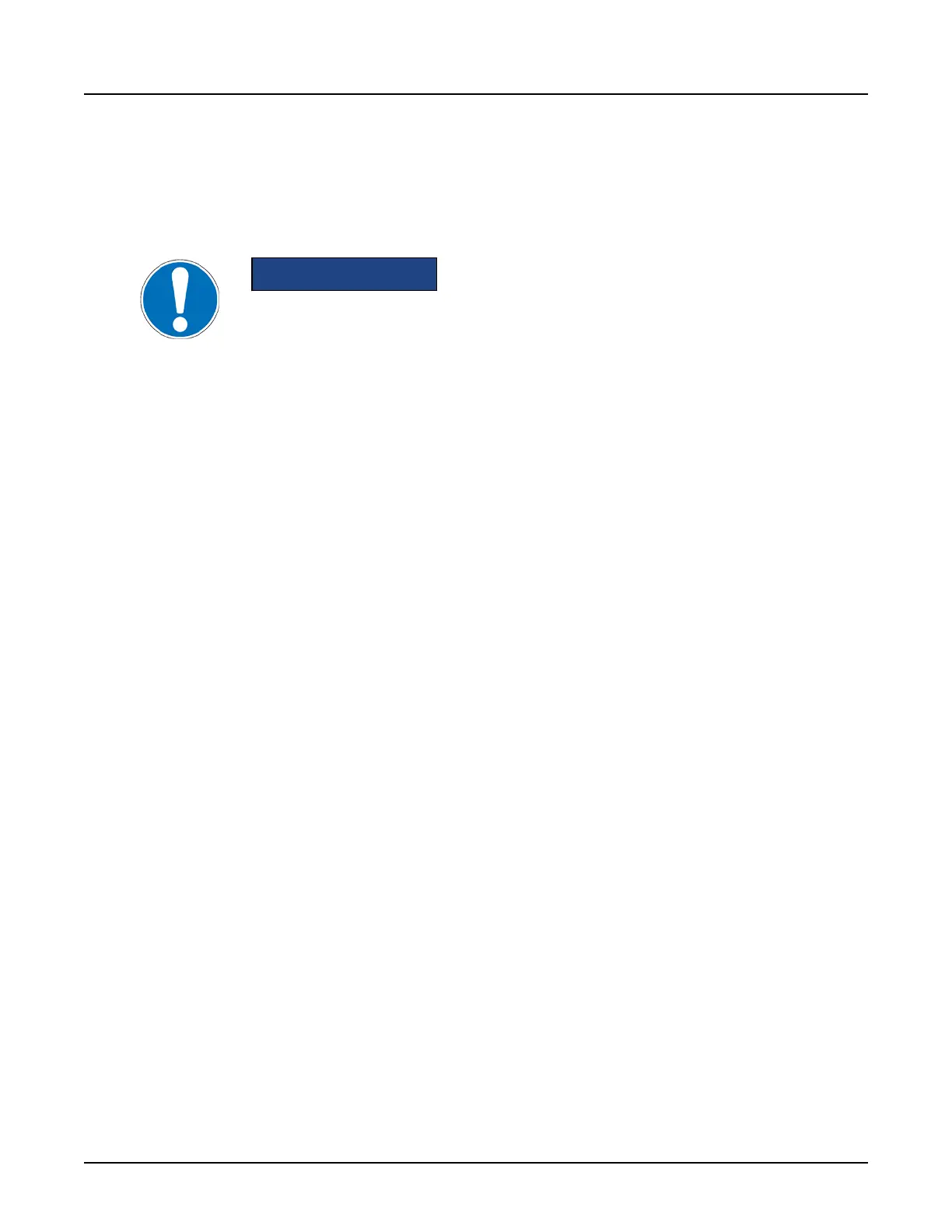Chapter 16 Reformat
1 Overview
Use the Reformat software, launched from File Manager, to display and manipulate Reformat
data sets.
NOTICE
Please refer to the Safety section for important safety information regarding the
use of the equipment and software on this system.
1.1 Indications for use
Volume Viewer is a medical diagnosis software that allows the processing, review, analysis, and
communication of 3D reconstructed images and their relationship with originally acquired
images for CT, MR, X-ray Angio, and PET scanning devices. The combination of acquired
images, reconstructed images, annotations, and measurements performed by the clinician are
intended to provide to the referring physician clinically relevant information for diagnosis,
surgery, and treatment planning.
1.2 User profile
As with any medical imaging process, only qualified personnel should use this equipment. You
must be aware of the limitations of the basic imaging modality and of ensuing image processing.
This includes understanding the limitations of the initial series acquisition, image processing
technology used, and image display methods.
1.3 Requirements for Reformat
Certain requirements need to be met before you can perform reformat.
•
A valid image set for reformat must have the same:
○
Matrix size
○
Display center
○
Orientation
•
Four or more images must be selected before selecting
Reformat
.
•
Tilt acquisitions are not supported for right and left decubitus patient orientation.
•
You cannot have two images with identical locations.
•
Spacing must be less than 10 mm.
•
The image set can only include axial, sagittal, or coronal images.
•
Different Display Field Of Views and Gantry Tilts can be loaded, however you have to select
between different sources of images to view them. The source annotation is located in the
upper-left corner of the image. You can change between sources by clicking on the red
annotation.
Revolution CT User Manual
Direction 5480385-1EN, Revision 1
Chapter 16 Reformat 441
