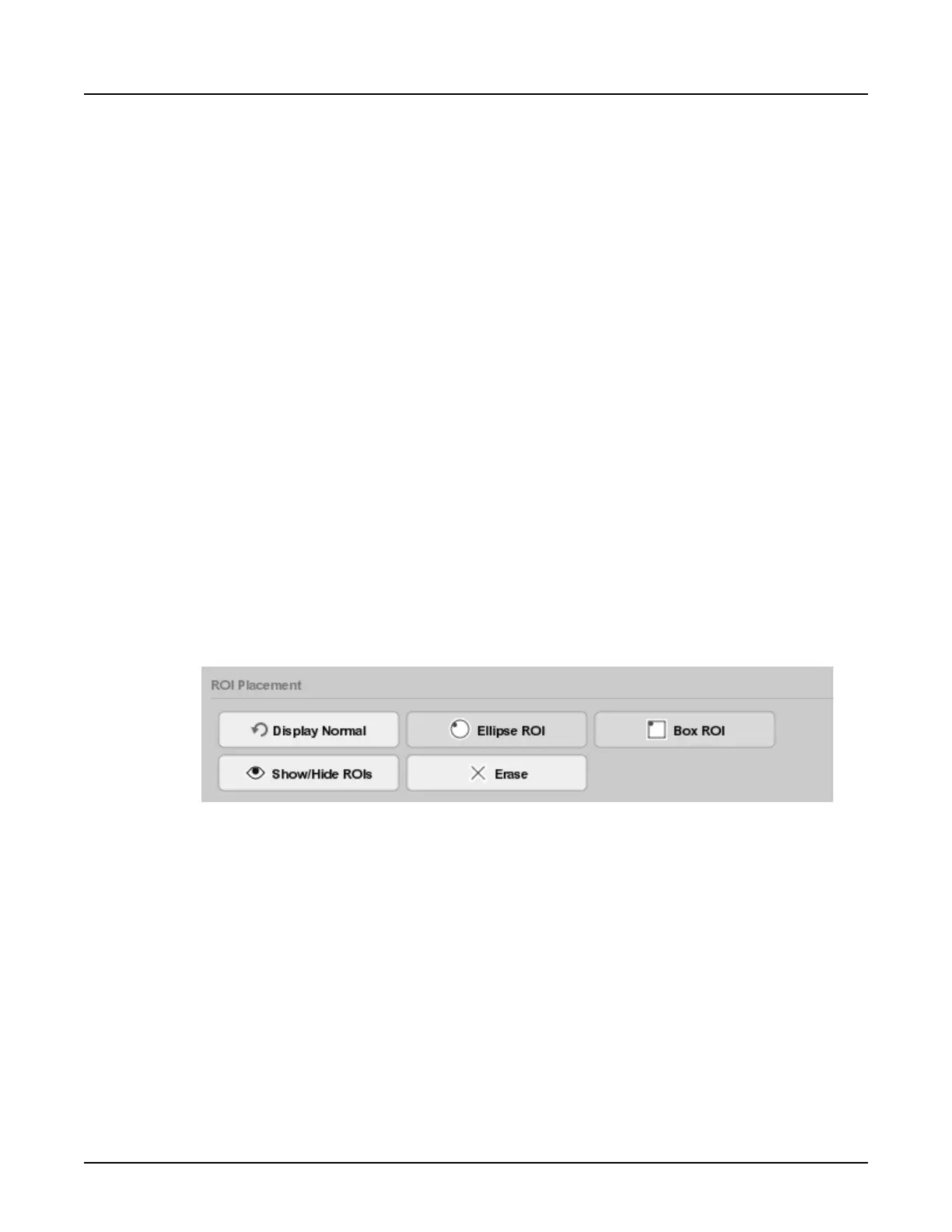3.5 Acquire a scan with Dynamic Transition
Use these steps to acquire contrast-enhanced images with a bolus tracking technique with
Dynamic Transition.
3.5.1 Baseline Phase with Dynamic Transition
The Baseline phase acquires one non-contrast scan and allows you to establish an area to
monitor contrast enhancement.
1.
After the SmartPrep settings are confirmed, the Baseline scan is taken. After the Baseline
scan is complete, the
Monitor Phase Setup
window displays.
2. Review the values on the
Scan
timeline for the monitor and scan phases.
3.
Press [Move to Scan] to advance the table to the monitoring location.
4.
Press [Start Scan].
5. In the case that the baseline scan is not correct (for example if the patient moved or the
scan location is not right), click [Retake Baseline] and return to Section 3 Set up a
SmartPrep series.
6. Once the scan is complete, from the reconstructed image on the display monitor, click
[Ellipse ROI] or [Box ROI] to place a maximum of three ROIs over areas of interest. Monitor
ROIs are colored blue.
For example, if scanning a liver, place an ROI in liver parenchyma away from vessels, if
evaluating a vessel place the ROI over the vessel.
Illustration 13: SmartPrep ROI placement tools
Use, as needed, the zoom, roam, display normal, hide/show graphics, erase, or explicit mag
(factor range: 0.5 to 2.0) from the SmartPrep display control panel.
7. Select one of the ROIs to be used for the dynamic transition. The dynamic transition ROI is
colored orange-yellow.
8. Click [Begin Monitoring] to continue to the Monitor Phase.
3.5.2 Monitor Phase with Dynamic Transition
The Monitor phase acquires images at the monitoring location during the delivery of intravenous
iodinated contrast material and graphically displays the images, charts the enhancement
thresholds, and clock with the time since monitoring began. The contrast graph, contrast table,
and/or monitor images can be used by the technologist to determine that the diagnostic scan
can begin.
1.
After the Baseline scan settings are confirmed, the [Start Scan] button will begin to flash.
Revolution CT User Manual
Direction 5480385-1EN, Revision 1
324 3 SmartPrep
