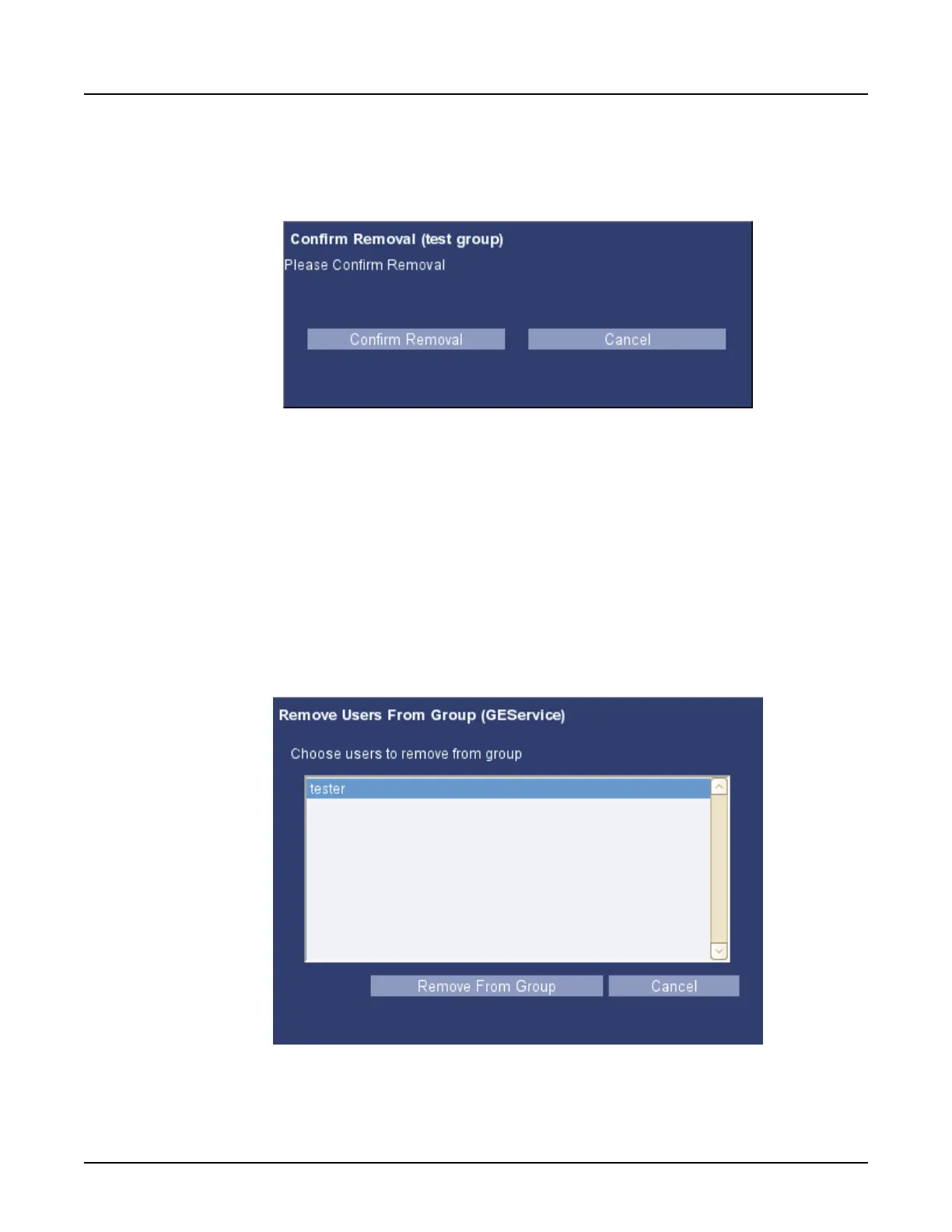3. Click [Remove Group].
4. From the
Confirm Removal
window, click [Confirm Removal].
Illustration 12: Confirm Removal Window
2.14.3 Remove a membership
1. Section 2.4, Open EA3.
2.
From the
Groups
tab, select a group.
3. Click [Remove Membership].
○
A panel lists all the users eligible for removal from the highlighted group. Select the
users you want to remove.
○
If no users are eligible to be removed from this group, an error message displays.
4. Click [Remove From Group].
Illustration 13: Remove Users From Group Window
2.15 Configure EA3 properties
Use this procedure to configure EA3 application properties.
Revolution CT User Manual
Direction 5480385-1EN, Revision 1
Chapter 19 Access Controls 605
