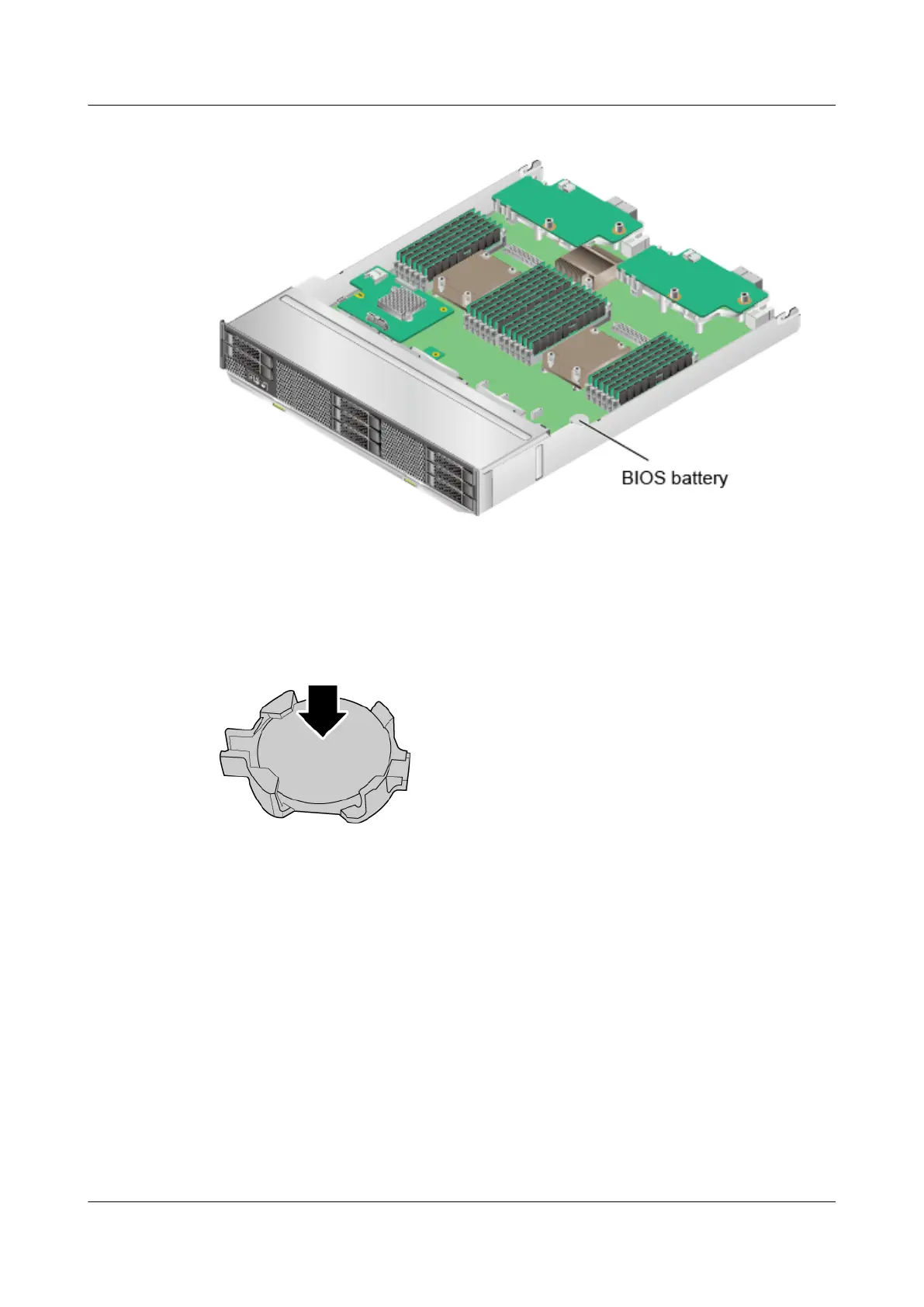Figure 6-12 Location of the BIOS battery
Step 6 Take a spare BIOS battery out of its ESD bag.
Step 7 Hold the BIOS battery with the side marked with texts facing upwards, insert the left end of
the BIOS battery into the slot, and gently press down the BIOS battery until it is properly
installed in the slot. See Figure 6-13.
Figure 6-13 Installing the BIOS battery
----End
6.2.7 TPM
6.2.7.1 TPM
Installing the TPM
Step 1 Power off G560. For details, see 3.1 Powering Off the Compute Node.
Step 2 Remove the G560. For details, see 3.3 Removing the G560.
Step 3 Place the G560 on the ESD floor.
FusionServer G5500 Server
User Guide
6 Optional Part Installation
Issue 02 (2017-12-15) Huawei Proprietary and Confidential
Copyright © Huawei Technologies Co., Ltd.
135