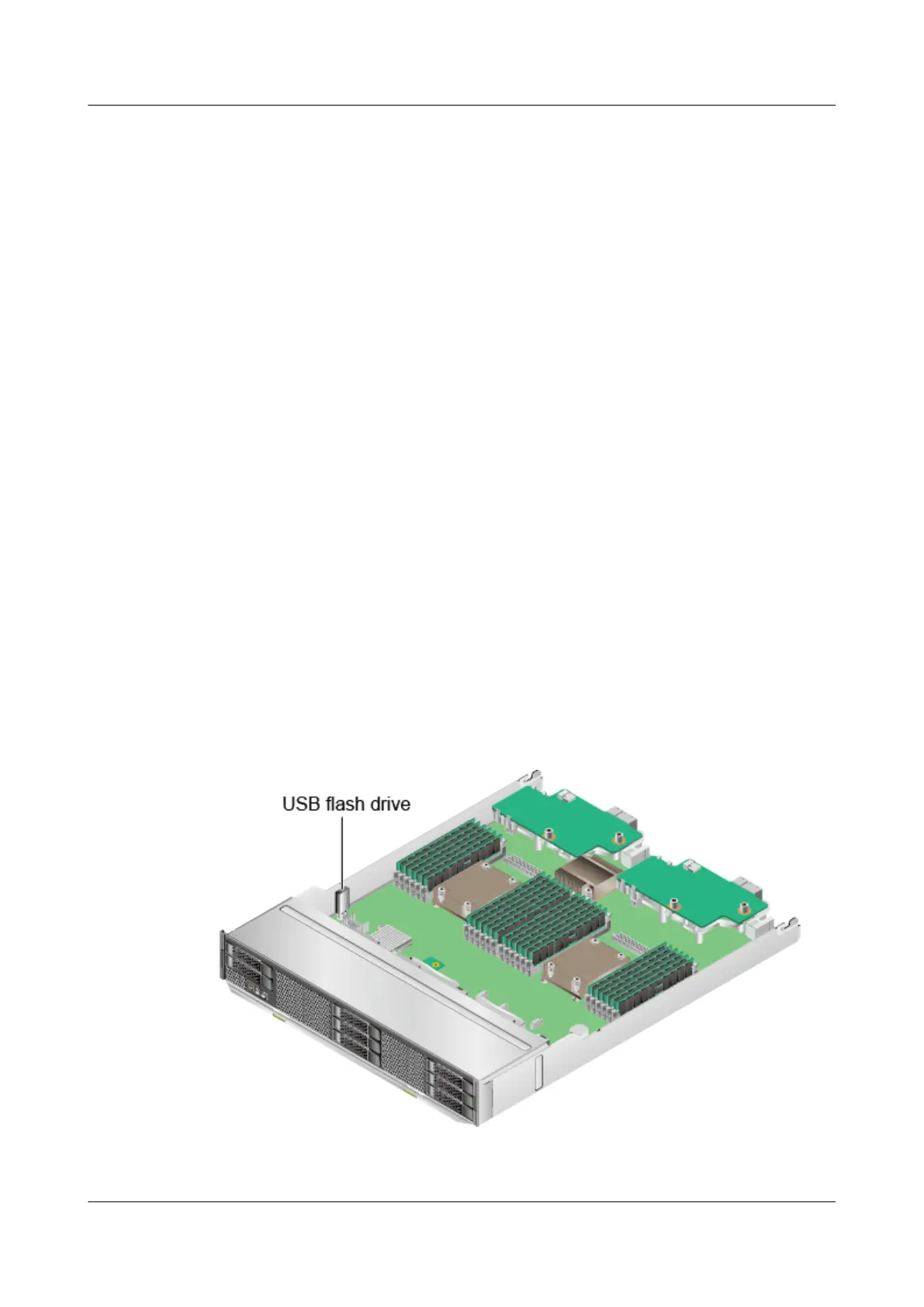6.2.7.2 Enabling the TPM
Step 1 Access the BIOS. For details, see 5.4.6 Configuring the BIOS.
Step 2 Select Security.
Step 3 Select TPM Operation and press Enter.
Step 4 Select Enable and press Enter.
Step 5 Press F10.
The Exit Saving changes? dialog box is displayed.
Step 6 Select Yes and press Enter.
Step 7 Press Esc to exit the BIOS.
Step 8 Restart the G560 for the TPM settings to take effect.
----End
6.2.8 USB Flash Drive
Installing the USB Flash Drive
Step 1 Power off the G560. For details, see 3.1 Powering Off the Compute Node.
Step 2 Remove the G560. For details, see 3.3 Removing the G560.
Step 3 Place the G560 on the ESD floor.
Step 4 Remove the cover. For details, see Removing the Cover of a G560.
Step 5 Determine the location for installing the USB flash drive. See Figure 6-16.
Figure 6-16 USB port
FusionServer G5500 Server
User Guide
6 Optional Part Installation
Issue 02 (2017-12-15) Huawei Proprietary and Confidential
Copyright © Huawei Technologies Co., Ltd.
137