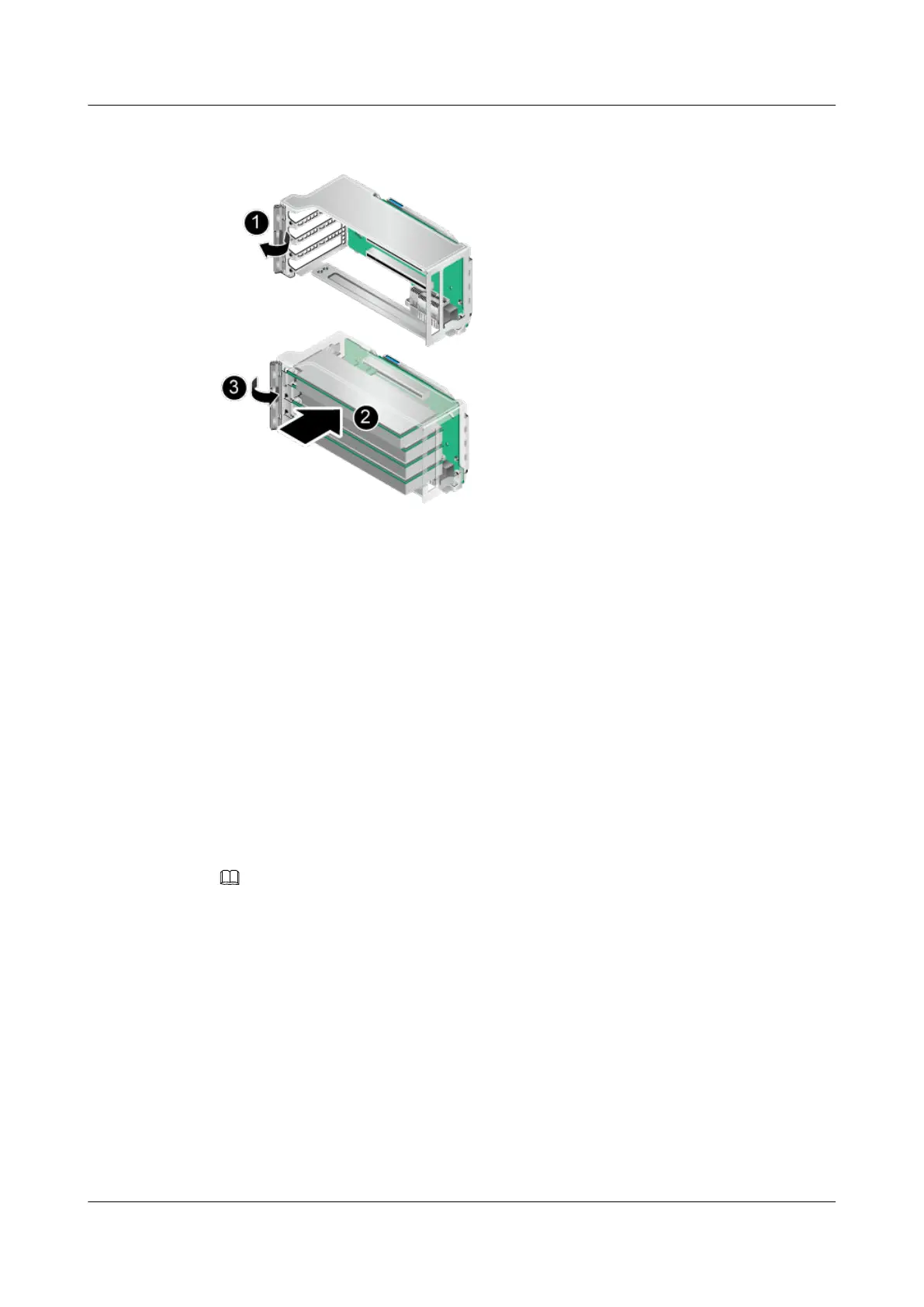Figure 6-46 Installing a PCIe card
Step 4 Insert the PCIe card horizontally into the slot. See (2) in Figure 6-46.
Step 5 Install the riser card tray that houses the PCIe card. For details, see Riser Card Tray.
----End
6.6 PSU
Installing a PSU
Step 1 Take a spare PSU out of its ESD bag.
Step 2 Push the PSU along the guide rails into a slot until the PSU clicks into place. See Figure
6-47.
NOTE
PSUs on the same server must have the same BOM number.
FusionServer G5500 Server
User Guide
6 Optional Part Installation
Issue 02 (2017-12-15) Huawei Proprietary and Confidential
Copyright © Huawei Technologies Co., Ltd.
163
