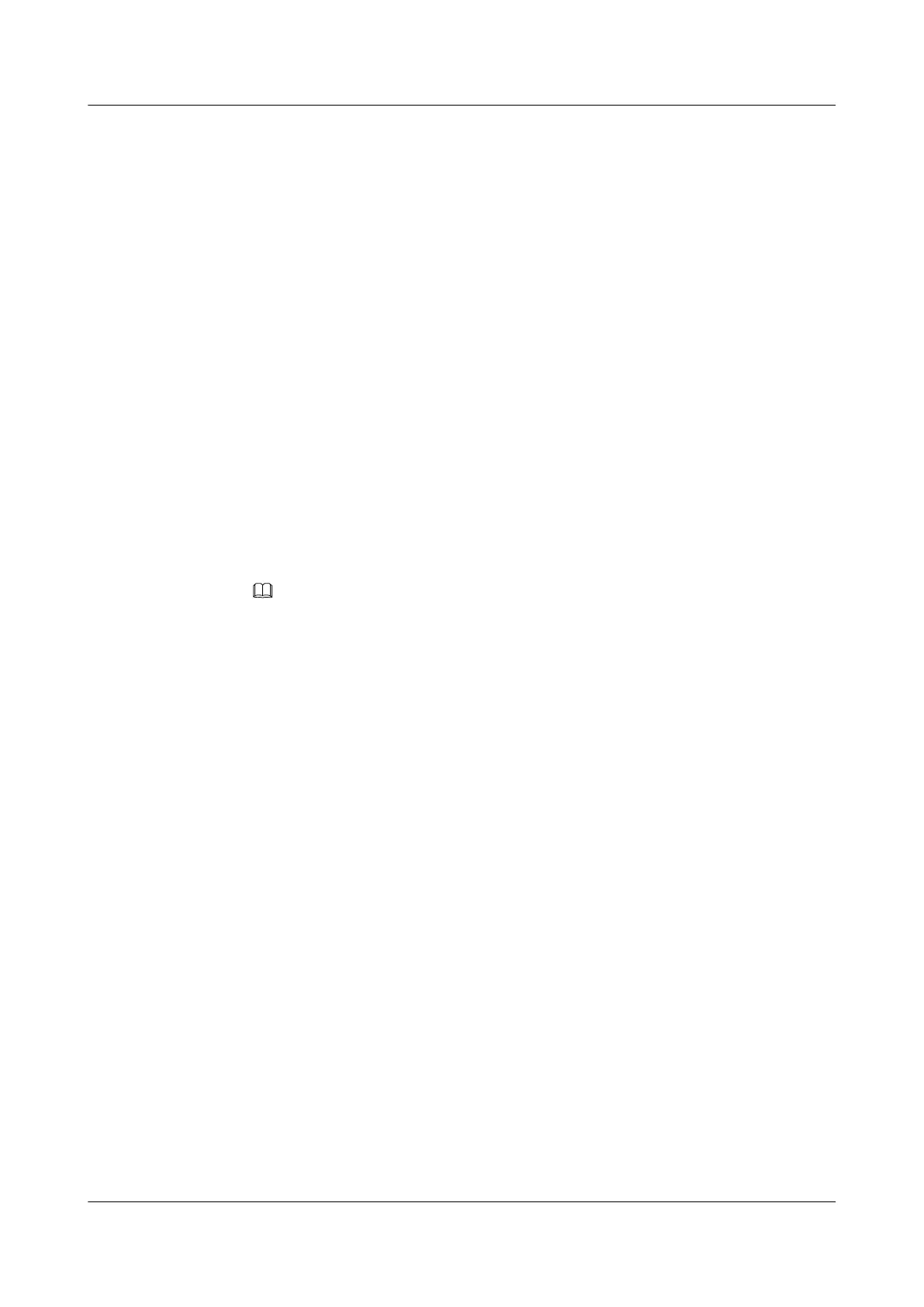3.1 Powering Off the Compute Node
Power off the compute node using the iBMC WebUI. After the power-off, all services and
programs running on the node will stop running. Stop all services and programs or switch
them to other compute nodes before powering off the compute node. Before powering off the
compute node, you need to obtain the IP address of the iBMC management network port, and
the user name and password for logging in to the iBMC WebUI. For details about how to
obtain the IP address of the management network port and how to operate the iBMC, see the
FusionServer G5500 Server 1.0.0 iBMC User Guide.
Before powering off the compute node, ensure that server data has been saved and hard disk
services have been stopped. Do not forcibly power it off when read and write operations are
being performed on hard disks. Otherwise, bad sectors may occur, compromising data
sources.
The methods for powering on the compute node are as follows:
l Hold down the power button on the front panel until the compute node is powered off.
For details about the power button position, see 2.3 Front Panel Indicators and
Buttons.
l Force the compute node to enter the standby state.
NOTE
When the power indicator is steady yellow, the compute node is in the standby state.
– Log in to the remote virtual console of the compute node, and shut down the OS.
n For details about how to log in to the remote virtual console of the G560, see
5.4.3 Logging In to the Remote Virtual Console.
n For details about how to log in to the remote virtual console of the G530 V2,
see 5.5.3 Logging In to the Remote Virtual Console.
– Power off the compute node using the iBMC WebUI. For details, see Power off the
compute node using the iBMC WebUI.
– Power off the compute node using the iBMC CLI.
n Log in to the iBMC CLI of the G560. For details, see 5.4.4 Logging In to the
iBMC CLI.
n Log in to the iBMC CLI of the G530 V2. For details, see 5.5.4 Logging In to
the iBMC CLI.
Run the ipmcset -d powerstate -v 0 command on the iBMC CLI.
Procedure
Power off the compute node using the iBMC WebUI.
1 Log in to the iBMC WebUI of the compute node to be powered off.
– To log in to the iBMC WebUI of the G560, see 5.4.1 Logging In to the iBMC
WebUI.
– To log in to the iBMC WebUI of the G530 V2, see 5.5.1 Logging In to the iBMC
WebUI.
2 Choose Power > Power Control.
The Power Control page is displayed, as shown in Figure 3-1.
FusionServer G5500 Server
User Guide
3 Basic Operations
Issue 02 (2017-12-15) Huawei Proprietary and Confidential
Copyright © Huawei Technologies Co., Ltd.
33