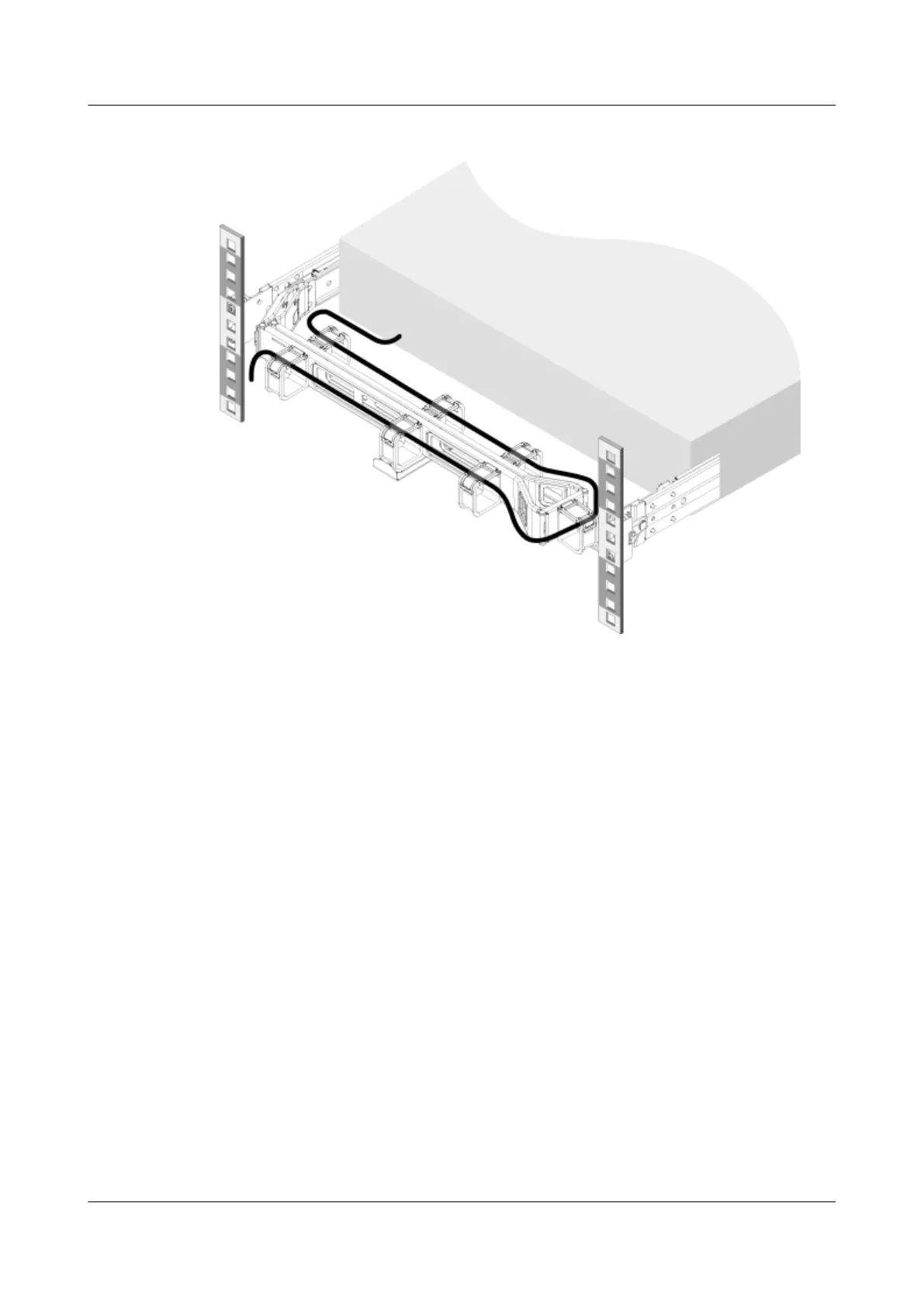Figure 3-14 CMA cabling
Step 6 Power on the RH2288H V3.
----End
3.5 Connecting External Cables
This section describes how to connect cables to the server.
3.5.1 Connecting Cables to a Mouse, Keyboard, and VGA Port
After powering on the server, connect cables to a mouse, keyboard, and VGA port
to set the BIOS and RAID, and log in to the OS.
The front and rear panels of the server provide DB15 VGA ports but have no
standard PS/2 port for a keyboard or mouse. You can connect a keyboard and
mouse to the USB ports on the front or rear panel based on site installation
conditions. The following describes two connection methods:
● Connect a keyboard and mouse to the USB ports.
● Connect a keyboard and mouse by using a USB-to-PS/2 cable.
Procedure
Step 1 Connect the USB connector on the PS/2 cable to the USB port on the front or rear
panel of the server.
RH2288H V3 Server
User Guide 3 Installing and Removing the RH2288H V3
Issue 46 (2022-12-28) Copyright © Huawei Technologies Co., Ltd. 94