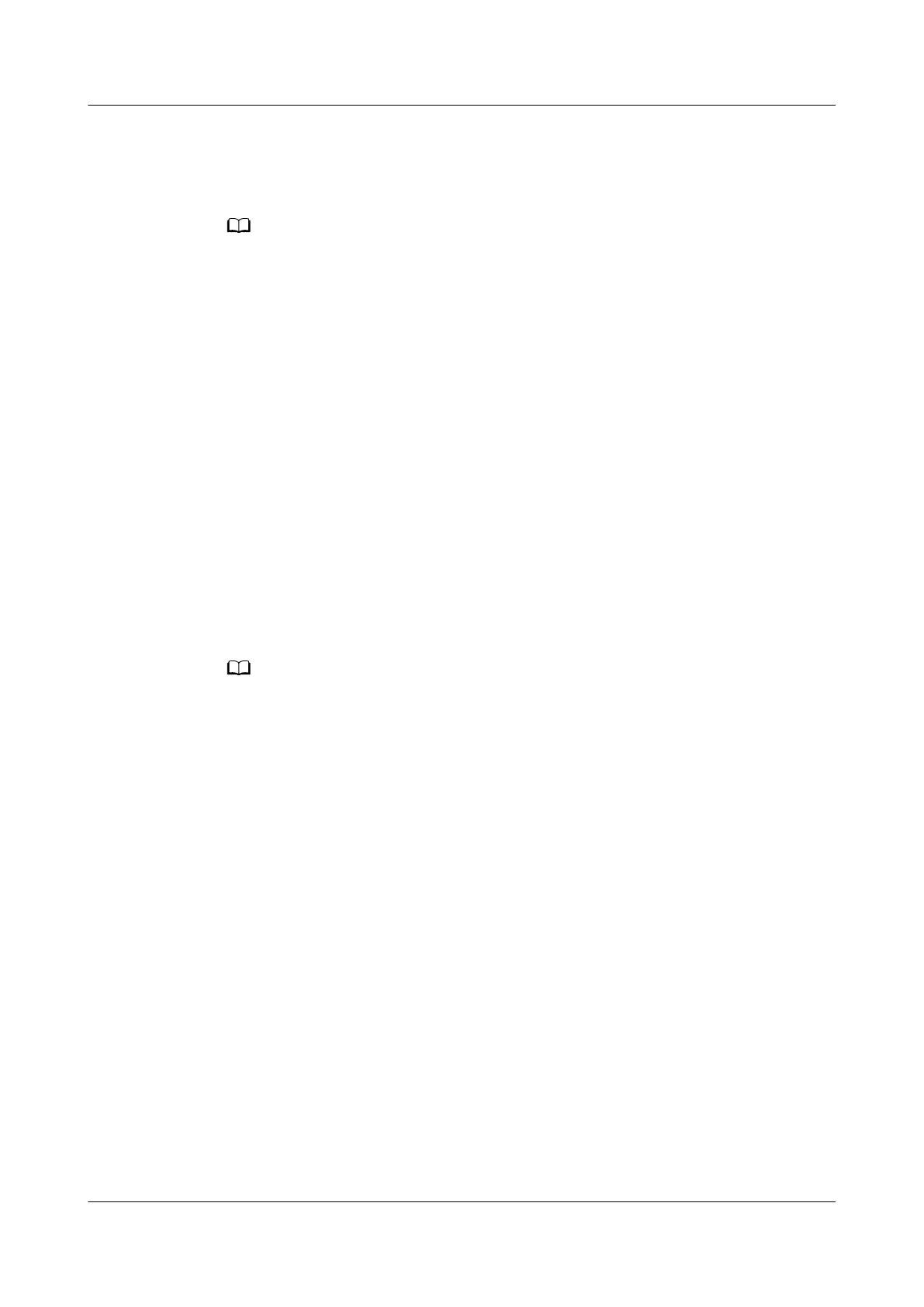b. Click the Mgmt Port tab.
The Mgmt Port screen is displayed.
c. Set the IP address of the management network port.
The soft keyboard is displayed after you click the text box. You can use the soft keyboard to
set the IP address or click Cancel to return to the Mgmt Port screen.
5.8 Installing an OS
The RH2288H V3 supports a variety of OSs, including Windows, SUSE Linux
Enterprise Server (SLES), and Red Hat Enterprise Linux (RHEL). To query the OS
compatibility, use Computing Product Compatibility Checker.
The OS installation method varies according to the OS type. For details about the
installation procedure, see
Huawei Server OS Installation Guide
.
5.9 (Optional)
Conguring the Boot from iSCSI
Function for an SP230 NIC
An SP230 supports boot from PXE or iSCSI. Boot from PXE is enabled by default.
To boot from iSCSI,
congure the boot from iSCSI function. Congure the boot
option as needed.
Before you congure the server to boot from iSCSI, ensure that the OS of the server
supports the iSCSI protocol stack and has the iSCSI driver.
Before conguring the boot from iSCSI function, load the optional ROM for iSCSI.
For details, see "Upgrading the Intel X540 FlexIO card Firmware" in
FusionServer
Pro Rack Server Upgrade Guide
.
RH2288H V3 Server
User Guide 5 Conguring the RH2288H V3
Issue 46 (2022-12-28) Copyright © Huawei Technologies Co., Ltd. 142