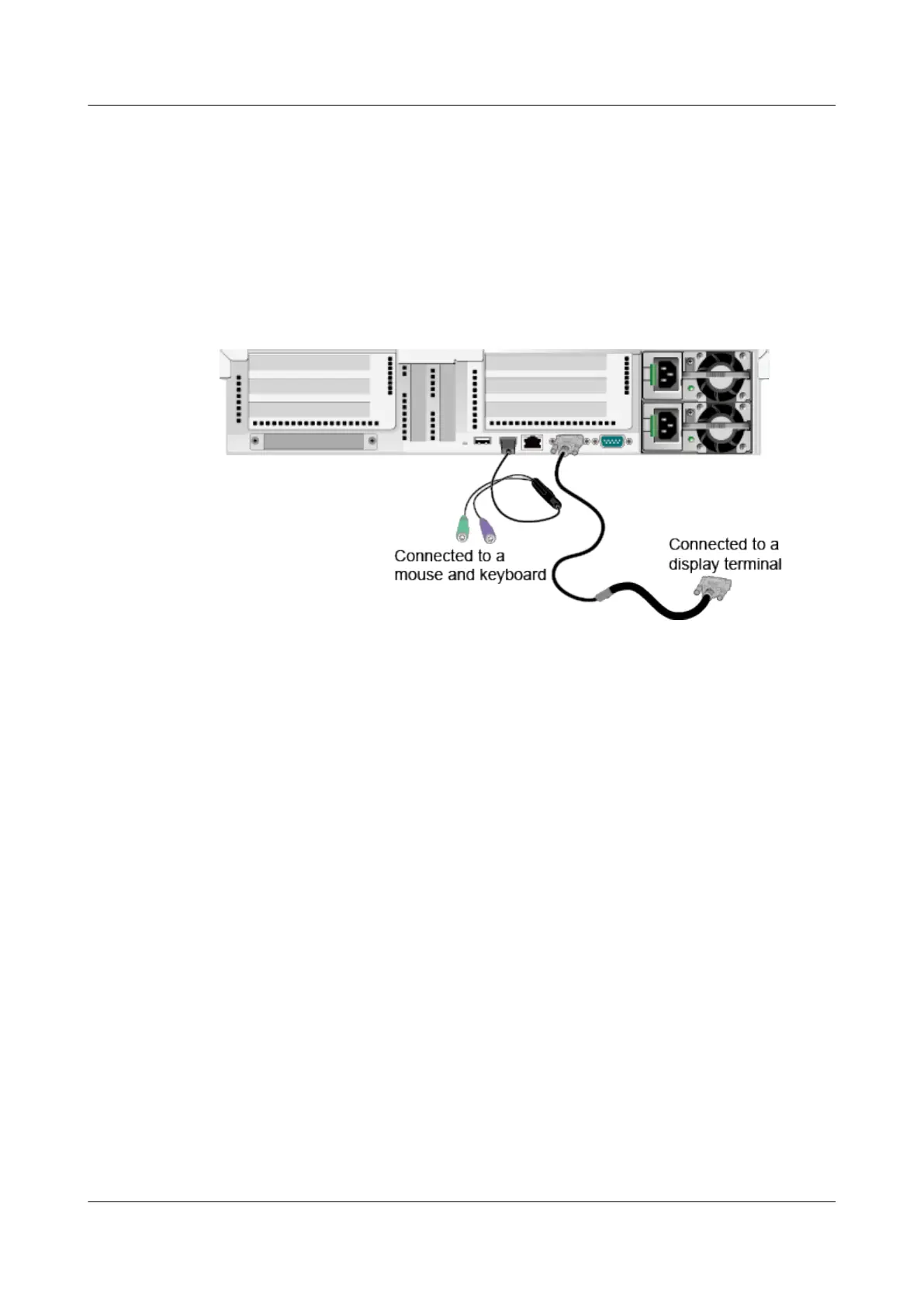Step 2 Connect the connectors on the other end of the PS/2 cable to the keyboard and
mouse.
Step 3 Connect the DB15 connector on the VGA cable to the VGA port on the front or
rear panel of the server, and tighten the two screws on the connector to secure
the cable.
Step 4 Connect the other end of the VGA cable to the VGA port on the monitor. Tighten
the two screws on the connector to secure the cable.
Figure 3-15 Connecting a USB-to-PS/2 cable and a VGA cable
----End
3.5.2 Connecting a Network Cable
Connect a network cable in the following scenarios:
● The network needs to be set up over GE.
● You want to log in to the iMana/iBMC of the server using the management
network port for device management.
● One or more network cables do not work.
● A network cable needs to be replaced if the existing network cable does not
meet length requirements after a device is replaced or moved.
Conditions:
● Use a network cable tester to check that the new network cable works
properly.
● Check that the new network cable is of the same model as or compatible
with the network cable to be replaced. Determine whether they are straight-
through or crossover cables.
● Before installing a network cable to a network port, check that the network
cable connector is intact and the pins have no sundries or deformation.
The following tools are available:
● Phillips screwdriver: used to tighten screws
RH2288H V3 Server
User Guide 3 Installing and Removing the RH2288H V3
Issue 46 (2022-12-28) Copyright © Huawei Technologies Co., Ltd. 95