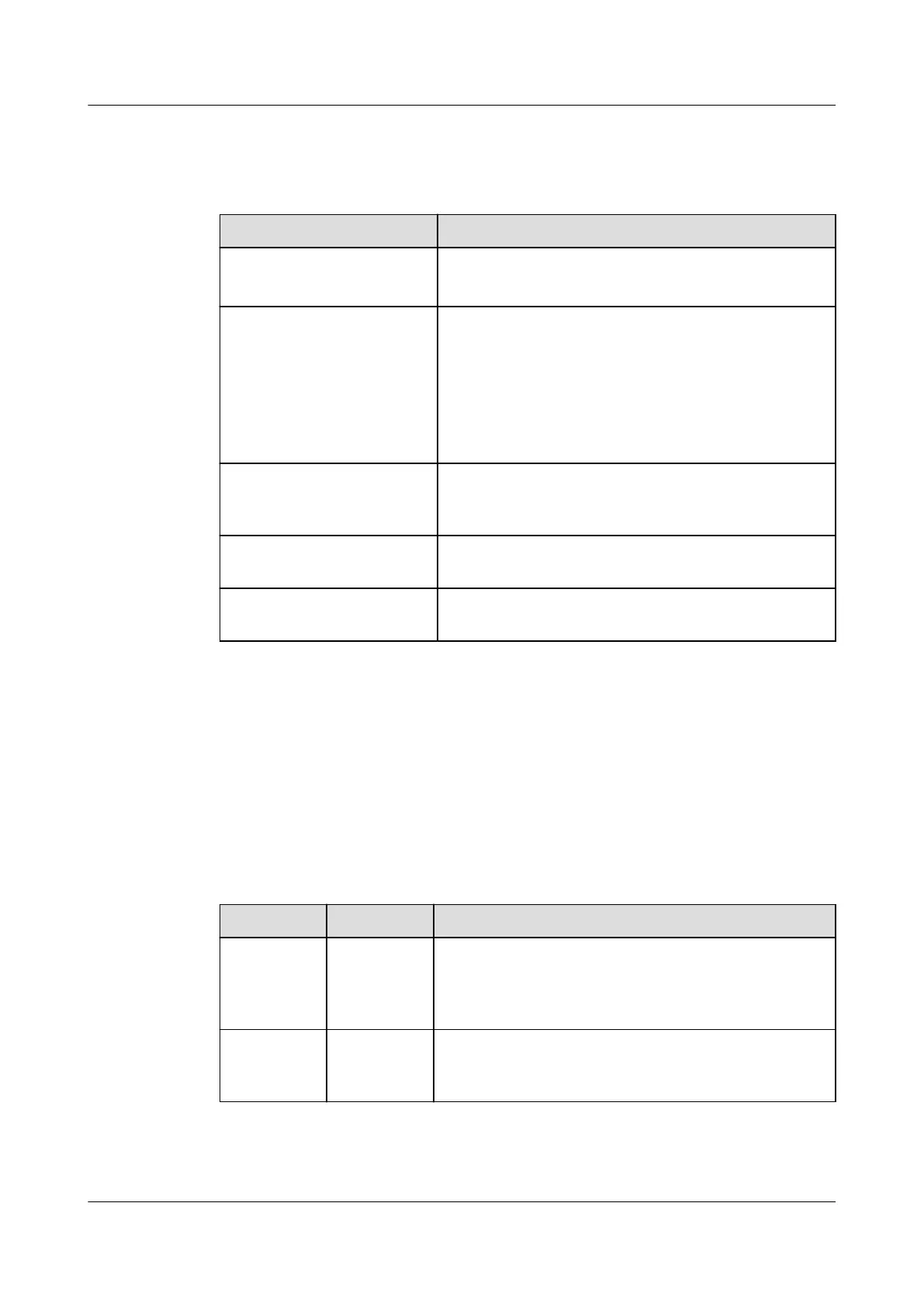Table 5-2 describes the procedure for conguring the server.
Table 5-2 Procedure for conguring the server
Step Description
Check the server. ● Check the board versions.
● Check for and clear server alarms.
Congure RAID. The RH2288H V3 supports the following RAID
controller cards: SR320 (LSI SAS2208), SR420 (LSI
SAS2208), SR120 (LSI SAS2308), SR130 (LSI
SAS3008), SR430C (1 GB/2 GB, LSI SAS3108),
SP435 (PM8060), and SR135 (PM8068).
Congure RAID for the server based on site
requirements.
Congure the BIOS. Congure the server BIOS, including the boot
mode, network drive, PXE options of the FlexIO
card, and BIOS password.
Change the user password
for iBMC.
Change the default password for iBMC.
Install an OS. For details, see
Huawei Server OS Installation
Guide
.
5.3 Checking the RH2288H V3
Log in to the iBMC WebUI or CLI to check the health status of the RH2288H V3.
Ensure that its health status meets the environment requirements for software
installation.
Table 5-3 describes the default information for checking the RH2288H V3 health
status. For details about the CLI, see
Huawei Rack Server iBMC User Guide
.
Table 5-3 Default information
Item
Name Default Value
iBMC
manageme
nt network
port data
IP address
and subnet
mask
● IP address: 192.168.2.100
● Subnet mask: 255.255.255.0
iBMC login
data
User name
and
password
● User name: root
● Password: Huawei12#$
RH2288H V3 Server
User Guide 5 Conguring the RH2288H V3
Issue 46 (2022-12-28) Copyright © Huawei Technologies Co., Ltd. 123