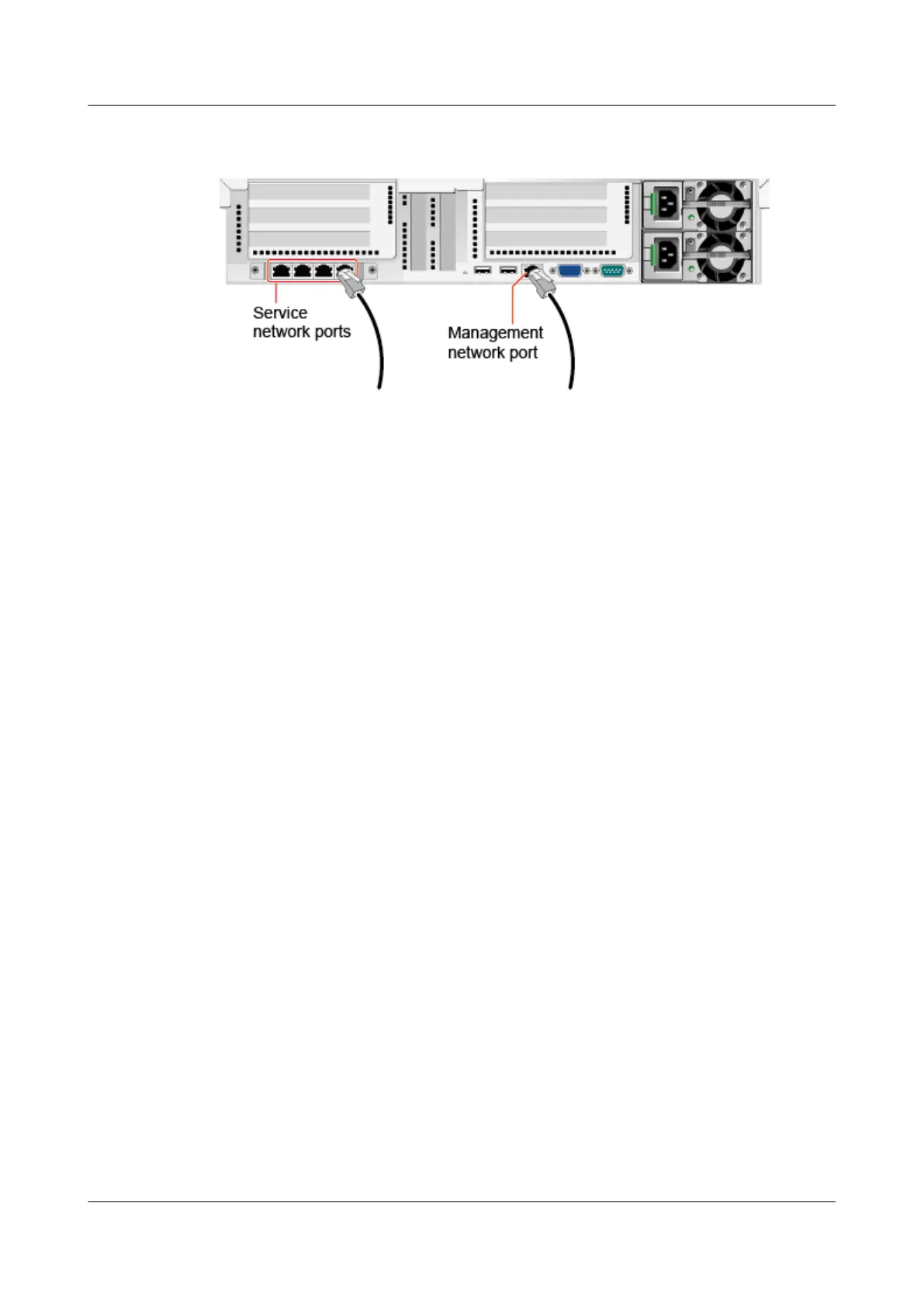Figure 3-16 Connecting a network cable to management and service network
ports
Step 6
Connect the other end of the network cable to the peer network port.
Connect the other cable connector to the peer device based on the network plan.
Note the following:
● Connect the new network cable to the same port as the removed one.
● Install the network cable in the network port securely.
Step 7 Check that the new network cable is functioning properly.
Power on the device, and ping the peer device connected by the new network
cable. If the peer device cannot be pinged, check whether the network cable is
damaged or the connectors are not secured.
Step 8 Bind the new network cable with other cables.
Bind the new network cable in the same way as the existing network cables. You
can also remove all cable ties and bind all of the network cables again if
necessary.
----End
3.5.3 Connecting a Cable to a 10GE Port
Connect an optical cable or SFP+ cable to a 10GE port. Before the connection,
determine the cable type and ensure that the cable to be connected is of the same
model as the one to be replaced or is compatible with the server.
The following tools are available:
● Phillips screwdriver: used to tighten screws
● ESD wrist strap or ESD gloves: used to prevent ESD damage
Procedure
Step 1 Check the new network model.
Step 2 Number the new cable.
● The new cable must have the same number as the old one.
● Use the same type of labels for optical cables. Record the name and number
of the local device to be connected on one side of an optical cable and those
RH2288H V3 Server
User Guide 3 Installing and Removing the RH2288H V3
Issue 46 (2022-12-28) Copyright © Huawei Technologies Co., Ltd. 97