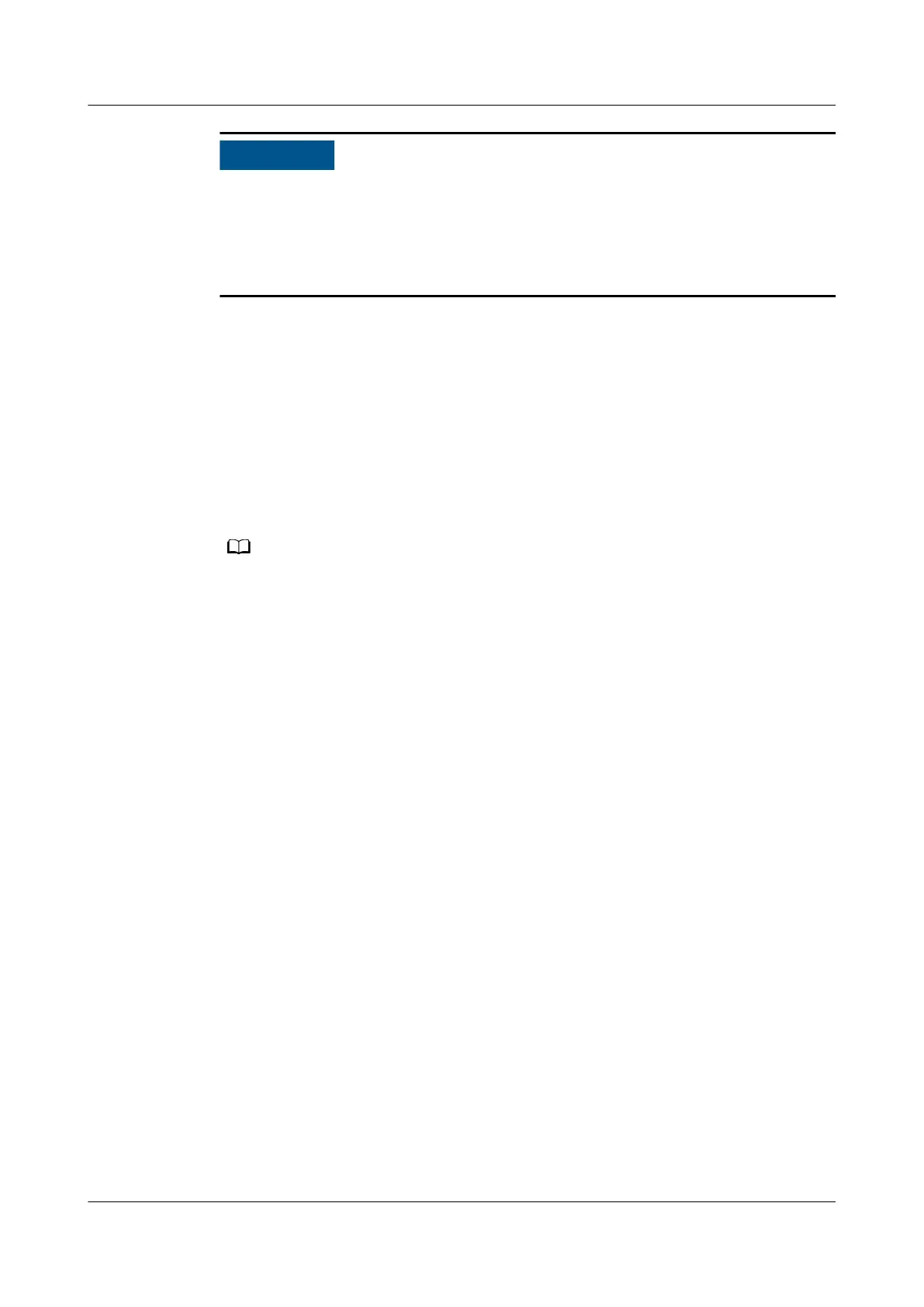● Only authorized engineers can download the ElabelTool plug-in package,
import it to SmartKit, and modify electronic labels.
● If the original device SN is not burnt in the new mainboard, the iBMC and OS
cannot obtain the ESN. This may aect the running of some services or the
monitoring and management on the device.
Step 25 (Optional) To upgrade the rmware (iBMC, BIOS, and CPLD) of the mainboard
after replacement, see
FusionServer Pro Rack Server Upgrade Guide
. If the iBMC
and BIOS conguration les of the original mainboard are exported before the
mainboard is replaced, you can import the iBMC and BIOS
conguration les
through the iBMC WebUI to restore congurations. However, the exported
conguration les do not contain password information. You need to manually
congure the password for the iBMC user. For details, see Import/Export in
Huawei Rack Server iBMC User Guide
. For details about the conguration items
that support export and import in the iBMC and BIOS
conguration les exported
from the iBMC, see "Conguration File Description" in
Huawei Rack Server iBMC
User Guide
.
After the mainboard is replaced, the iBMC and BIOS congurations are restored to the
default settings of the new mainboard. You need to recongure the iBMC and BIOS
according to the actual situation. The default user name, password, and IP address of the
server are listed in 5.1 Default Information.
----End
7.45 Removing a FlexIO Card
Remove a FlexIO card if it has failed or needs to be replaced with a new model.
Procedure
Step 1 Wear an ESD wrist strap. For details, see 1 Safety Instructions.
Step 2 Determine the cabinet number and chassis number of the server, and label its
panel to prevent misoperations.
Step 3 Power
o the RH2288H V3. For details, see 4.2 Powering O the Server.
Step 4 Remove all external cables such as power and network cables.
Step 5 Remove the RH2288H V3 and put it on an ESD desktop. For details, see 3.6
Removing the Server.
Step 6 Remove the chassis cover. For details, see 7.11 Removing the Chassis Cover.
Step 7 Remove the I/O module above the FlexIO card. For details, see 7.21 Removing a
PCIe Card.
Step 8 Remove the cables from the FlexIO card.
Step 9 Use a Phillips screwdriver to loosen the screw on the FlexIO card. See (1) in Figure
7-102.
RH2288H V3 Server
User Guide 7 Replacing Parts
Issue 46 (2022-12-28) Copyright © Huawei Technologies Co., Ltd. 239