
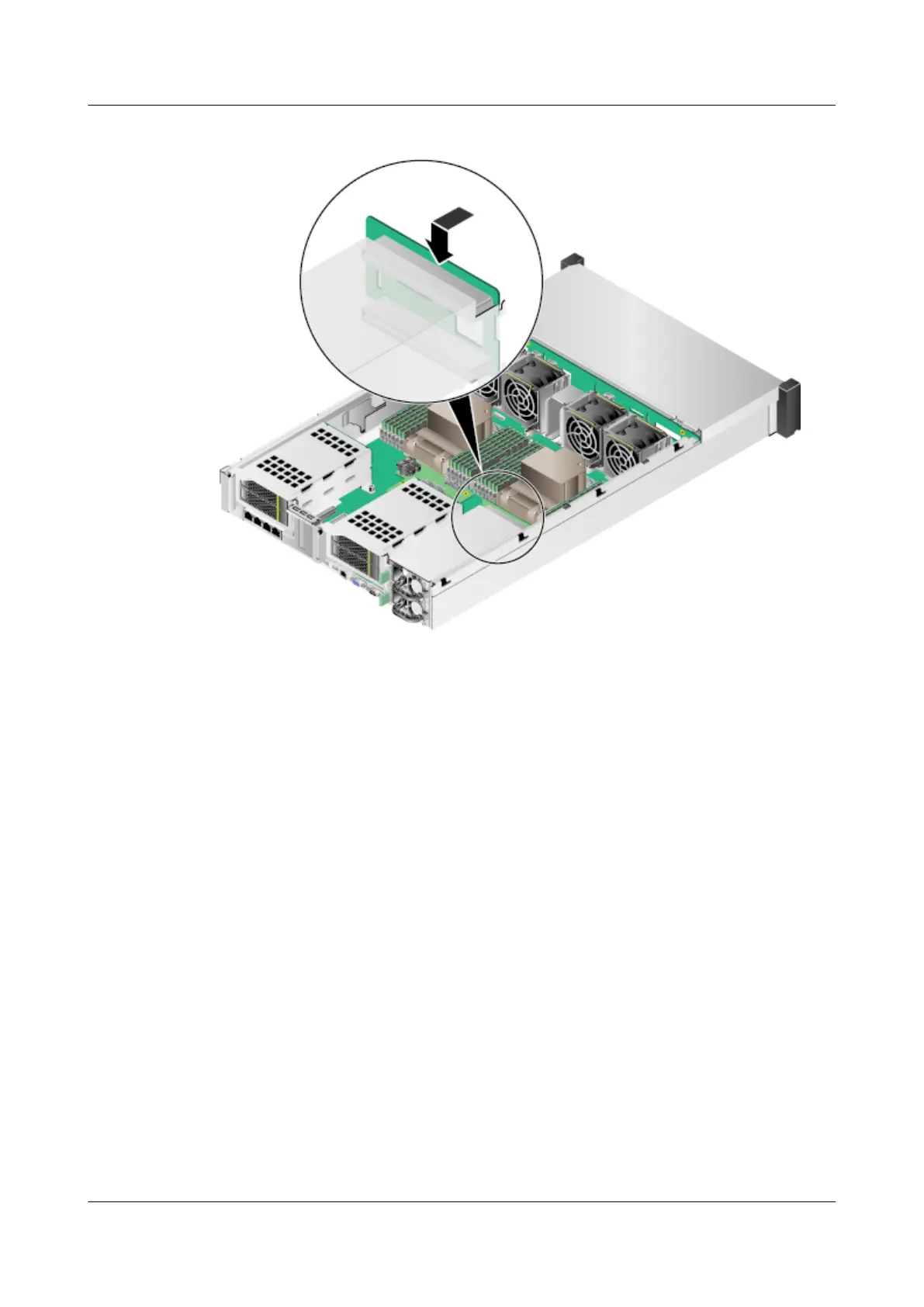 Loading...
Loading...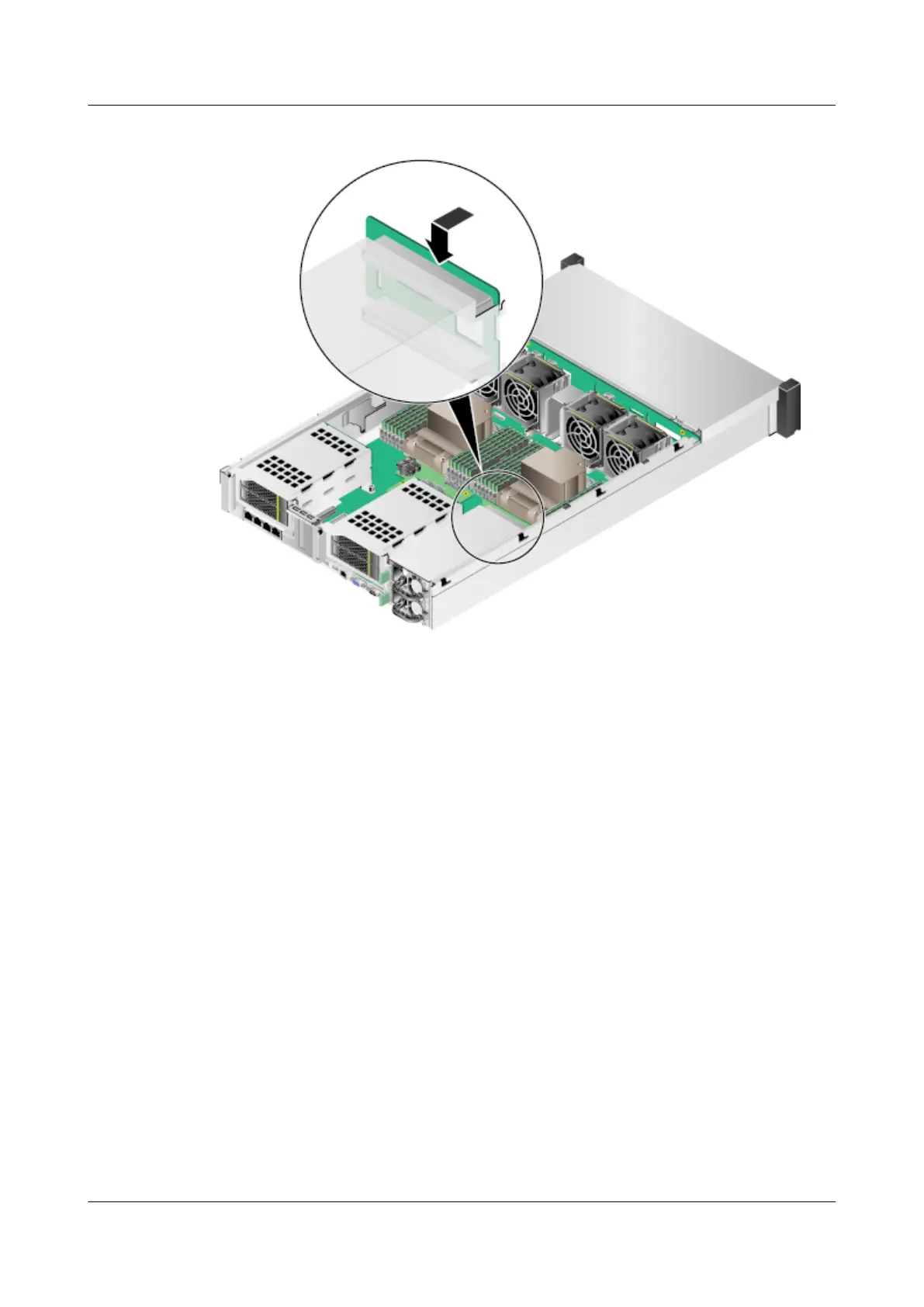
Do you have a question about the Huawei RH2288H V3 and is the answer not in the manual?
| Form Factor | 2U Rack |
|---|---|
| Processor | Intel Xeon E5-2600 v3/v4 series |
| Memory | Up to 1.5 TB, 24 DDR4 DIMM slots |
| Storage | Supports up to 12 x 3.5-inch or 25 x 2.5-inch SAS/SATA HDDs/SSDs |
| RAID Support | RAID 0, 1, 10, 5, 50 |
| Network | 2 or 4 x GE ports |
| Power Supply | 2 x hot-swappable PSUs |
| Management | iBMC (Intelligent Baseboard Management Controller) |
| Operating System Support | Microsoft Windows Server, Red Hat Enterprise Linux, SUSE Linux Enterprise Server, VMware ESXi |











