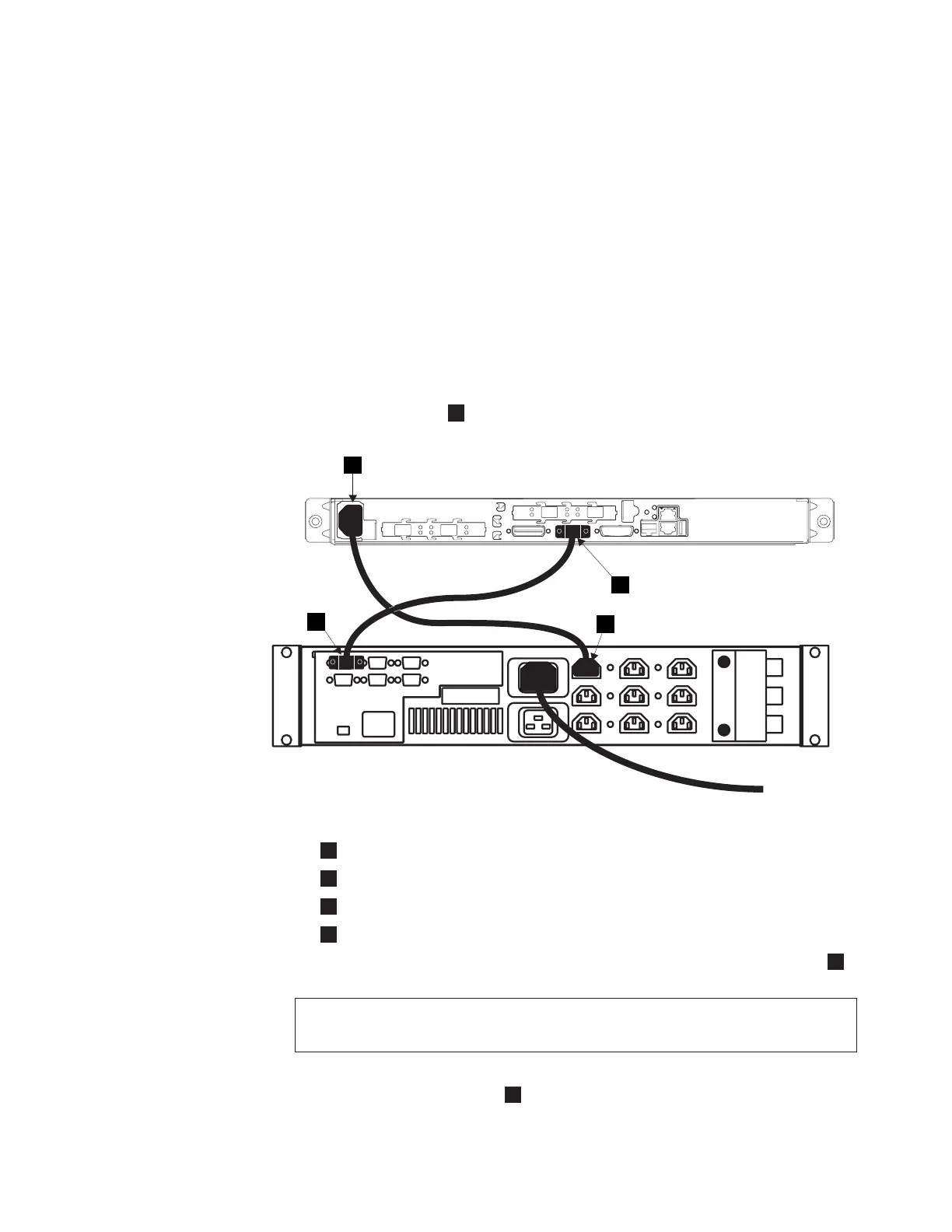Attention: Do not connect two nodes to the same pair of 2145 UPSs. Both nodes
are lost in the event that a power failure occurs on both of those 2145 UPSs.
Note:
You must install 2145 UPSs in pairs. There must be at least two 2145 UPSs
per cluster. A cluster can contain no more than eight SAN Volume Controller
2145-4F2s. Also, ensure that each 2145 UPS of a pair is connected to a
separate electrical input power source (if possible) to reduce the chance of
input power failure at both 2145 UPSs.
Before you begin this task, refer to the user’s cable connection table, which you
downloaded from http://www.ibm.com/storage/support/2145, to identify the
2145 UPS that you want this SAN Volume Controller 2145-4F2 to connect to.
Perform the following steps to connect the SAN Volume Controller 2145-4F2 to the
2145 UPS:
1. At the back of the SAN Volume Controller 2145-4F2, plug a power cable into
the power connector
1
. See Figure 98.
1
Power connector
2
Serial connector
3
Output connector
4
Signal cable connector
2.
Plug the signal cable of the power cable assembly into the serial connector
2
.
DANGER
You
have already switched on the 2145 UPS. The output sockets of the
2145 UPS are live.
3. Place the other end of the SAN Volume Controller 2145-4F2 power cable into
any vacant output connector
3
on the 2145 UPS.
2
1
3
4
Figure 98. Connecting the SAN Volume Controller 2145-4F2 power cable to the 2145 UPS
Appendix B. SAN Volume Controller 2145-4F2 135