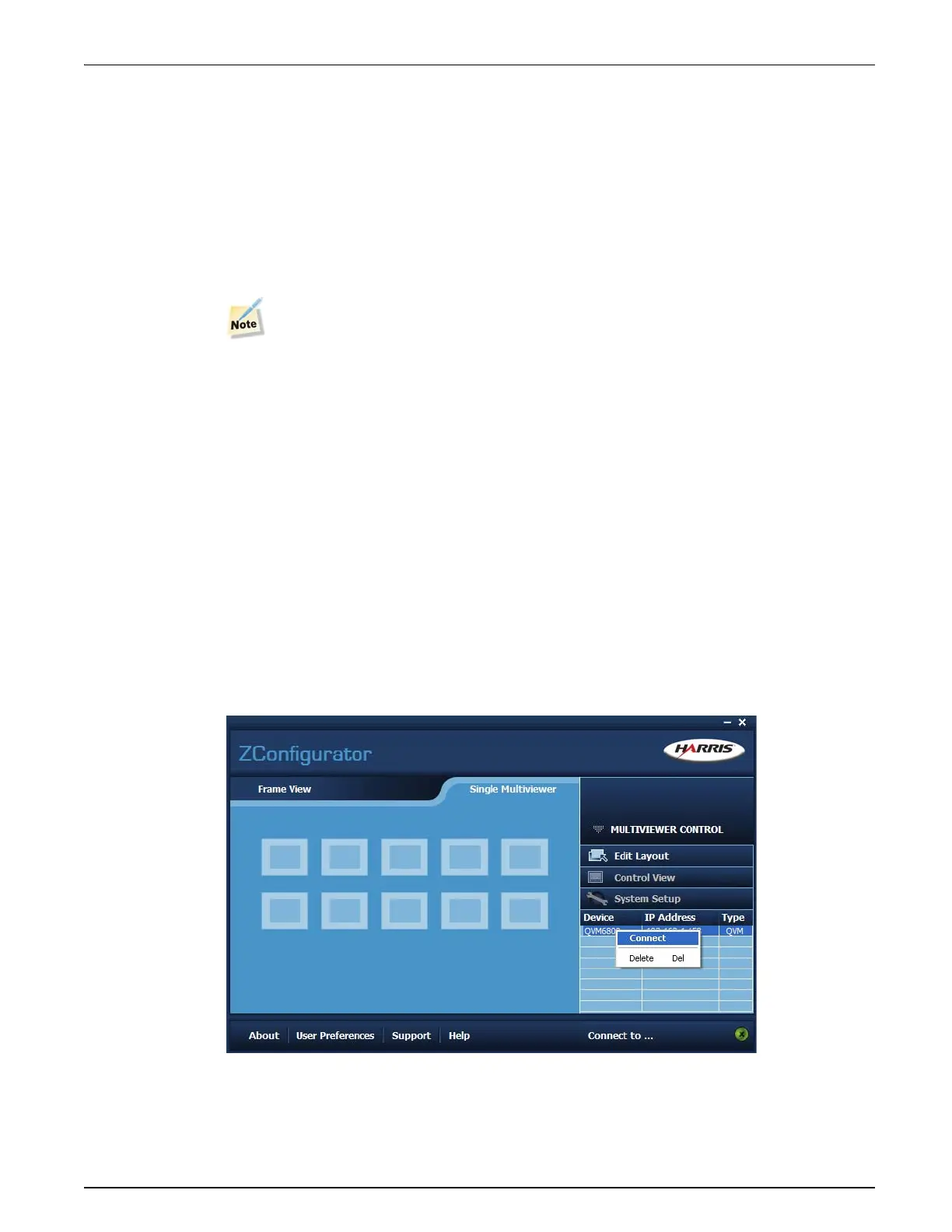QVM6800+ Installation and Operation Manual 12
Chapter 3: Using ZConfigurator
Connecting to a Module for the First Time
QVM6800+ series modules are configured using the ZConfigurator software that accompanies
the modules. To access the setup options, ZConfigurator must be installed on the PC that is
connected to the modules through the Ethernet connector.
When it first starts, ZConfigurator searches for attached multiviewers. However, the PC that is
running ZConfigurator and the multiviewer must have IP addresses that are in the same subnet
range. If they do not, you must change the IP address of the PC so that it is in the same subnet
as the multiviewer when you connect to it the first time.
The IP address of a QVM6800+ series module can be changed to a desired IP address
using ZConfigurator once connection has been established.
To discover the current IP address of a QVM6800+ series module, proceed as follows:
• Connect the QVM6800+ or QVM6800+ C LAN port via TCP/IP using a direct
Ethernet connection (single multiviewer) or via a LAN (multiple multiviewers)
• Power the QVM6800+ or QVM6800+ C
• The attached monitor LCD screen will show the current QVM6800+ or QVM6800+ C
IP address (and MAC address) for about 7 or 8 seconds
• Make a note of the IP address
To continue the first time connection procedure:
• Change the PC's IP address to one in the same subnet range as the QVM6800+ or
QVM6800+ C. See “How do I change my PC’s IP Address?” on page 55 for help if
required.
• Launch ZConfigurator (Start > Programs > ZConfigurator.)
• In single multiviewer mode, double-click on the multiviewer connection icon (or right
click in the Device List and select Connect)