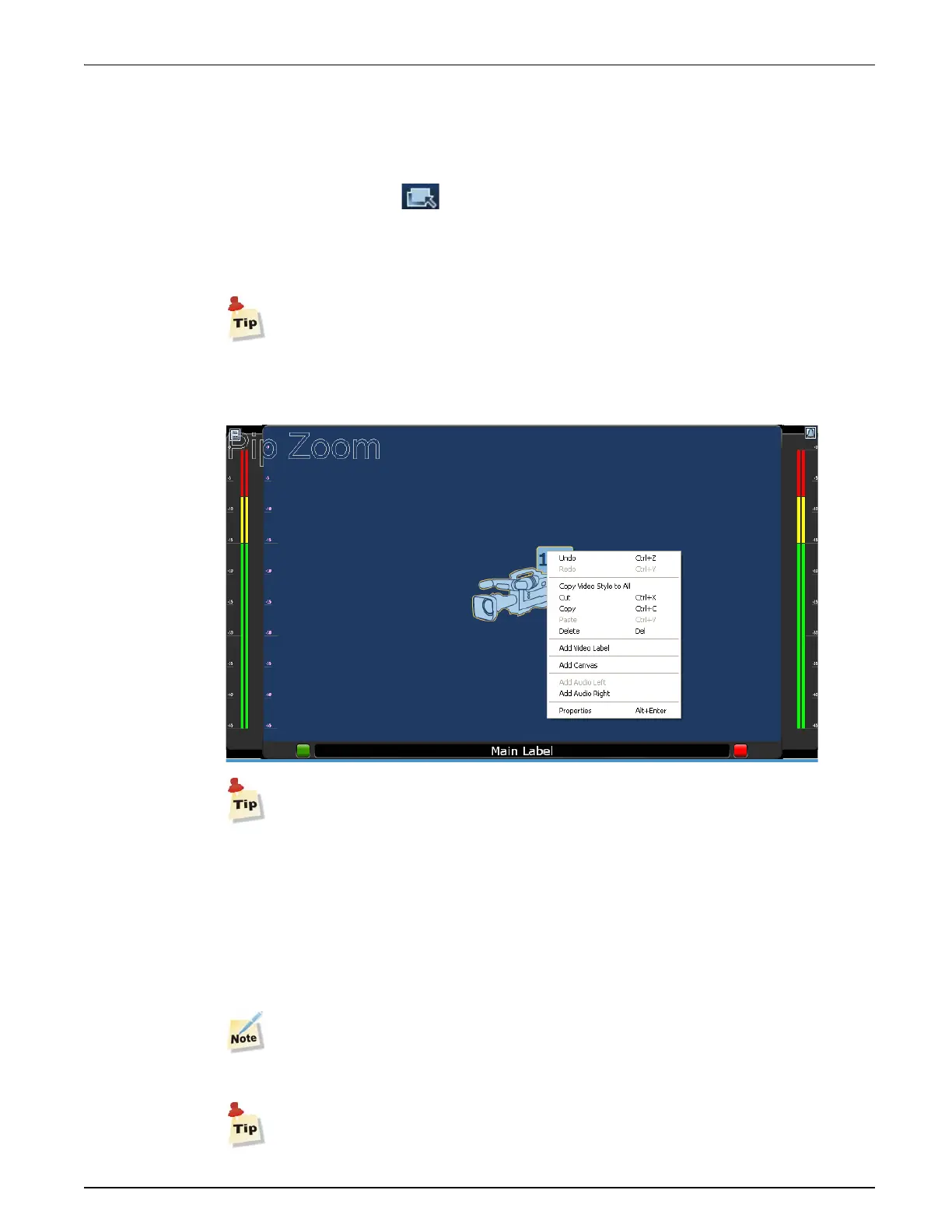QVM6800+ Installation and Operation Manual 25
Chapter 3: Using ZConfigurator
Adding Audio Panels
Adding audio bargraph panels in video or border for each PiP is accomplished within the
Layout Editor of ZConfigurator.
Use the Edit Layout icon in the ZConfigurator Main Application to launch the editor.
Audio bargraph panels can be added to PiPs using Main Panel and Video Source right-click
menus. However, the easiest method is to start with an Element that has a main panel and one
or more audio panels already present and then re-position panels if required.
To add audio panels to a PiP’s border in a newly created layout insert a pre-defined
element with a main panel and one or more audio panels. To add audio panels to a PiP’s
video, right click on it’s video icon and select Add Audio Left or Add Audio Right.
To zoom into or enlarge a PiP shown in a layout, double-click on the PiP.
Re-positioning Audio Panels
Audio panels can be moved between video and border areas or to other PiPs. For example, to
move an audio panel from a PiP’s left hand border to the left hand side of a PiPs video,
drag-n-drop it on that PiP’s video source icon. To move an audio panel from the right hand side
of a PiP’s video to another PiPs right hand border, drag-n-drop it on that PiP’s main panel.
Audio panels cannot be moved between left and right hand sides by drag-n-drop.
If the cursor does not change from a no-entry sign to a rectangle during drag-n-drop, the
target PiP does not have either a source or main panel assigned.
Audio panels can be deleted by highlighting them and pressing the delete key.