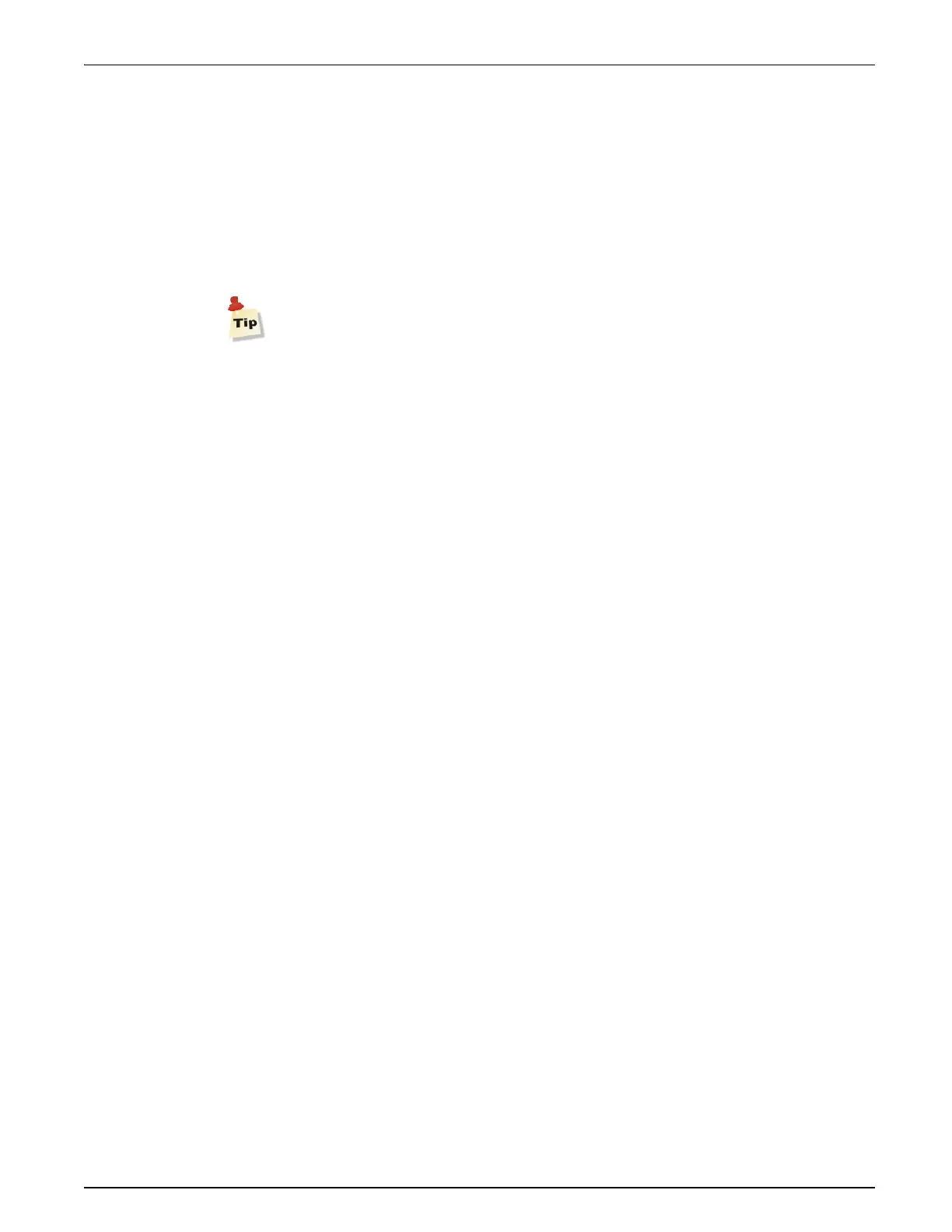QVM6800+ Installation and Operation Manual 22
Chapter 3: Using ZConfigurator
Getting Started with ZConfigurator
Once a connection to one or more multiviewers has been achieved, the next step is to carry out
basic configuration steps to ensure that the best performance and full-feature set of each
multiviewer is realized.
Setting Output Type and Standard
To prevent image degradation due to scaling artefacts the display output of the multiviewer
must match the native resolution of the attached display.
Refer to in the “Configuring DVI Output and Resolution” on page 27 section for details.
Licensing options
To add licences for cascade or 3G refer to “Licensing” on page 41.
UMD and Tally Setup
QVM6800+ can emulate Under Monitor Display (UMD) functionality allowing labels to be
dynamically updated by external third party equipment such as cross-point routers used to
select video sources for a multiviewer to monitor.
Configuration steps include selecting a LAN or serial port to accept the source name data and
setting a protocol to decode it.
Refer to “UMD and Tally Settings” on page 28 for details.
Audio Scales and Transitions
The default settings for audio meter scale type and transitions are set to AES with the yellow/
red transition at -11dB and the green/yellow transition at -33dB. These levels are sufficient for
most purposes, but you can change them. They are configured on the System Setup Audio tab.
See “Audio Settings” on page 32 for details.
Global Alarm Settings
Global settings that affect such things as alarm trigger sensitivity and threshold delay are set in
the System Setup Alarms tab. These settings may also be left at their default settings when
learning the interface for the first time.
See “Global Alarm Settings” on page 33 for details.
Tallies and labels such as UMDs or
captions are added as a component to a PIP in the Edit Layout window. The Layout Editor is
discussed in detail in the help file available from within ZConfigurator.
Using Control View
Control View, accessible from the main application, provides a quick way to assign audio
monitoring channels and send selected PiPs full-screen. Press Help from within ZConfigurator
for further details.
Using the Layout Editor
Further configuration settings for elements inserted into each PiP such as audio panels, audio
bargraphs, labels, UMDs, tallies, clocks, timers, aspect ratio control, borders and alarms are
made using the Layout Editor. See “Introduction to the Layout Editor” on page 23.