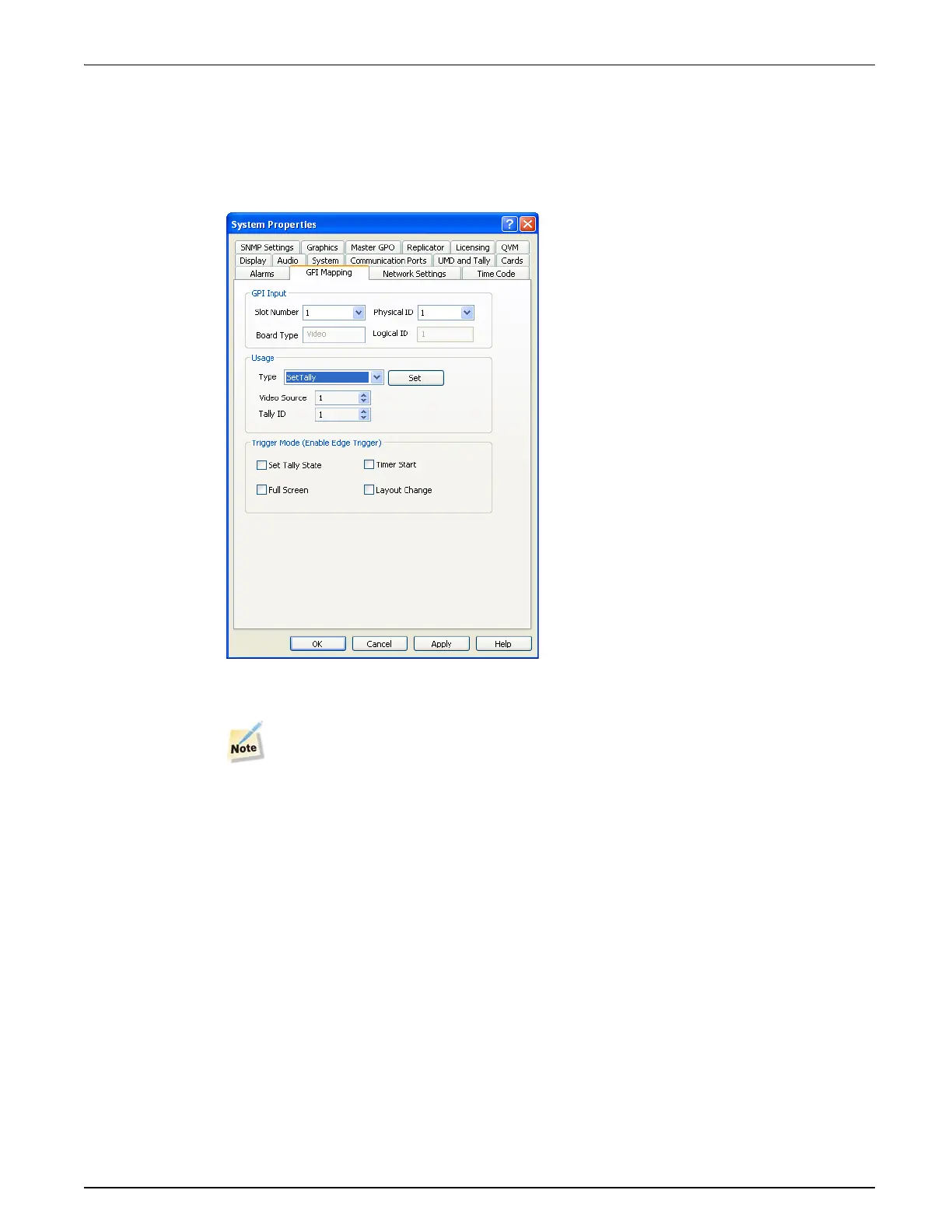QVM6800+ Installation and Operation Manual 30
Chapter 3: Using ZConfigurator
GPI Mapping
There are four GPI inputs. Contact closure on GPI inputs can toggle the state of tallies in each
PiP, Full Screen Recall for each PiP, Control Layout Recall for the first four presets, or Start/
Pause/Reset timers.
To change the current settings select the System >>GPI Mapping tab.
Select the physical ID (1 to 4) of a GPI channel at the rear of the frame. Usage options depend
on the function type selected from the drop down list.
GPI's are level triggered by default. Place a tick against one or more trigger modes to
enable edge trigger for that mode. This setting affects all four GPI inputs.
Table 3-2 describes the different functions that can be assigned to each contact closure
associated with a GPI input.