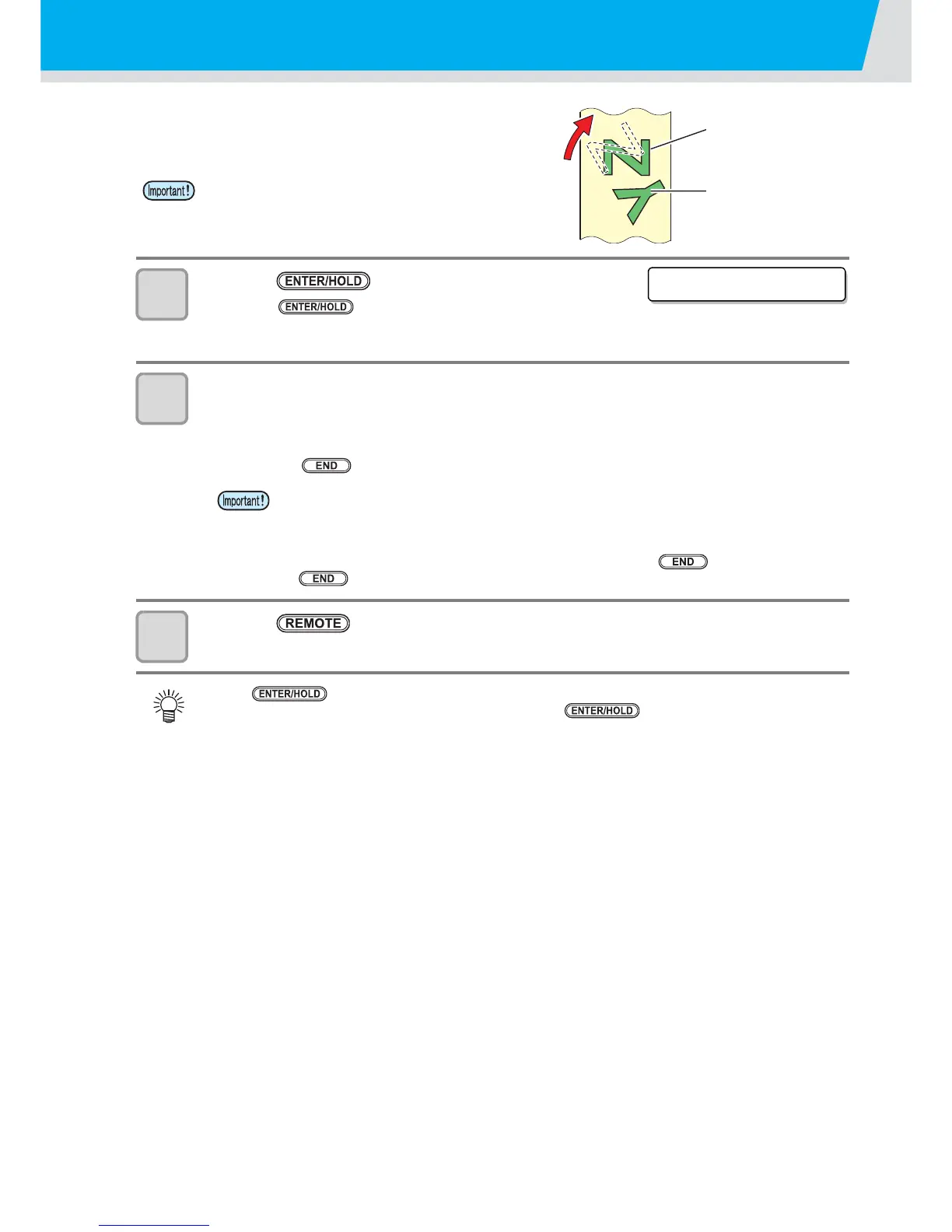3-14
Hold
If the sheet becomes misaligned during cutting (plotting) long
data, you can adjust it by suspending cutting (holding).
1
Press the key during cutting.
• Press the key on the space between patterns.
If you perform holding in the middle of the continuous line
segment, the cut lines do not match each other.
2
Adjust the sheet misalignment.
(1) Move the clamp lever to the front and raise the pinch roller.
(2) Arrange the sheet misalignment.
(3) Move the clamp lever to the rear and move the pinch roller downward.
(4) Press the key.
3
Press the key to restart cutting.
• When you adjust the sheet misalignment, do not
move the position of the carriage and the pinch
roller. If you move them, it may cause damage or an
error.
• Before adjusting the sheet misalignment, be sure to move the clamp lever to the front and
raise the pinch roller. If you adjust the sheet misalignment with the pinch roller down, it
may cause the breakdown.
• When the sheet misalignment can be adjusted, be sure to move the clamp lever to the
rear and move the pinch roller downward. Then, press the key. If you press the
key with the pinch roller up, the holding function cannot be terminated.
• The key becomes usable after the sheet detection is completed.
• When you perform holding in the local mode, press the key for 1.5 sec. and more.