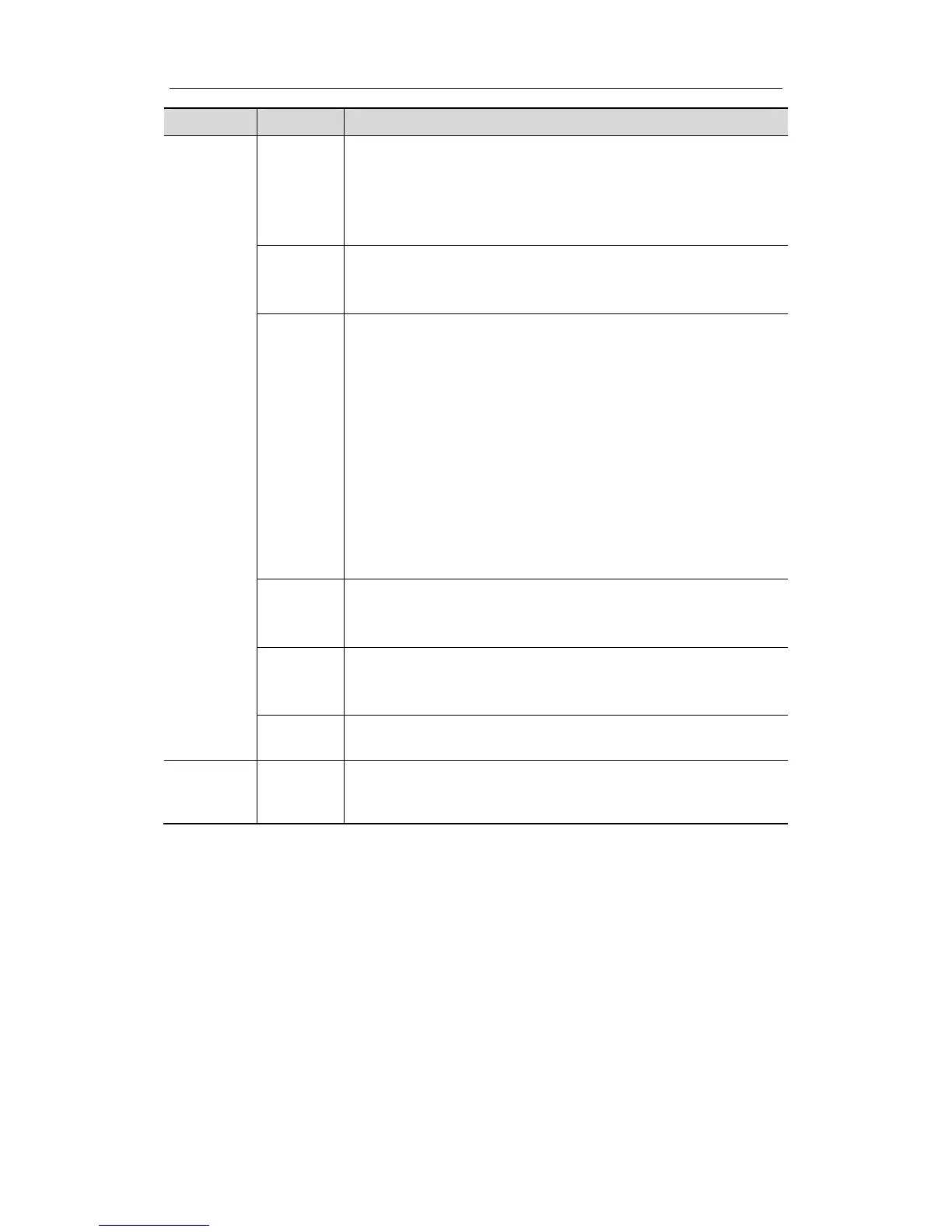Special Imaging Modes
11-7
Type Parameter Description
Parameter
Adjustment
Direction
Function: to provide fast adjustment for entering 3D viewing
direction in real-time or viewing status.
Selection: Up/Down, Down/Up, Left/Right, Right/Left,
Front/Back, Back/Front.
The commonly used direction is Up/Down.
Display
Format
Function: to set the image display format in real-time displaying
mode (only for 4D mode) or reviewing mode.
Selection: Single, Dual, Quad
Method
Function: to select the probe moving method.
Selection: Fan, linear.
Fan mode: during the sweep, the probe may not be moved
parallel, the speed at which you scan should be constant, about
2cm/s.
Fan mode: in this mode, the probe must be moved to a position
where you can clearly see a middle cut of the object you want to
scan and render. Tilt the probe to about 30 degrees until the
object you want to scan disappears. Start the acquisition and tilt
the probe over a distance of around 60 degrees until the object
disappears again. During the sweep, the probe may not be
moved parallel, just tilted. The speed is about 10°/s~15°/s.
Tips: the scan speed is determined by scan angle or distance.
Distance
Function: to set the distance the probe covered from one end to
the other end during the linear sweep.
Range: 10~200mm, in increments of 10mm.
Angle
Function: to set the angle the probe covered during a fan
sweep.
Range: 10~80°, in increments of 2°.
Reset
Curve
To reserve the VOI edge line to be plane.
Preset
(Parameter
Package)
/
Provides 5 parameter packages. The package name as well as
all the parameters can be preset. Parameter packages of each
mode are independent.
11.1.5 Procedures
The following takes the fetal face 3D imaging as an example.
1. Optimize the 2D image of the desired region.
Make sure:
z
High contrast between the desired region and the AF (amniotic fluid) surrounded.
z Clear boundary of the desired region.
z Low noise of the AF area.
2.
Set ROI (Region of Interest) on the 3D image.
Roll the trackball to change the ROI size and position. You can press the [Set] key to toggle
between setting the ROI size or position.
