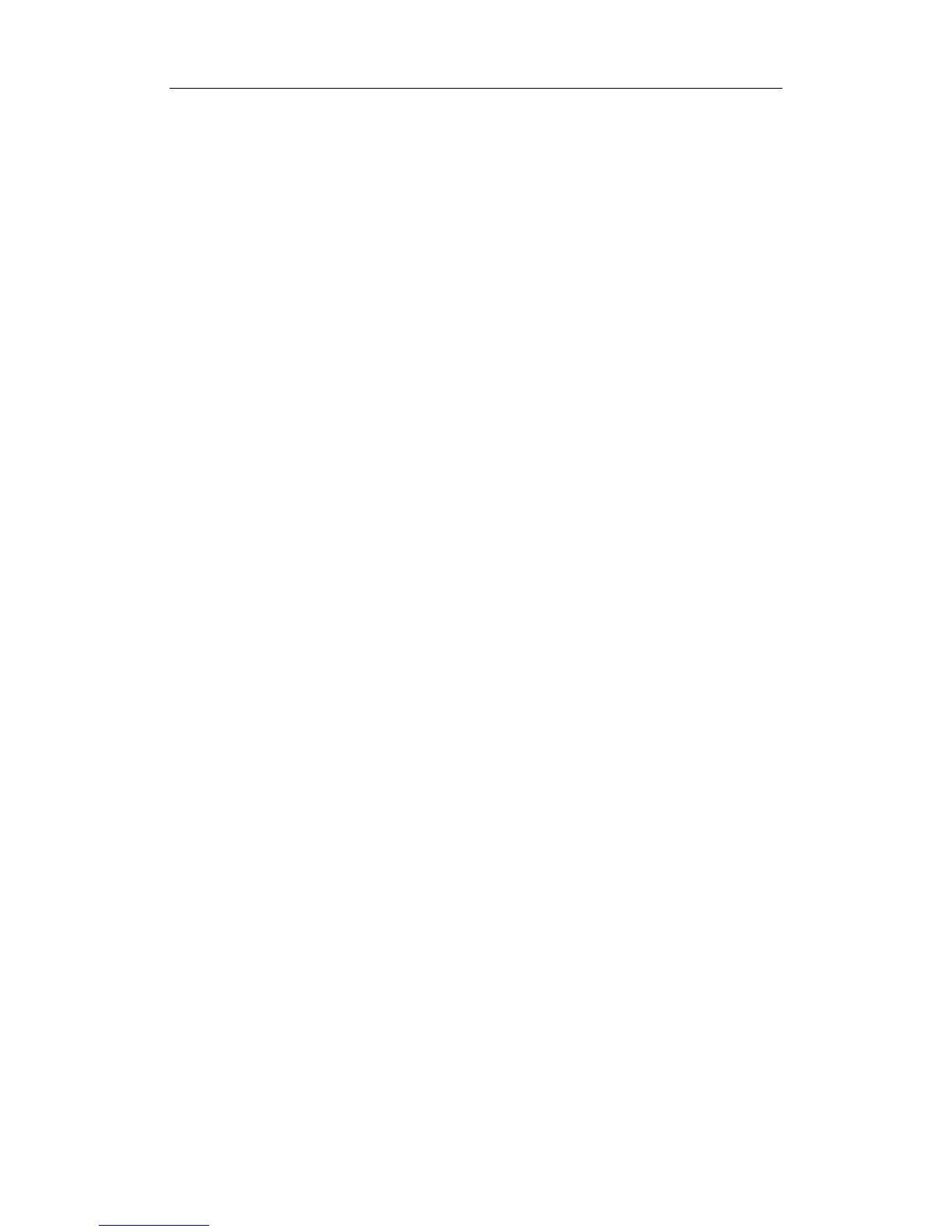Special Imaging Modes
11-21
11.3.1 Settings for Free Xros M
11.3.1.1 Shortcut Key Preset
Define the shortcut key for entering Free Xros M mode through the path: <Setup> -
[System Preset] - [Key Config], refer to “17.2 System Preset” for details.
11.3.1.2 Parameter Preset
Set Free Xros M image parameters through the path: <Setup>- [Image Preset] - [Free
Xros M].
11.3.2 Enter/Exit Free Xros M
Enter Free Xros M
In B or B+M mode, press the user-defined shortcut key, or click [Free Xros M] on the soft
menu.
Exit Free Xros M
In Free Xros M mode, click [Free Xros M] or press <B> to exit Free Xros M mode, or press
the user-defined shortcut key again to exit.
11.3.3 Imaging
Real-time Imaging
1. In real-time B mode or B+M mode, adjust the probe and image to obtain the desired
plane.
2. Click [Free Xros M] in the soft menu or menu to enter Free Xros M mode, or press the
user-defined key.
3. Adjust the M-mark (single or multiple) line to obtain optimized images and necessary
information.
In Dual-split or Quad-split mode, it is the current activated window that enters the
Free Xros M Mode.
Imaging in Freeze Mode
1. Free Xros M imaging of images in cine memory
z For B frozen images, press <M> or press the user-defined key directly.
z For B+M frozen images, press the user-defined key directly.
z For B+PW/ CW frozen images, enter single-B cine memory first and press <M> on
the control panel, or press the user-defined key.
z If it is in the dual-split or quad-split scanning, it is the current activated window that
enters the Free Xros M mode, and click [Dual] to switch between the images in
dual-split or quad-split B mode images.
2. Adjust the M-mark line (single or multiple) and image parameters to obtain optimized
images and necessary information.
