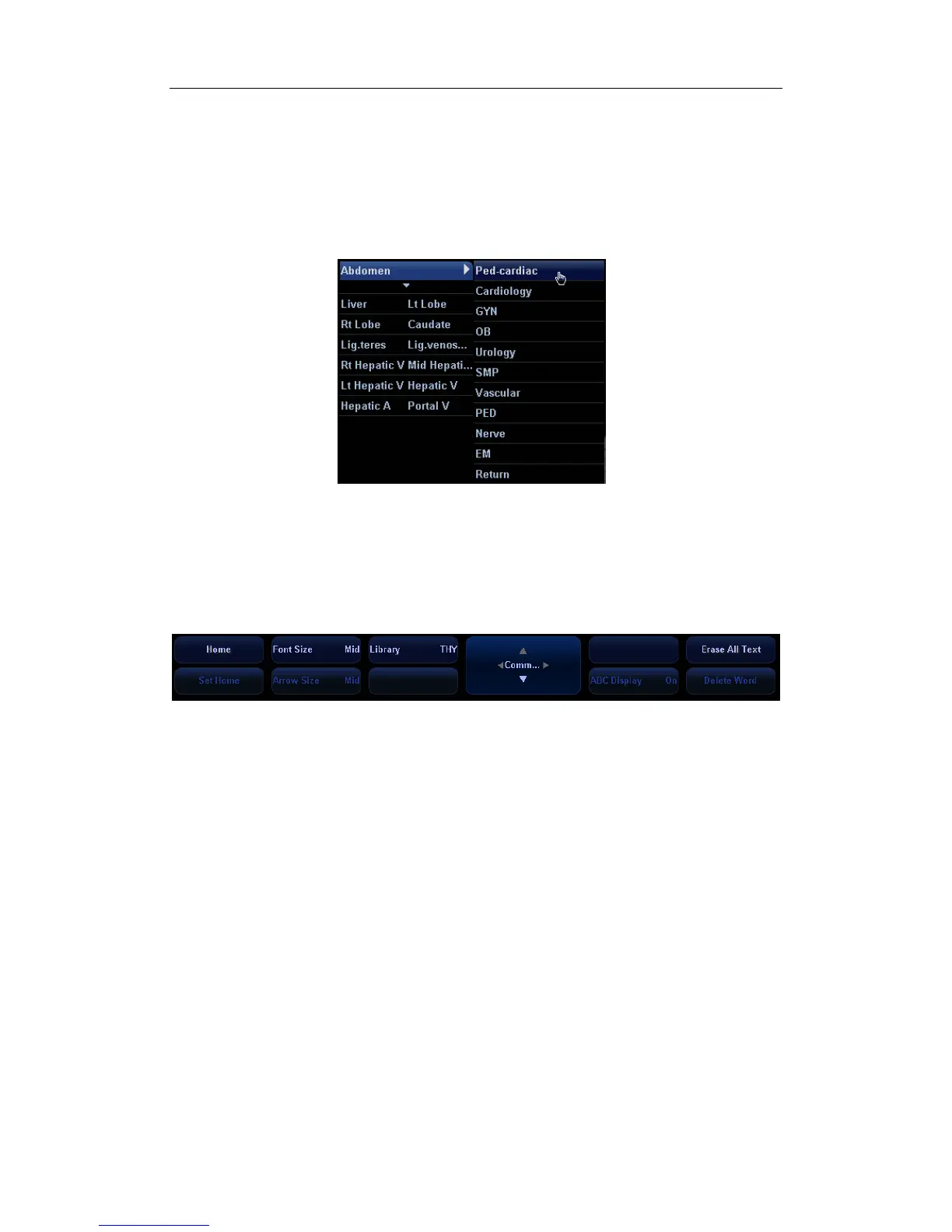Comments (Annotations)
14-2
(Gynecology), OB (Obstetrics), Urology, SMP (Small Part), Vascular, Pediatrics, Nerve and
Emergency.
To customize the comment text library, press <Setup> key to select [Comment Preset] and
open the comment preset screen. After you customize the comment text library for an exam,
you will see the customized comment texts when you open the comment text library menu in
this exam mode.
To navigate to comment text library of other exams, move the trackball onto the title of the
comment text library menu, and selections of other exams will display. See the screen below.
14.2.2 Soft Menu for Comments
You can use the soft menu controls to click the soft menu items to set home of comments,
change font size or arrow size, navigate to comment text libraries of other exams, select
language of comments, to delete comment, or delete word. See the figure below.
Setting Home of Comments
Move the cursor to the desired location for a comment and click [Set Home]. The current
position of the cursor is set to be the default position of the comment adding.
When clicking [Home], the cursor will return to the default setting position. And in all probe
and all imaging modes, the cursor is in the setting position when entering comment
status.
Assign the user-defined key for the set home function in “[Setup] → [System Preset] →
[Key Config]”.
Changing Font Size/Arrow Size
To change font size of comment text, click [Font Size] to select among Small, Middle and
Large. To change arrow size, click [Arrow Size] to select among Small, Middle and Large.
Navigating Through Comment Text Libraries
To navigate through the comment text libraries, click [Library] to change among comment
text libraries. The default is the comment text library in the current exam mode.
Changing Language
Click [English] to turn on or off the English comments. If turning on the English comments,
the comments will display in English; if turning off the English comments, the comments
will display in the language you set in the preset.
If the current language is English, the language selection is not available.
