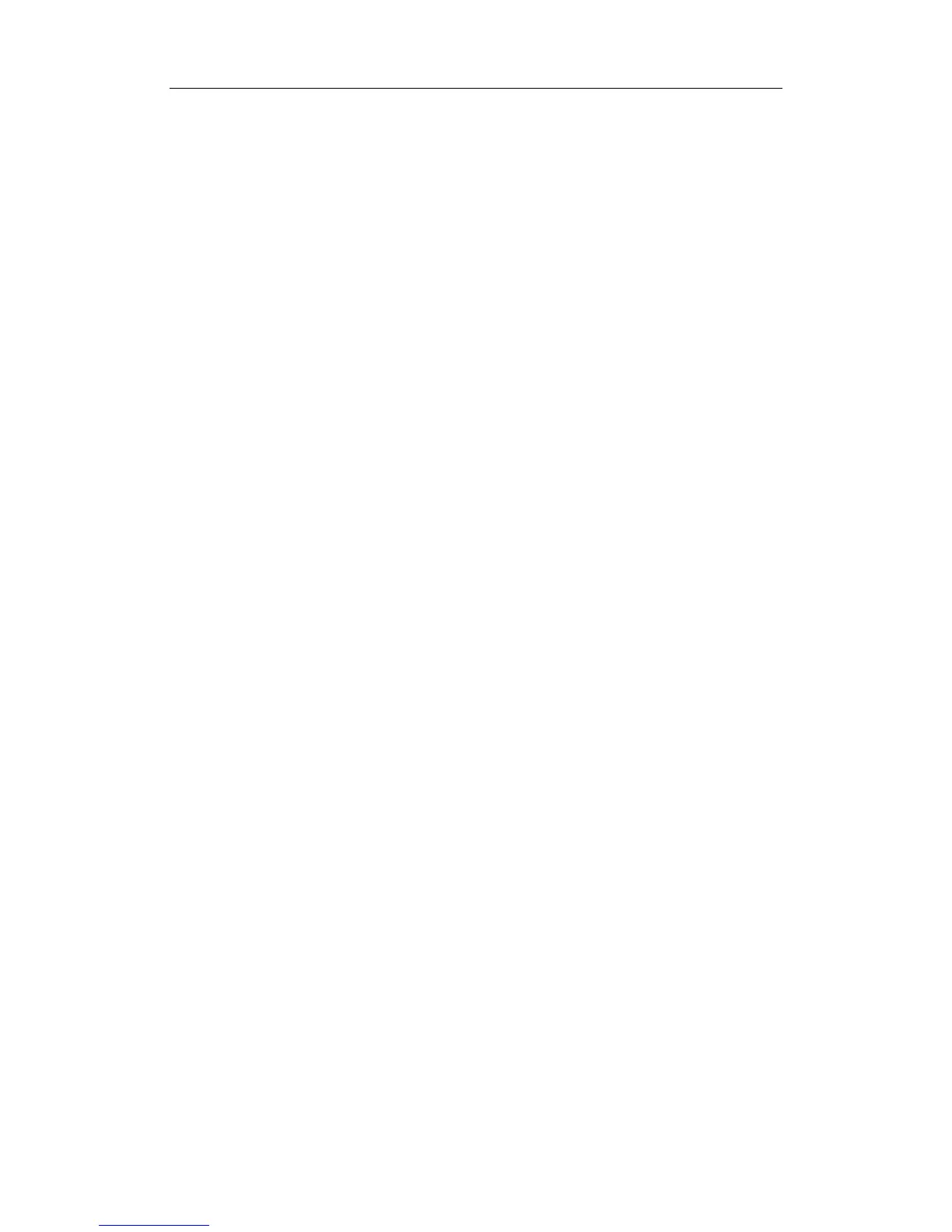Image Modes
10-3
10.3 Image Adjustments
Imaging adjustments are performed through the following methods:
1. Adjustments through image menus or soft menus
The image menus are located on the upper left corner of the screen.
To adjust:
a) Press [Set] or [Back] key; or
b) Rotate the [Multifunction] knob.
The soft menus are located at the bottom of the screen.
To adjust:
a) Press the soft menu controls; or
b) Press [Set] or [Back] key;
c) Press the soft menu controls 4 to page up / down.
What items appear in the menu is dependent upon image mode and preset. So what
you see in your system may be different from screens and menus exemplified in this
manual.
You can preset the menu items for image menus or soft menus. Refer to [17.8 Key
and Menu Preset] for details.
To preset menu items displayed in the image menu and soft menu in each image
mode:
a) Press [Setup] key on the control panel to show the [Setup] menu.
b) Click [Key and Menu Preset] item to open the [Key and Menu Preset] screen.
c) The [Image Params] page is opened by default.
d) Select items in [Available Items] box on the left side.
e) Move the selected items to the [Menu] page for the image menu on the right
side.
f) Click [OK] button.
The image menus and soft menus will be called “menu” in the subsequent image
adjustment.
2. Adjustments in the image parameter area through the [Multifunction] knob
The image parameter area is located in the upper left corner of the screen. The image
parameters are displayed while the image menu is not available. Roll the trackball to
move the cursor onto a parameter,
z A frame appears around it;
z Press [Set] and the cursor disappears;
z Rotate the [Multifunction] knob to change the parameter;
z Press [Set] again to confirm.
3. Adjustments through keys / [Multifunction] knob / sliders
Some parameters can be adjusted through keys / [Multifunction] knob / sliders on the
control panel, e.g. depth, gain, and TGC, etc.
10.3.1 B Mode
1. Changing B image display
