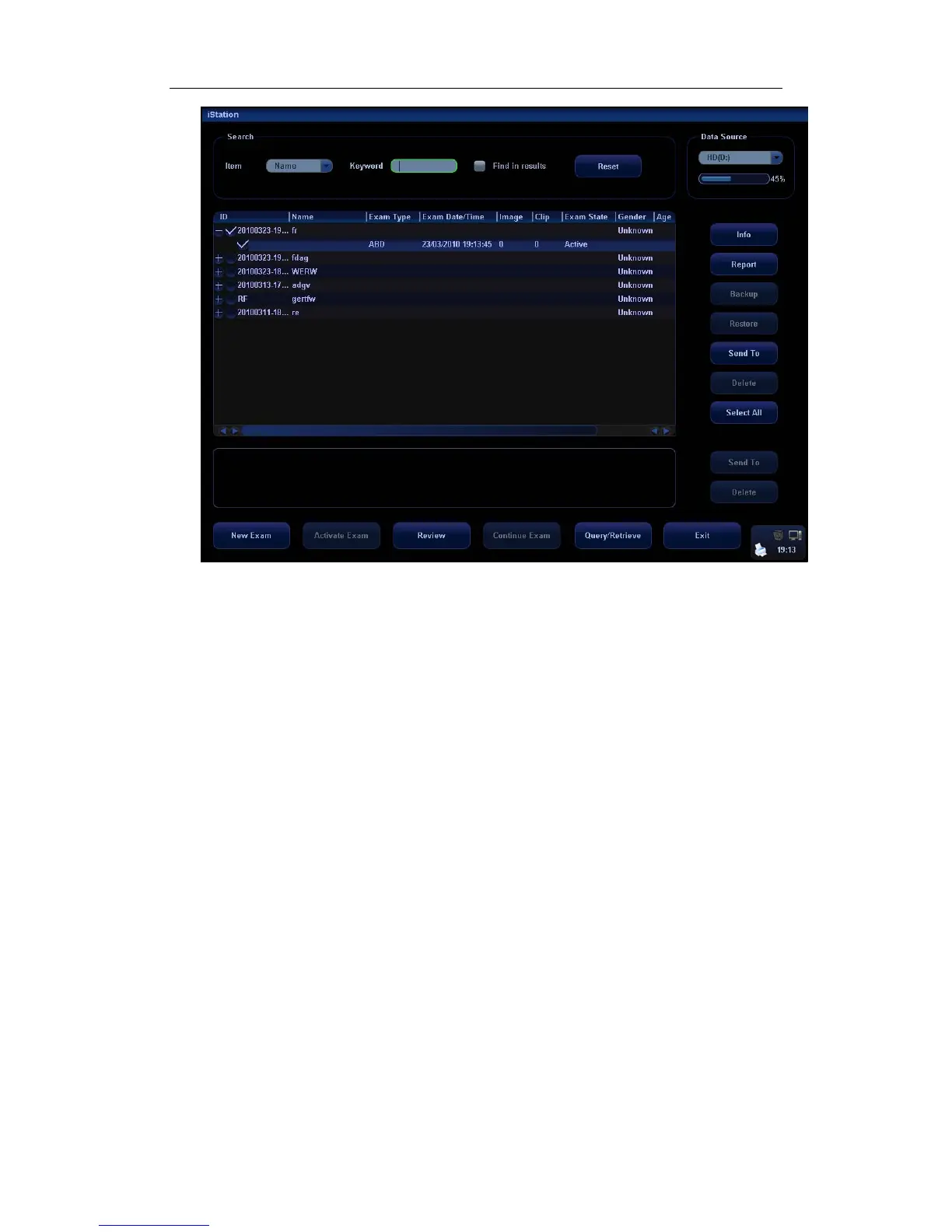Exam Preparation
8-6
To search the patient information:
1. Select the data source of patient database, i.e. find where the system stores the
patient data by default.
2. Input the searching condition:
Item: including Name, ID, BOD and Exam Date, the default one is name; then enter a
keyword in accordance with the Item selected.
z Select “Find in results”, the system will search the keyword based on the existed
searched results.
z Click [Reset], the system will clear the information you entered, and all the
recorded patient information of the system will be listed out.
3. Select the desired patient information in the list.
z [New Exam]: to create a new exam for the selected patient. Click to enter Patient
Info screen, meanwhile, the corresponding patient information is also imported to
the new exam. After you edit the patient information in the Patient Info screen,
select [OK] to start a new exam.
z [Activate Exam]: click to continue an exam that has been finished within 24 hours.
z [Continue Exam]: click to continue an exam that has been finished within 24 hours.
z [Review]: click to switch to the Review screen.
z [Exit]: click to exit iStation.
8.2.3 Retrieve Patient Information from Worklist
Install the DICOM package and set the Worklist server, connect the DICOM Worklist
server and verify the connection. Click [Worklist] in the Patient Info screen to open the
