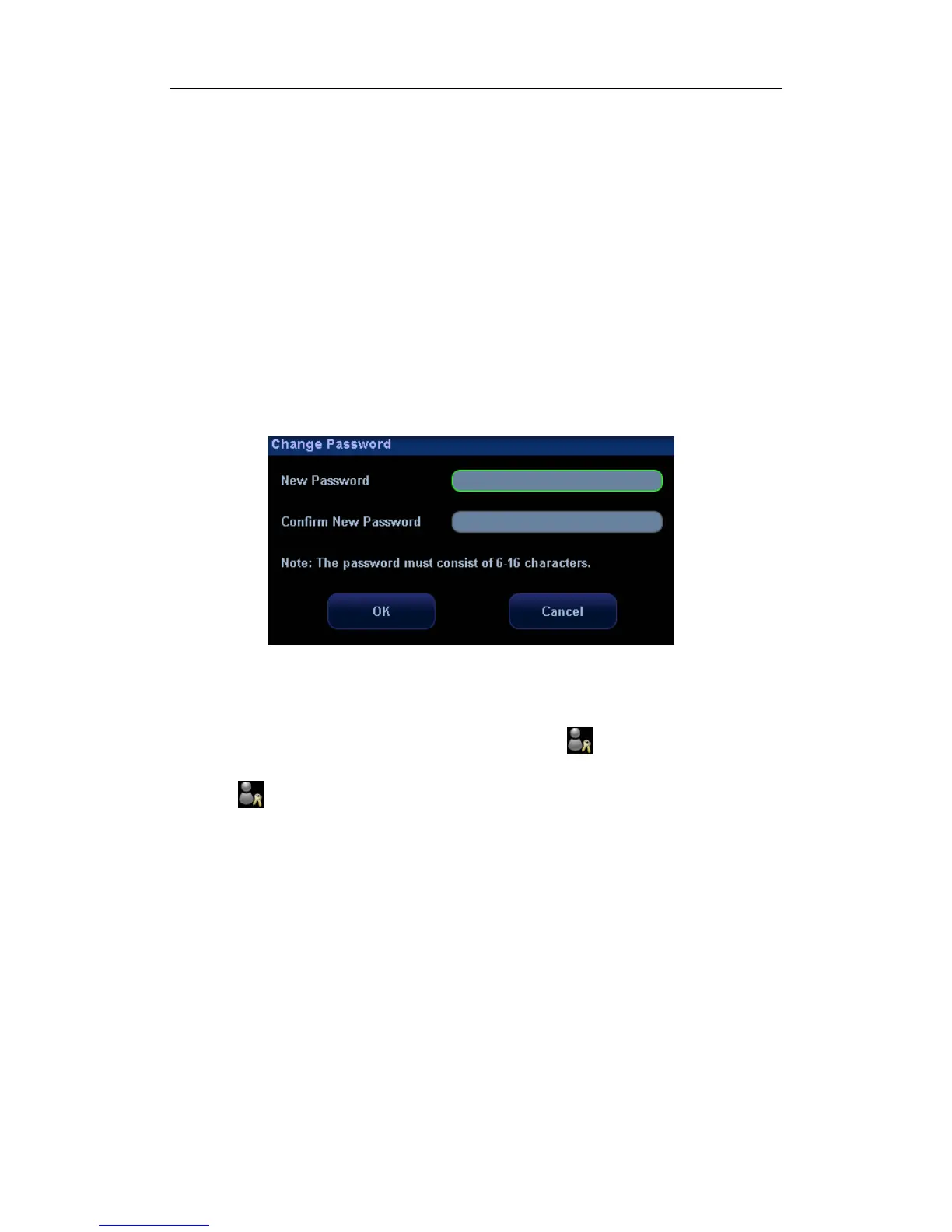Patient Data Management
16-23
2. Select the user to be deleted in the User List (current operator, admin and Emergency
user can’t be deleted), click [Delete] to delete the selected user.
16.10.5 Modify Password
The system administrator can modify password of all users. The administrator password
by factory is empty; you can set the password for it. The operator can only modify his/her
own password.
To modify the password, the user has to log on the system first.
There are two ways to modify password: modify it on “Admin” page or on “Session
Manage” dialogue box.
“Admin” page (administrator can modify the password)
(1) Open the “Admin” page through the path: [Setup]→[System Preset]→[Admin].
(2) Select the user name to be modified (except emergency operator) in User List,
click [Change Password] to open the dialogue box (see the figure below).
(3) Enter new password and confirm password, then click [OK].
Session Manage page (general operator and administrator can modify the
password).
When the user has logged on the system, you can see
at the lower right corner of
the screen.
1. Click
at the lower right corner to pop up the Session Manage dialogue box, on
which you can see the current user’s information.
2. If you want to modify the current password, click [Change Password] to pop up the
Change Password dialogue box.
