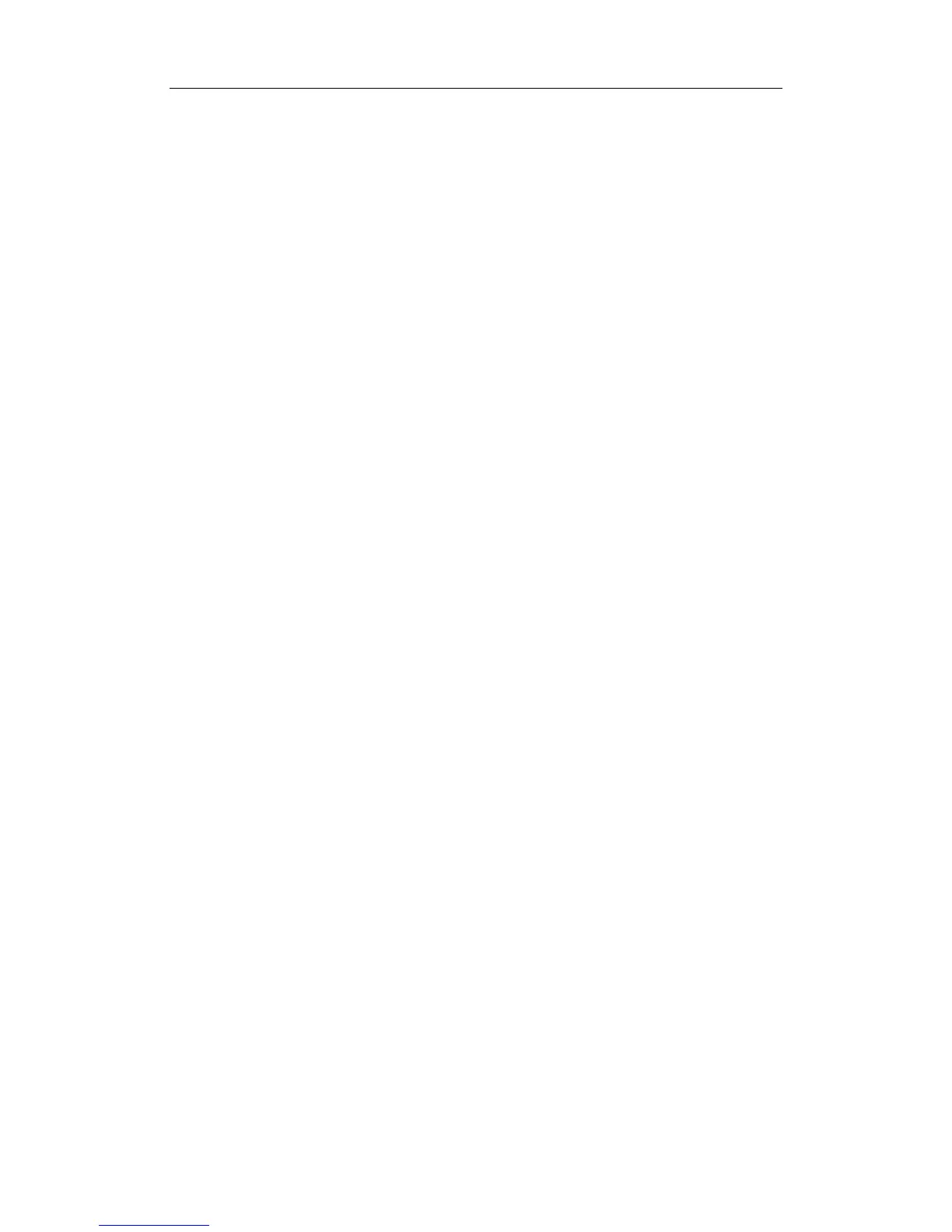Basic Screen and Operation
7-3
system. It can be imported via DICOM or input manually.
7.1.2 Image Parameter and Menu Area
The image parameter and menu are both displayed in this area.
When no menu is available, this area displays the image parameters of the current mode.
When an image menu is displayed, the imaging parameters will be covered by the menu.
To show or hide the image menu, click [Menu] key on the control panel. If you click
[Caliper] or [Measure] key to enter the measurement status, the menu shows
automatically.
Menu Area
The menu area consists of menu title, menu items and page-turning button.
z Menu title
The menu title refers to menu name. You can also navigate to other menus through
the menu title
z page-turning button
When the menu items are too many to be displayed in one page, you can turn pages
by clicking the page-turning button.
z menu items
What items appear in the menu is dependent upon image mode and preset.
To preset menu items displayed in the image menu and soft menu in each image mode:
z Press [Setup] key on the control panel to show the [Setup] menu.
z Click [Key and Menu Preset] item to open the [Key and Menu Preset] screen.
z The [Image Params] page is opened by default.
z Select items in [Available Items] box on the left side.
Move the selected items to the [Menu] page for the image menu on the right side.
z Click [OK] button.
7.1.3 Image-in-Image Thumbnail
In the zoom status, this area displays the thumbnail of a complete image, and a
rectangular frame is used to highlight the currently magnified area. This feature is called
image-in-image.
To turn on the image-in-image feature, select [Display Thumbnail When Zoom] via the
path: Setup → System → Image Preset.
7.1.4 Image Area
The image area displays the ultrasound images, ECG waveforms, grayscale bar, color bar,
window-activating mark, coordinate axis, comments, measurement calipers, and body marks
(pictograms).
