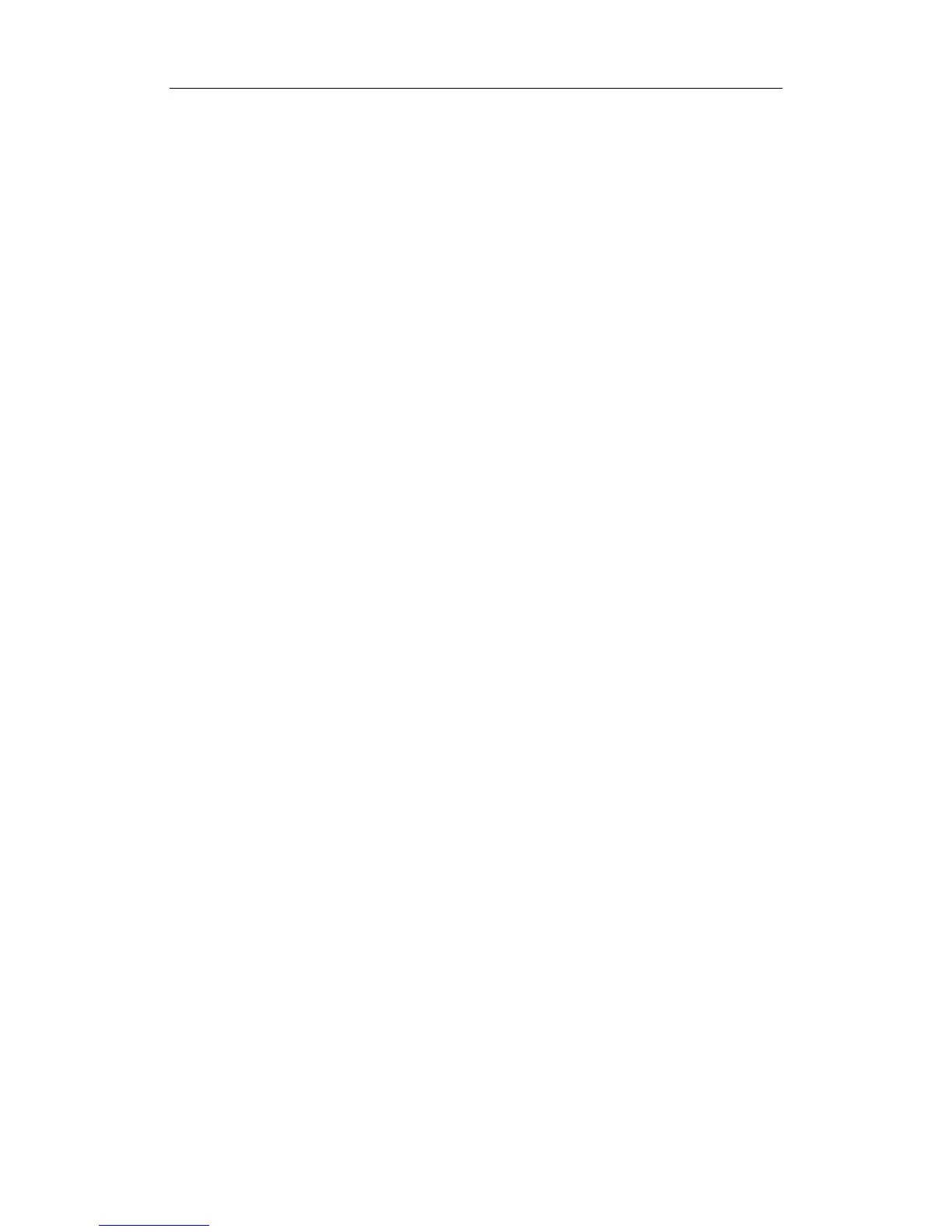Patient Data Management
16-4
select “Send Single Frame Image to Local Disk” in the Output page of Function field
on the right side.
2. Press the user-defined key to save the image.
z In the image screen, press the user-defined key to save the current single-frame
image, and the image is saved with the default file name in the default file directory
in the FRM format. The thumbnail of this image will appear in the thumbnail area
on the right side of the screen. When you move the cursor onto the thumbnail, its
filename with suffix will be displayed.
z When a dialog box is displayed on the current screen, press the user-defined key
to save the screen in the BMP format.
To save cineloop image in the system:
(1) Set the user-defined key through the path: [Setup] (by pressing <Setup>)→
[System Preset]→ [Key Config]. Select a key in the Key Function page on the left
side and select “Send Cine to Local” in the Output page of Function field on the
right side.
(2) Press the user-defined key, cine file is saved in CIN format with the image
frozen.
The saving file is named by default (usually contains information like patient ID or name).If
no patient information is entered, the system will create a patient ID while saving the
image.
The thumbnail of this image will appear in the thumbnail area on the right side of the
screen. When you move the cursor onto the thumbnail, its filename with suffix will be
displayed.
16.2.5 Quickly Saving Images to USB Flash Drive
Use user-defined keys to quickly save the single-frame or cine to USB flash drive.
The image file is stored in the directory: U disk\ US Export\ patient folder\ exam folder\
xxx.bmp, here,
z Patient folder name: patient name+ patient ID
z Exam folder name: exam mode+ exam time
To store single-frame image to USB flash drive:
(1) Set the user-defined key through the path: [Setup] (by pressing <Setup>) →
[System Preset]→ [Key Config]. Select a key in the Key Function page on the left
side and select “Send Image to USB disk (S1)” in the Output page of Function
field on the right side.
(2) Press the user-defined key to save the image to the USB flash drive.
To store cine to USB flash drive
Save cine images to a USB flash drive in the AVI format.
1. Set the user-defined key through the path: [Setup] (by pressing <Setup>)→ [System
Preset]→ [Key Config]. Select a key in the Key Function page on the left side and
select “Send AVI cine to USB disk (S2)” in the Output page of Function field on the
right side.
2. Press the user-defined key to save the cineloop.
