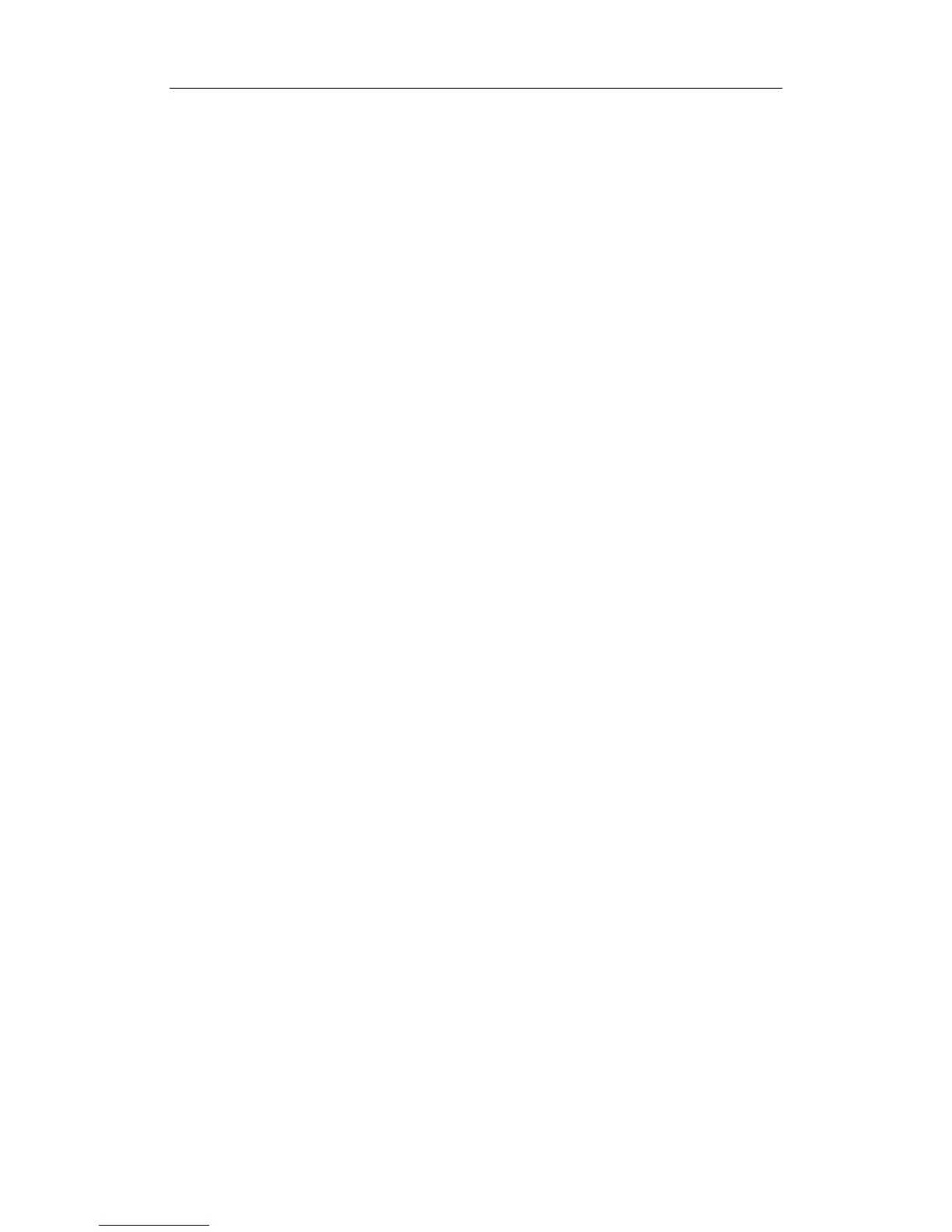Exam Preparation
8-9
8.5 Activate Exam
The exam that is ended within 24 hours can be activated.
Specific operation:
1. Enter iStation screen or Review screen.
2. Select items to be activated in the list.
3. Click [Activate Exam] and restore the exam.
Tips:
z The system can automatically load the patient information and exam data to
continue the exam.
z If you want to continue an exam which data lies in an external memory database,
you have to first allow the system to load the patient data to the system’s patient
database.
8.6 Cancel an Exam
An undergoing exam can be stopped by clicking [Cancel Exam] in the Patient Info screen.
1. Press the <Info> key to open the Patient Info screen.
2. Click [Cancel Exam].
3. The system prompts the confirmation message, and requires selecting the reason for
canceling the exam.
4. Select the reason and click OK.
5. After the above operations being taken, the exam is cancelled, and the images,
measurements and report are saved with the status of the exam to be "Canceled".
8.7 Anonymous Patient Exam
The system can also carry out image scanning and measurement even though no patient
information is available.
Deselect "Save image without patient info" in "[Setup]→[System Preset]→[General]".
When saving an image, the system pops up the Patient Info screen to ask for the
patient information.
z Enter the information and click OK to save the image and data.
z If cancel the current operation, the system will not respond to the command of
saving the image and ending exam.
If "Save image without patient info" is selected
The system will automatically generate an ID, and save the images in the ID.
