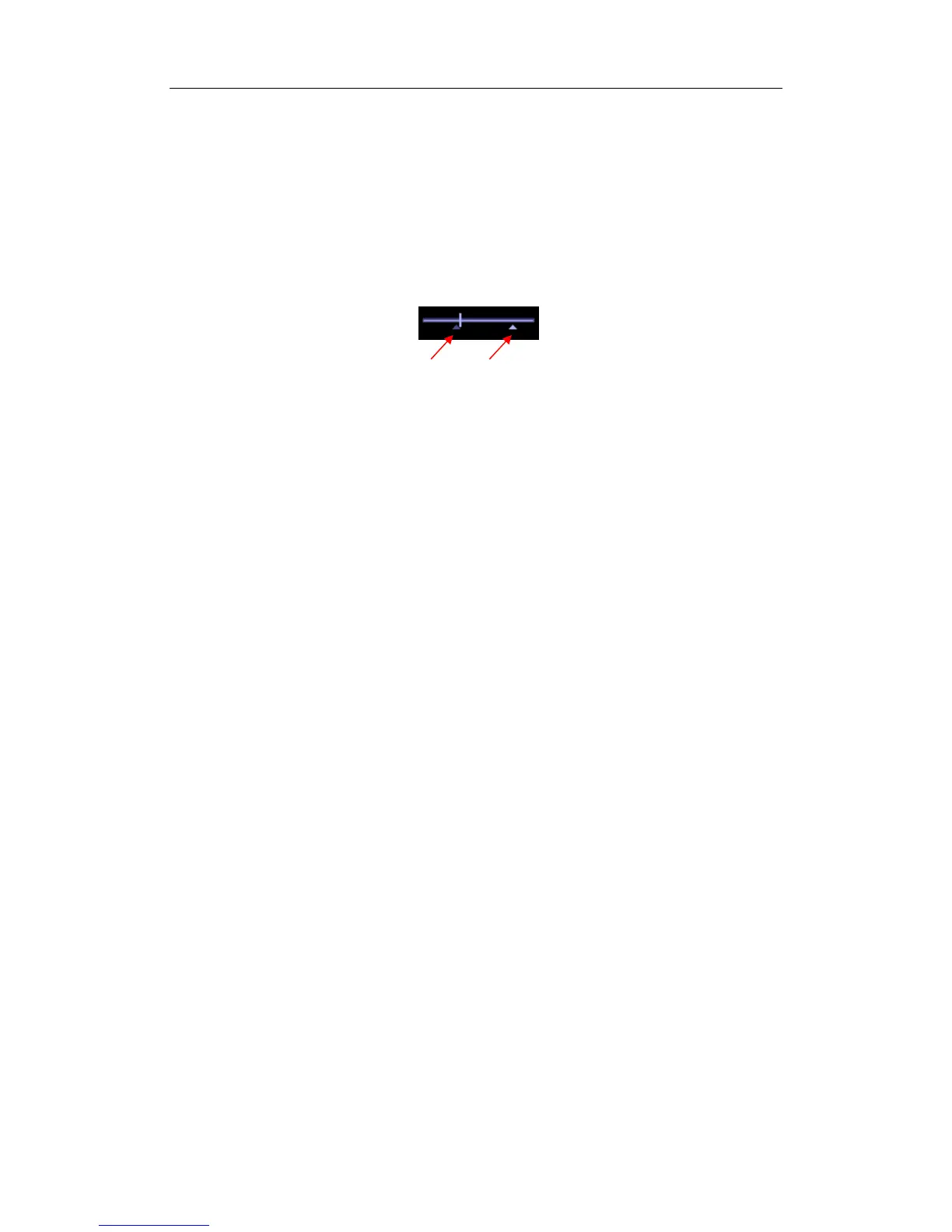Cine Review
12-3
12.5 Setting Region of Auto Review
You can set a segment of cine loop which can be reviewed automatically. After the auto review
region is set, the auto cine review can only be performed within this region; but the manual
cine review can be performed beyond this region. When the cine file is saved, only the images
within this region are saved.
After the system enters the cine review status, perform the following procedures to set the
region. After the process of setting is complete, two triangle marks will appear at the two ends
of the region (as shown in the figure below):
Method 1
1 Manually review the images until the frame which you want to set it as start point, and
use the soft menu control to click [Set First Frame] in the menu to set the start position.
2 Manually review the images until the frame which you want to set it as end point, and use
the soft menu control to click [Set End Frame] in the menu to set the end position.
3 Use the soft menu control to click [Auto Play] to set the value (except 0), the auto cine
status is entered, and adjust the review speed through this control.
4 Use the soft menu control to click [Save Cine] in the menu to save the cine images in the
set region.
Method 2
1 Manually return images to the first image to be reviewed, and press the [Menu] key to
open the cine menu, and click [Set First Frame] to set the start position.
2 Press the [Menu] key to close the cine menu, and the system returns to the cine review
status.
3 Manually return images to the last image to be reviewed, and press the [Menu] to open
the cine menu, and click the [Set End Frame] to set the end position.
4 Click [Auto Play] to set the value (except 0) and the auto review is entered.
5 Rotate the [Multifunction] knob to adjust the review speed.
6 Press the [Menu] key to open the cine menu and click [Save Cine] to save the cine
images in the set region.
12.6 Saving Cine
In the freeze status, you can save the cine files with auto review regions into the system as
CIN files. There are two ways:
1 Use the soft menu control to click [Save Cine] in the menu to save the file to the default
position of the system.
2 Click [Save Cine] in the cine menu to save the file to the default position of the system.
Start End
