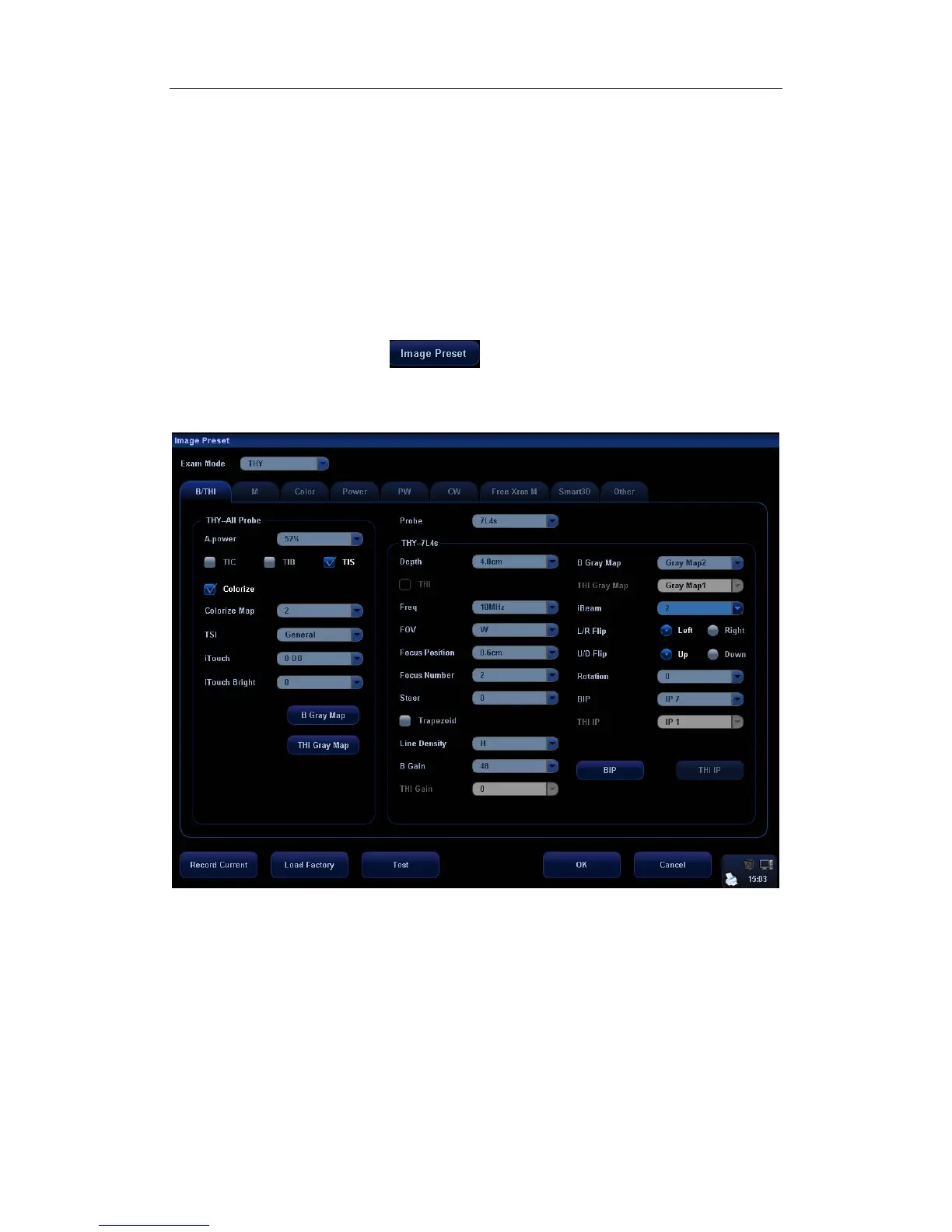Image Modes
10-17
z It is the currently zooming region that is used for video output, image saving and
print functions.
z Press <Exam>, <Info>, <iStation>, <Review> or enter Report or Preset, the
system will exit zoom status.
10.4 Image Parameter Preset
To enter the [Image Preset] screen:
1. Press the Image Preset item in the Setup menu; or
2. Press the Exam Preset item in the Setup menu to enter the [Exam Preset] screen, and
select Exam Config and click
.
The image preset is used to set image parameters for a specific transducer in a specific exam
type. In this example notice the various settings available for the 3C5s transducer in B / THI
Mode, A-Abdomen exam.
z The [A-Abdomen - All Probe] field on left side of the screen displays the parameter setup
for all transducers in A-Abdomen exam type.
z The [A-Abdomen - 3C5s] field on the right side of the screen displays parameter setup for
the 3C5s transducer in A-Abdomen exam type.
The operation of the image parameter setup uses the drop down menus to make numerous
selections. The following only introduces [Record Current], [Load Factory], [BIP] and [THI IP],
[B Gray Map] and [THI Gray Map].
[Record Current]: Click to store all the currently-used setting and values for each preset image
parameter.
[Load Factory]: Click [Load Factory], and all parameter settings will be restored to the original
factory default.
