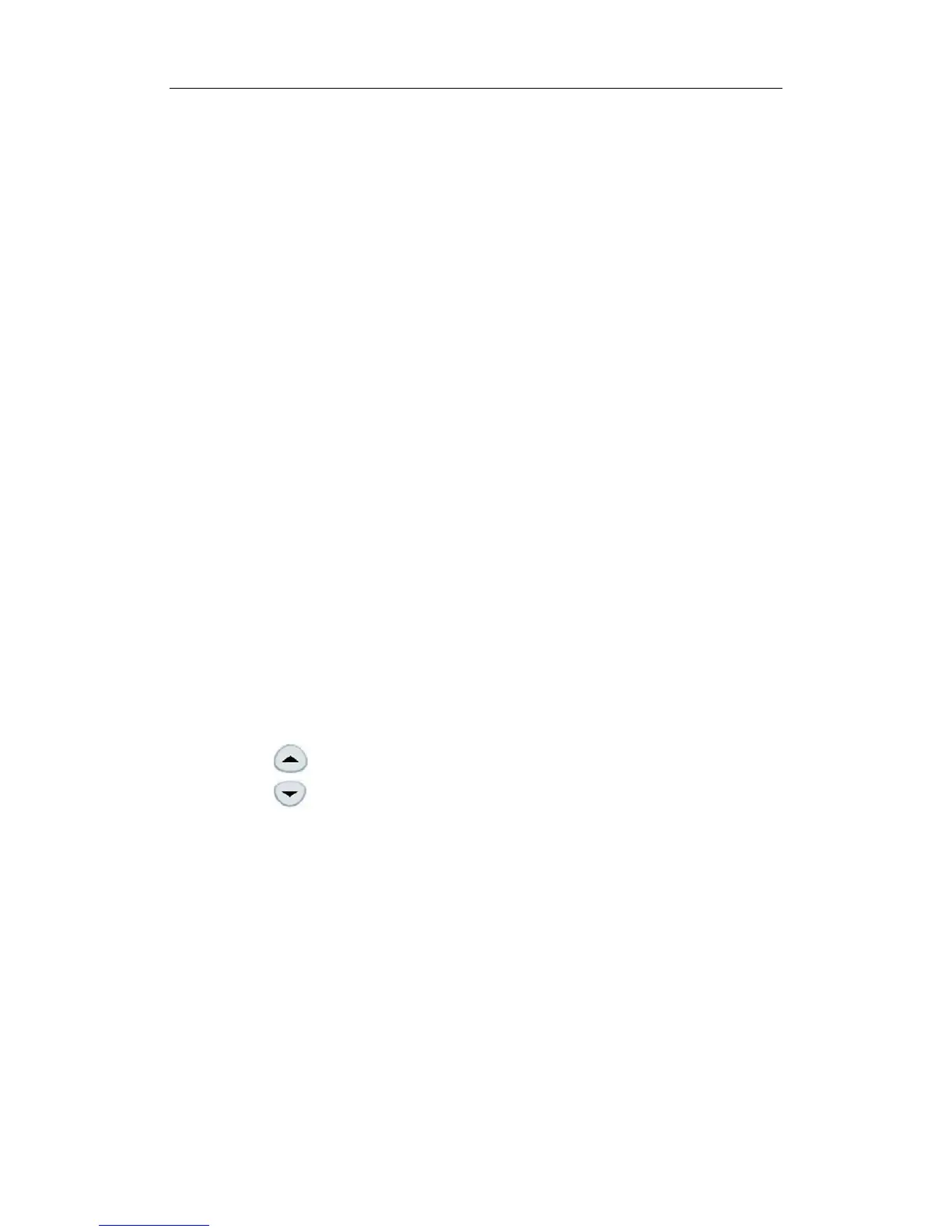Image Modes
10-8
z Adjust the γ item in the B image menu or soft menu, and the γ correction
parameters are displayed on this menu.
10.3.2 M Mode
1. Changing M image
Frequency
To select the current transducer frequency:
z
Click [Freq] item in the menu to select among frequency values.
z The transducer frequency is also displayed in the image parameter area in the
upper left corner of the screen.
Time Mark
To turn on or off time line markers in the M Mode, click [Time Mark] item in the menu to select
[On] or [Off].
Speed
This function is used to increase or decrease the M Mode sweep speed.
z
Click [Speed] item in the menu.
z Change the speed value. The smaller the value, the quicker the refresh speed; the
greater the value, the slower the refresh speed.
Acoustic Power
The acoustic power refers to ultrasound power transmitted from the transducer. You should
perform exams according to actual situation and ALARA Principle.
z Click [A. Power] item in the menu to select among percentages.
z The AP value is also displayed at the top of the screen.
Display Format
z
Click [Disp Format] item in the menu.
z Select [Disp Format] for the B and M images among four display formats: L/R, V
1:1, V 1:2 and Full.
Depth
To change depth, press keys in the lower right corner of the control panel.
z
Press key to decrease the depth;
z Press key to increase the depth.
2. Optimizing M images
Gain
To adjust the overall image gain:
z
Rotate the [iTouch] key located on the right side of the control panel.
z The gain value is displayed on the image parameter area, e.g. G70.
Gray Map
The gray maps are obtained from the combinations of transform curve, gray rejection and γ
correction.
z
Click [Gray Map] item in the menu.
z Select among maps 1 through 8.
z You can set the gray map in the image preset.
Focus Position
