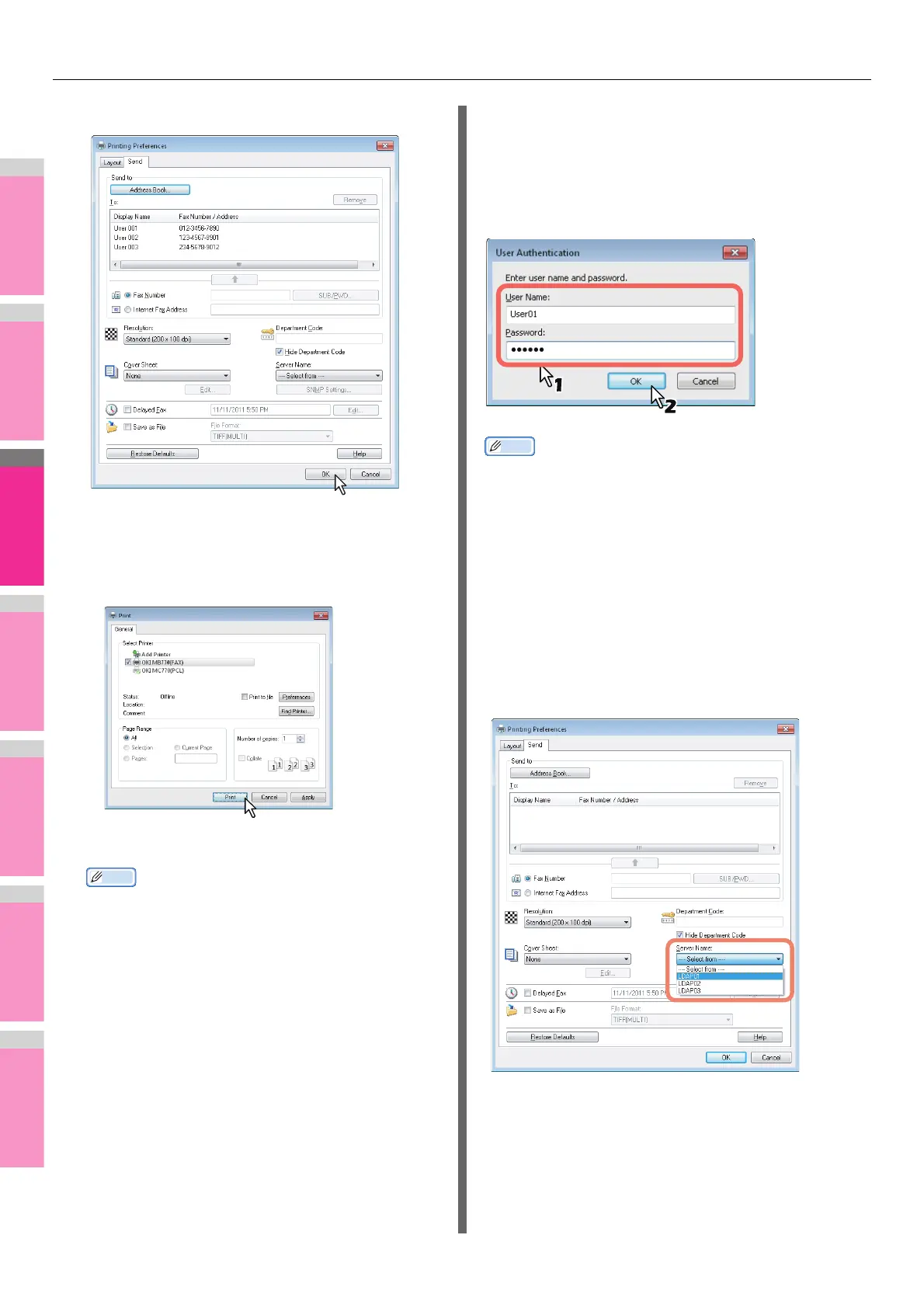SENDING A N/W FAX
- 142 -
5
Click [OK].
The transmission settings are determined and the N/W-
Fax driver properties dialog box is closed.
6
Click [Print] in the print dialog box on the
application software.
A fax starts being sent.
Memo
• Note that the command name to print a document
(send a fax) may differ from [Print] depending on the
application software.
• A waiting fax job can be checked or deleted through
the managing jobs function in TopAccess. A sent fax
job can also be checked through the displaying job
logs function in TopAccess. For details, refer to the
TopAccess Guide.
Cautionary points when the [Enter the user
credentials manually] option is used
When this option is enabled on this equipment, you are
prompted to enter your user name and password before
sending a fax.
When the dialog box below appears, enter your user name and
password, and then click [OK].
Memo
• Up to 128 characters can be entered in the [User Name]
box, and up to 64 characters in the [Password] box.
• The values entered in the above boxes are not stored.
Therefore, you must enter your user name and password
every time you send a fax.
• You can make settings for this option on the [Device
Settings] tab.
P.152 "Setting up the [Device Settings] tab"
Cautionary points when LDAP authentication is
used
When LDAP authentication is enabled on this equipment, you
must specify an LDAP server in the [Server Name] box on the
[Send] tab before sending a fax.
