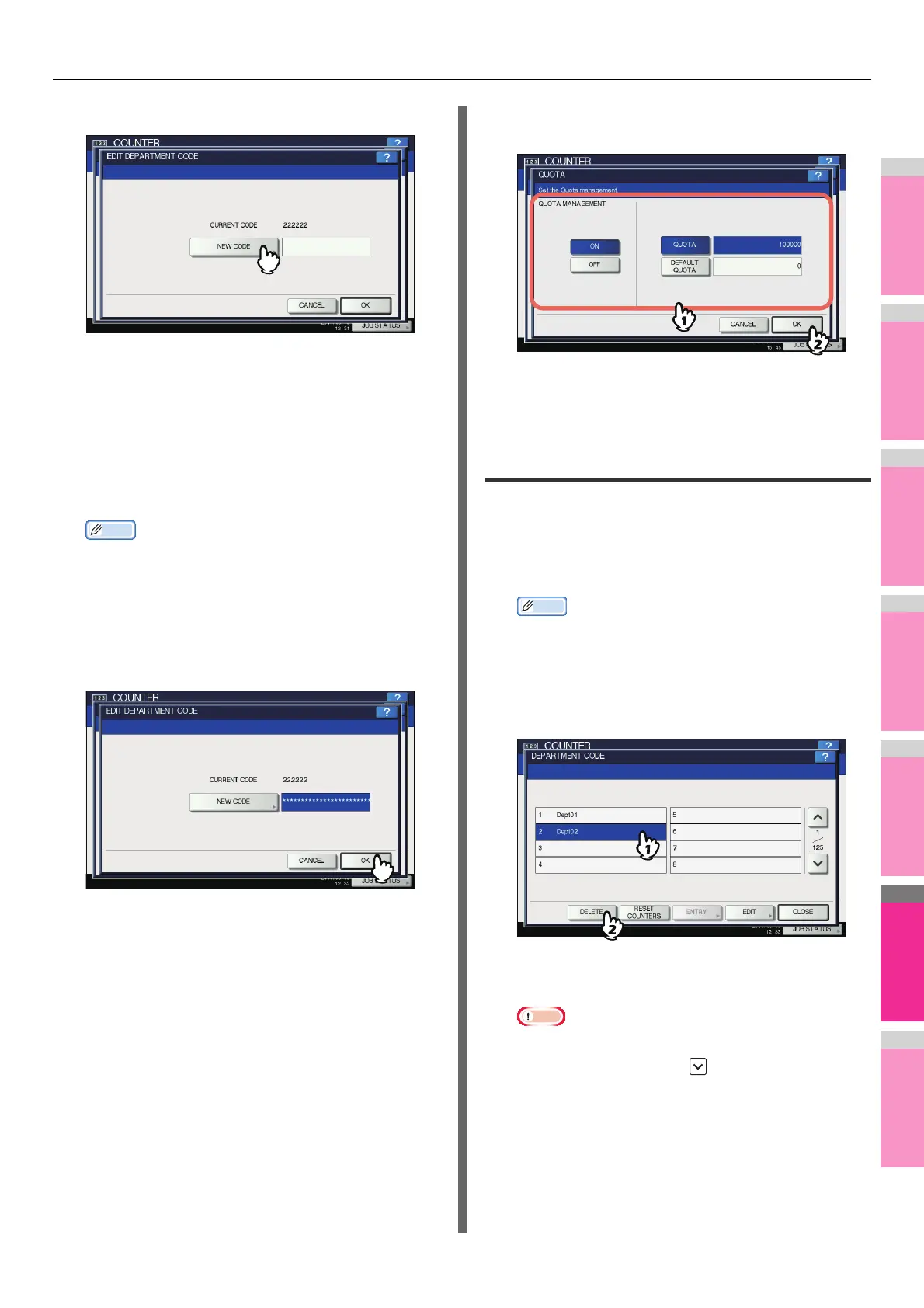MANAGING COUNTERS (COUNTER MENU)
- 297 -
5
Press [NEW CODE].
The on-screen keyboard is displayed.
For details of the on-screen keyboard, see the following
page:
P.300 "On-screen keyboard"
6
Enter the new department code and press
[OK].
You will be returned to the EDIT DEPARTMENT CODE
screen.
Memo
• You can enter a department code of up to 63
characters. Characters you can enter are as follows:
- Alphanumerics, “-”, “_”, and “.”
• If you want to clear the code to retype it, press [Clear]
on the on-screen keyboard or the [CLEAR] button on
the control panel.
7
Press [OK].
The QUOTA screen is displayed.
8
Set the quota of this department code as
required, and press [OK].
For the description of each item, see step 7 in the
following operation:
P.295 "Registering a new department code"
Deleting department codes
You can delete an existing department code.
1
On the DEPT. MANAGEMENT menu screen,
press [DEPARTMENT REGISTRATION].
The DEPARTMENT CODE screen is displayed.
Memo
• For instructions on how to display the DEPT.
MANAGEMENT menu screen, see the following page:
P.293 "Logging on as administrator"
2
Press the department button that you want
to delete, and then [DELETE].
The message “Delete OK?” is displayed on the
CONFIRMATION screen.
Note
• If the touch panel does not display the desired
department code, press to display the next page.
