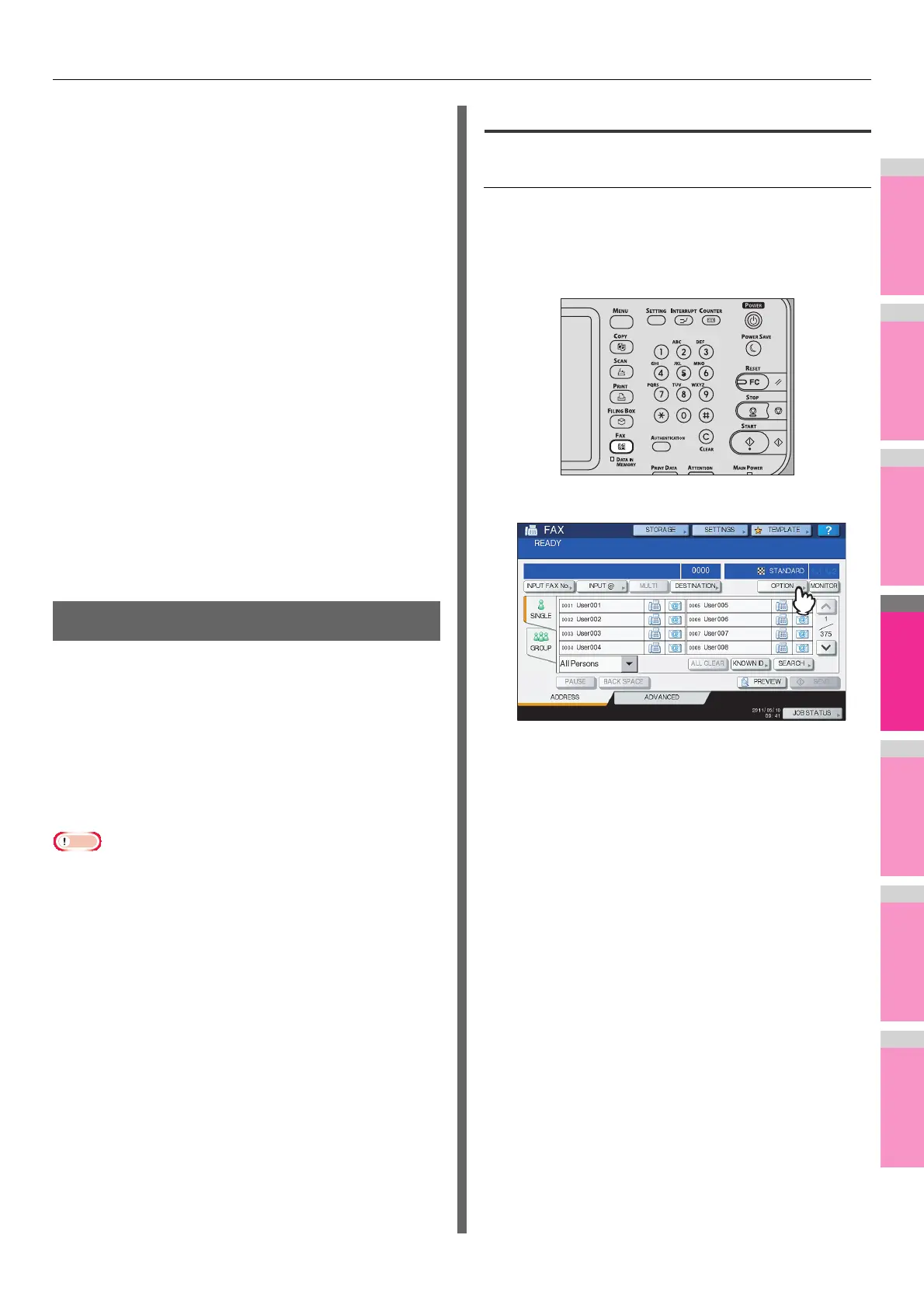INTERNET FAX
- 181 -
6) Alert Message Display Area
Alert messages are displayed when the equipment needs a
toner cartridge replacement, the waste toner box needs
cleaning, etc. For details on these messages, refer to the
Troubleshooting Guide.
7) Date and Time
8) [JOB STATUS]
Press this button when you want to monitor your copy, fax,
scan, and/or print jobs or view the job logs.
P.188 "Viewing the Internet fax job status"
P.188 "Viewing the send log for Internet fax jobs"
P.189 "Viewing the receive log for Internet fax jobs"
9) [PREVIEW]
Press this button to preview scans.
P.167 "Previewing Scans"
10) [SEND]
Press this button to send a copy of your document placed
on the equipment.
11) [STORAGE]
Press this button when you want to both send a copy of
your document and store the sent data in the equipment’s
hard disk.
P.183 "Saving sent data as a file (Internet fax and file)"
Sending Internet Faxes
Just like the Scan to E-mail function, Internet Fax sends
scanned data to specified e-mail addresses as an attached file.
The difference is the format of the file; it is TIFF-FX (Profile S),
which can be received and printed on Internet Fax devices.
With a few additional steps, you can also save the sent data or
set advanced functions for each transmission.
P.181 "Sending Internet Faxes"
P.183 "Saving sent data as a file (Internet fax and file)"
P.185 "Setting advanced functions"
• To use the Internet Fax feature, the network administrator
must set the equipment configuration.
Sending Internet faxes
Sending Internet Faxes
1
Place the original(s).
2
On the control panel, press the [FAX]
button.
3
On the [ADDRESS] tab, press [OPTION].
