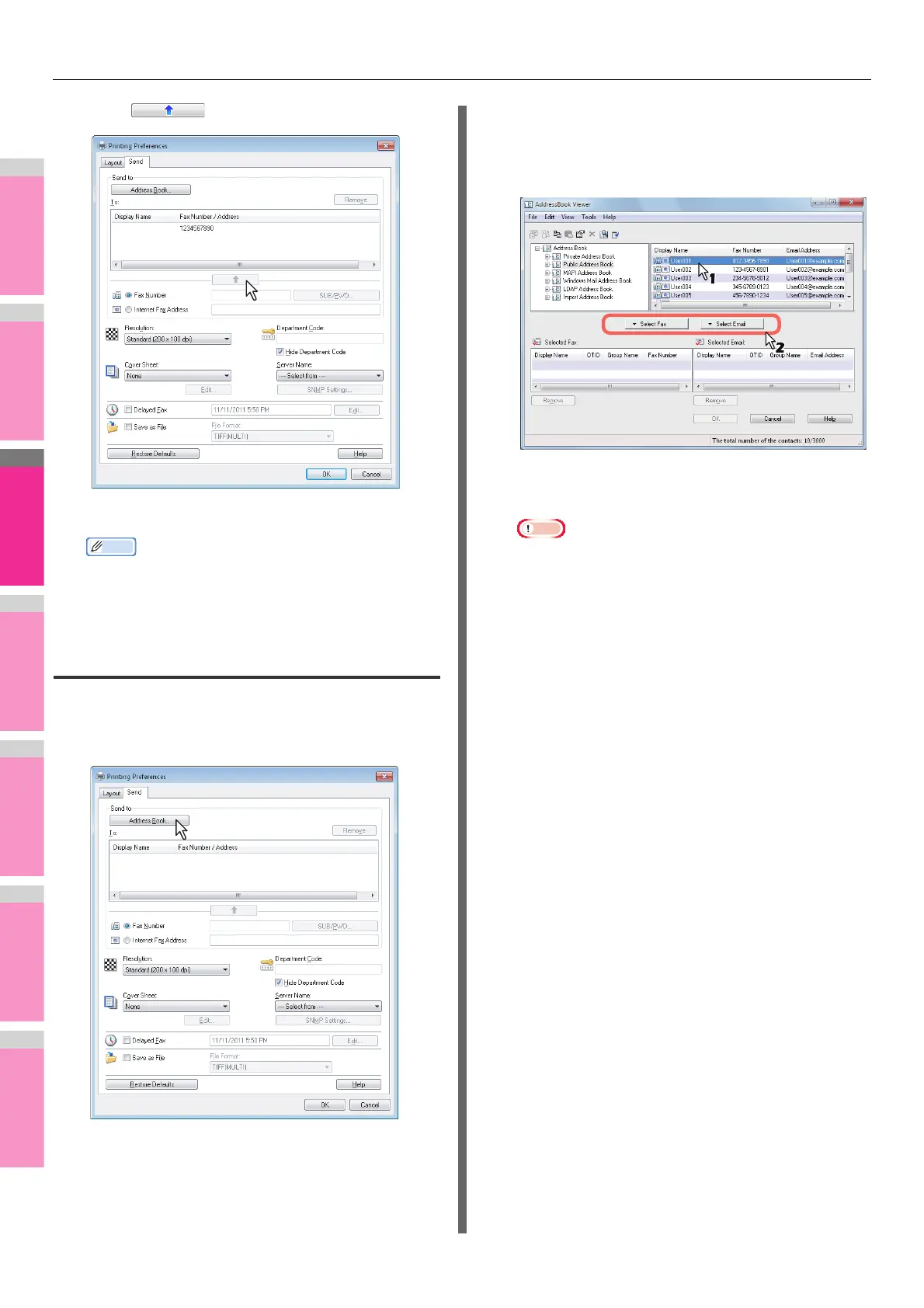SENDING A N/W FAX
- 144 -
2
Click .
The recipients selected for “To” are listed.
Memo
• When the fax transmission is completed, the recipients
are automatically removed from the “To” list.
Selecting recipients from the address
book
Select a recipient from the address book in the AddressBook
Viewer.
1
Click [Address Book].
The AddressBook Viewer runs.
2
When selecting a fax number after selecting
a contact from the contact list, click [Select
Fax] and when selecting an Email address,
click [Select Email].
The selected recipients are listed in the “Selected Fax” or
“Selected Email”.
Note
• A contact, for which only a fax number is registered,
cannot be displayed in the “Selected Email” and a
contact, for which only an Email address is registered,
cannot be displayed in the “Selected Fax”.
You can select a recipient by the following operations:
Selecting a contact by dragging and dropping
Drag a contact in the contact list and drop it to the
“Selected Fax” or “Selected Email”.
Selecting a contact by double-clicking on it
Double-click on a contact in the contact list. To change
the setting of the recipient to be selected upon double-
clicking, select [Default Configuration], [Type Selection] in
the [View] menu and then one of [Fax], [Email] and [Both].
Selecting a contact from a shortcut menu
Right-click on the contact in the contact list, select
[Select] from the shortcut menu and then either [Fax
Number] and [Email].
Removing a recipient
Select a recipient in the “Selected Fax” or “Selected
Email” and click the corresponding [Remove] (Left: fax
number, Right: Email address).
