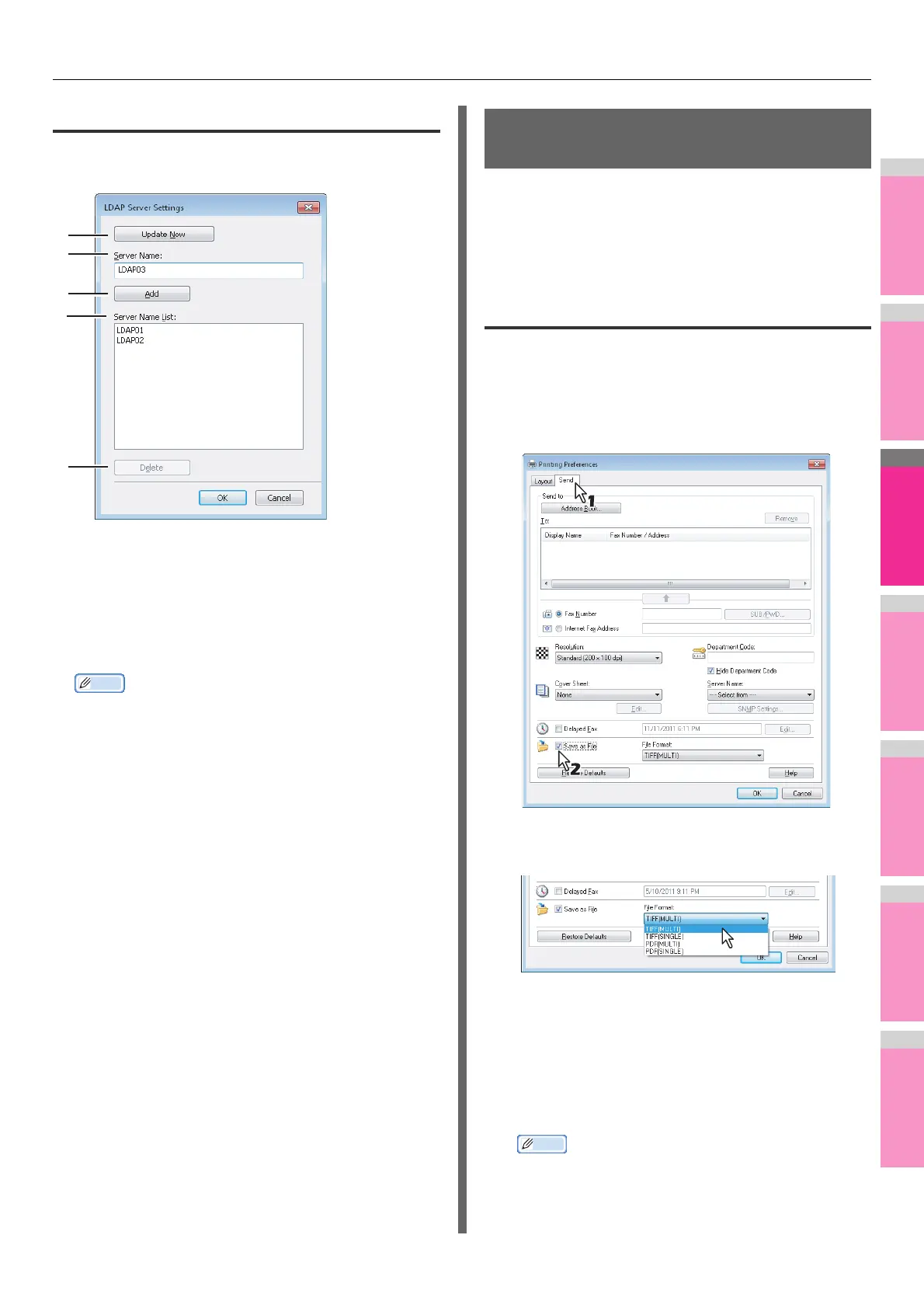SETTING N/W-Fax DRIVER
- 153 -
Setting up LDAP servers
The [LDAP Server Settings] dialog box allows you to register
LDAP servers.
1) [Update Now]
Click this button to obtain LDAP server information
automatically from your MFP, and register it in [Server
Name List].
2) Server Name
Enter the desired LDAP server in this box if needed.
Memo
• Up to 64 characters (excluding # ; \ =) can be entered for
the [Server Name] box.
3) [Add]
Click this button to register the LDAP server in the [Server
Name List], which has been entered in the [Server Name]
box.
4) Server Name List
The registered LDAP servers are displayed in this list. Up to
8 LDAP servers can be registered.
5) [Delete]
Click this button to delete an LDAP server in [Server Name
List]. Select the LDAP server that you want to delete in the
list, and click this button.
Sending With Extended Fax
Functionality
The N/W-Fax driver allows users to perform the following
features.
P.153 "Saving a fax as a file"
P.154 "Delayed transmission"
P.154 "Sending with a cover sheet"
Saving a fax as a file
You can save a document in the “TXFAX” folder in the
“FILE_SHARE” folder in this equipment as well as sending the
document to fax numbers and Email addresses.
1
Display the [Send] tab and select the [Save
as File] check box.
2
Select the file format in the [File Format]
box.
3
Specify the other options to send a
document and click [OK].
4
Click [OK] (or [Print]) to send a document to
this equipment.
The document is saved in the “TXFAX” folder in the
“FILE_SHARE” folder in this equipment.
Memo
• The saved file contains the cover sheet when the cover
sheet is set.
1
2
3
4
5
