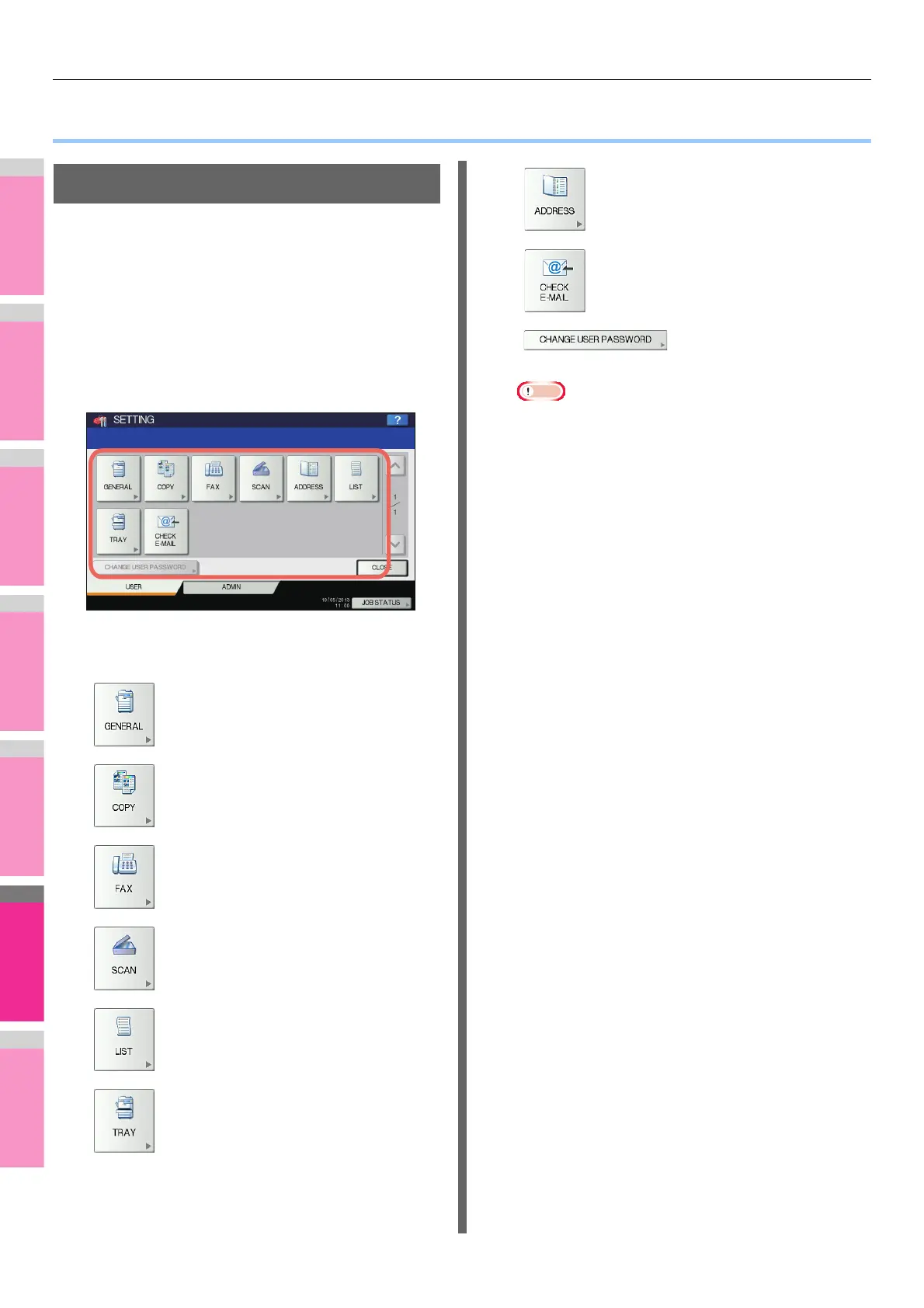SETTING ITEMS (USER)
- 212 -
● SETTING ITEMS (USER)
Accessing the User Menu
Follow the steps below to access the SETTING menu in the
SETTING screen.
1
Press the [SETTING] button on the control
panel to access the SETTING menu.
2
Press the [USER] tab.
The USER menu is displayed.
3
Continue with the user setting operation
that you require.
The SETTING screen contains the following buttons. For
details of each button, see the corresponding page.
Note
• [CHANGE USER PASSWORD] is available only when
the MFP Local Authentication function is enabled.
• When the User Management function is enabled, the
[ADMIN] tab will be unavailable for a user who logs into
the MFP without administrator privileges.
P.213 "GENERAL"
P.214 "COPY"
P.215 "FAX"
P.216 "SCAN"
P.218 "LIST"
P.219 "TRAY"
P.219 "ADDRESS"
P.231 "CHECK E-MAIL"
P.231 "CHANGE USER
PASSWORD"
