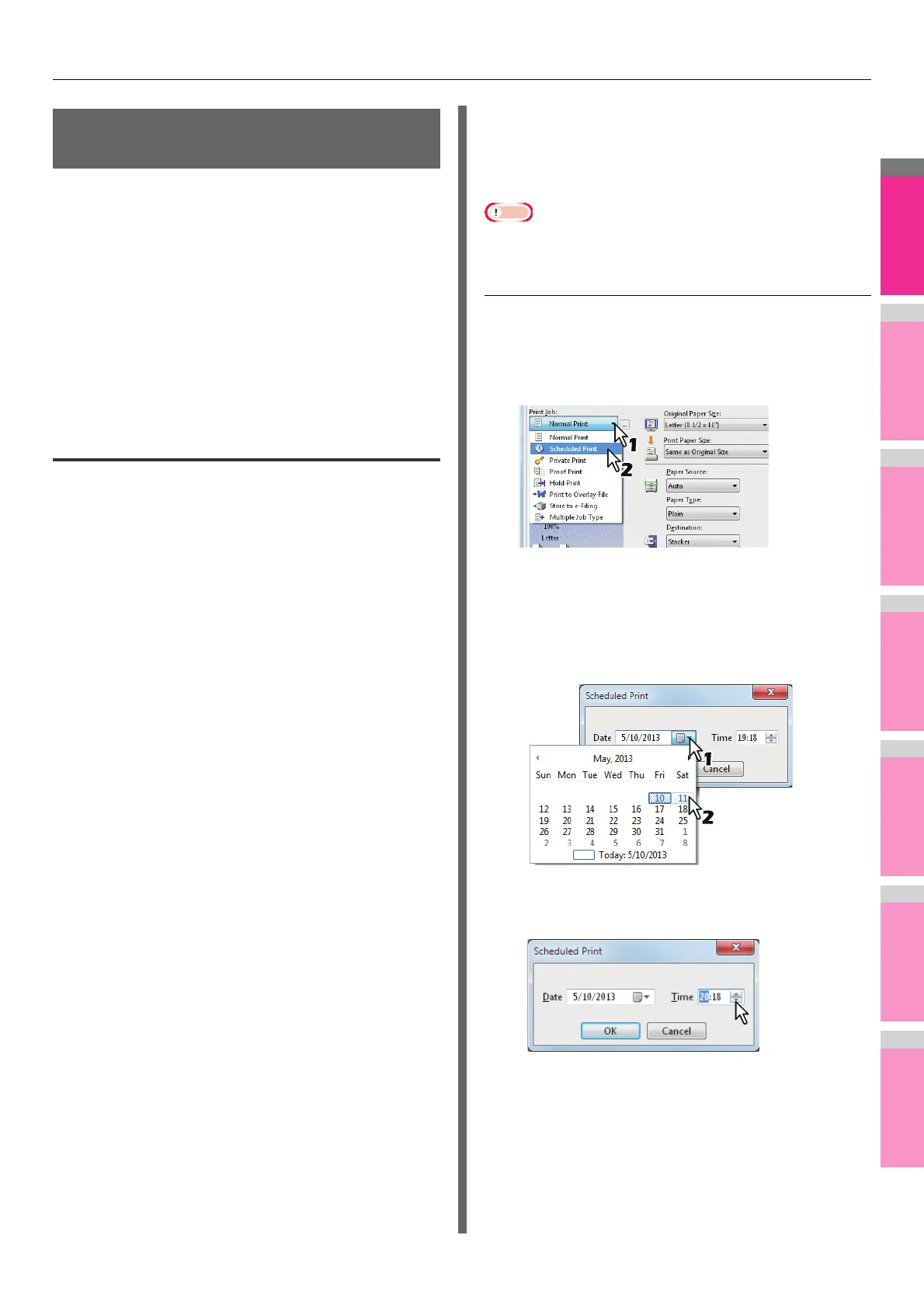PRINTING FROM WINDOWS
- 33 -
Printing With Best Functions for
Your Needs
In this section, procedures are given to print various types of
print jobs, using the layout and finishing options. Read this
section before starting printing and select the procedure best
suited for your needs.
P.33 "Printing various print job types"
P.39 "Layout and finishing options in [Basic] tab menu"
P.40 "Layout and finishing options in [Finishing] tab menu"
P.44 "Finishing options in [Paper Handling] tab menu"
P.45 "Finishing options in [Effect] tab menu"
P.47 "Using various types of paper"
P.48 "Switching equipment to print jobs"
P.49 "Splitting a print job across two pieces of equipment
(Tandem Printing)"
Printing various print job types
The printer drivers provide various ways to handle such jobs as
Scheduled Print, Private Print, Hold Print, Proof Print, Overlay
Image file, Store to e-Filing, and Multiple Job Type.
P.33 "Printing scheduled print jobs"
P.34 "Printing private print jobs"
P.35 "Printing hold print jobs"
P.35 "Printing proof print jobs"
P.36 "Creating an overlay file"
P.36 "Storing to e-Filing"
P.38 "Multiple Job Type"
Printing scheduled print jobs
The Print Scheduling feature allows you to specify the date and
time to print your job. This is especially useful for delaying your
print job until the off-peak hours.
Note
• Time of the System and MFP should be the same.
Printing on a specified date and time
1
Display the [Basic] tab menu.
2
Select [Scheduled Print] in the [Print Job]
box.
3
Click [...] on the right of the [Print Job] box.
The [Scheduled Print] dialog box appears.
4
Click the arrow button at the [Date] box to
display the Calendar window, and select
the desired date for your print job.
5
Select the [Time] box and click the spin
button to change the time.
• To change the hour, select the hour number and click
the spin button.
• To change the time, select the time number and click
the spin button.
