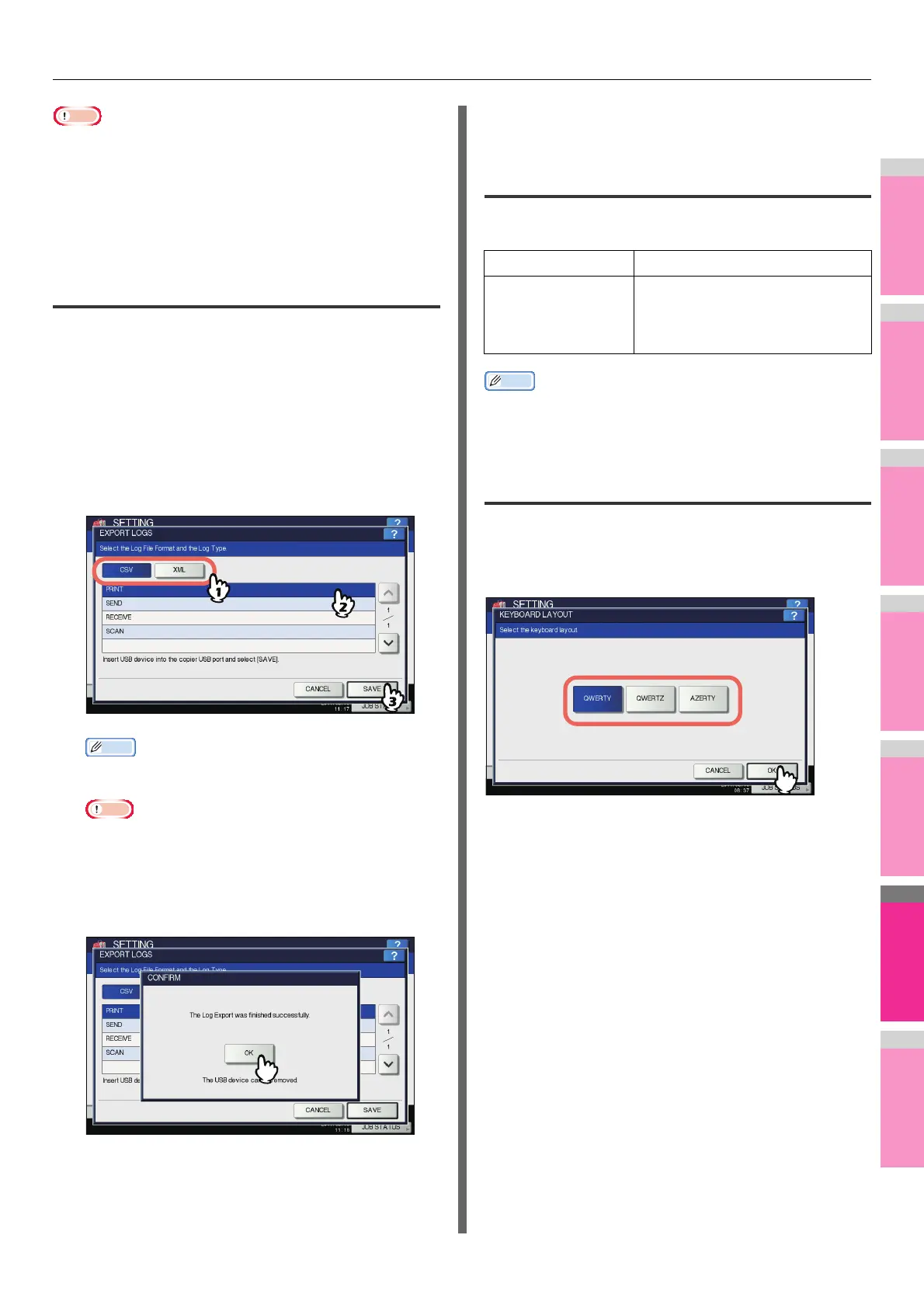SETTING ITEMS (ADMIN)
- 247 -
Note
• While the panel calibration operation is being performed, no
other operations can be performed on the touch panel. If
you open the front cover of the equipment during the panel
calibration operation and instructions to replace toner
cartridge are displayed, close the front cover to complete
the panel calibration operation before proceeding to replace
the toner cartridge.
Exporting logs
You can export logs of each operation displayed in the LOG list
(PRINT/SEND/RECEIVE/SCAN) on the JOB STATUS screen
to a USB storage device.
1
Connect your USB storage device to the
USB port on the equipment.
2
Begin exporting the log data.
1) Select the log file format from CSV or XML.
2) Select the log type to export.
3) Press [SAVE] to begin exporting.
Memo
• You can select only one log type per operation.
Note
• Do not remove the USB storage device until the data
transfer is complete. Removing the device while data
are being transferred could destroy them or cause a
malfunction of the equipment.
3
When exporting is complete, press [OK].
4
Remove the USB storage device from the
USB port on the equipment.
Setting job skip
You can set to skip a copy or print job that failed due some
reason and proceed to others.
Memo
• For instructions on how to resolve the cause of a skipped
copy or print job, refer to "MANAGING PRINT JOBS FROM
THE CONTROL PANEL" ( P. 60 ) .
Changing the keyboard layout
You can change the layout of the on-screen keyboard to a
different one.
On the KEYBOARD LAYOUT screen, select the desired
keyboard layout, and press [OK].
You will be returned to the GENERAL menu (2/2).
Item name Description
JOB SKIP CONTROL • ON — Press this button to
enable the function.
• OFF — Press this button to
disable the function.
