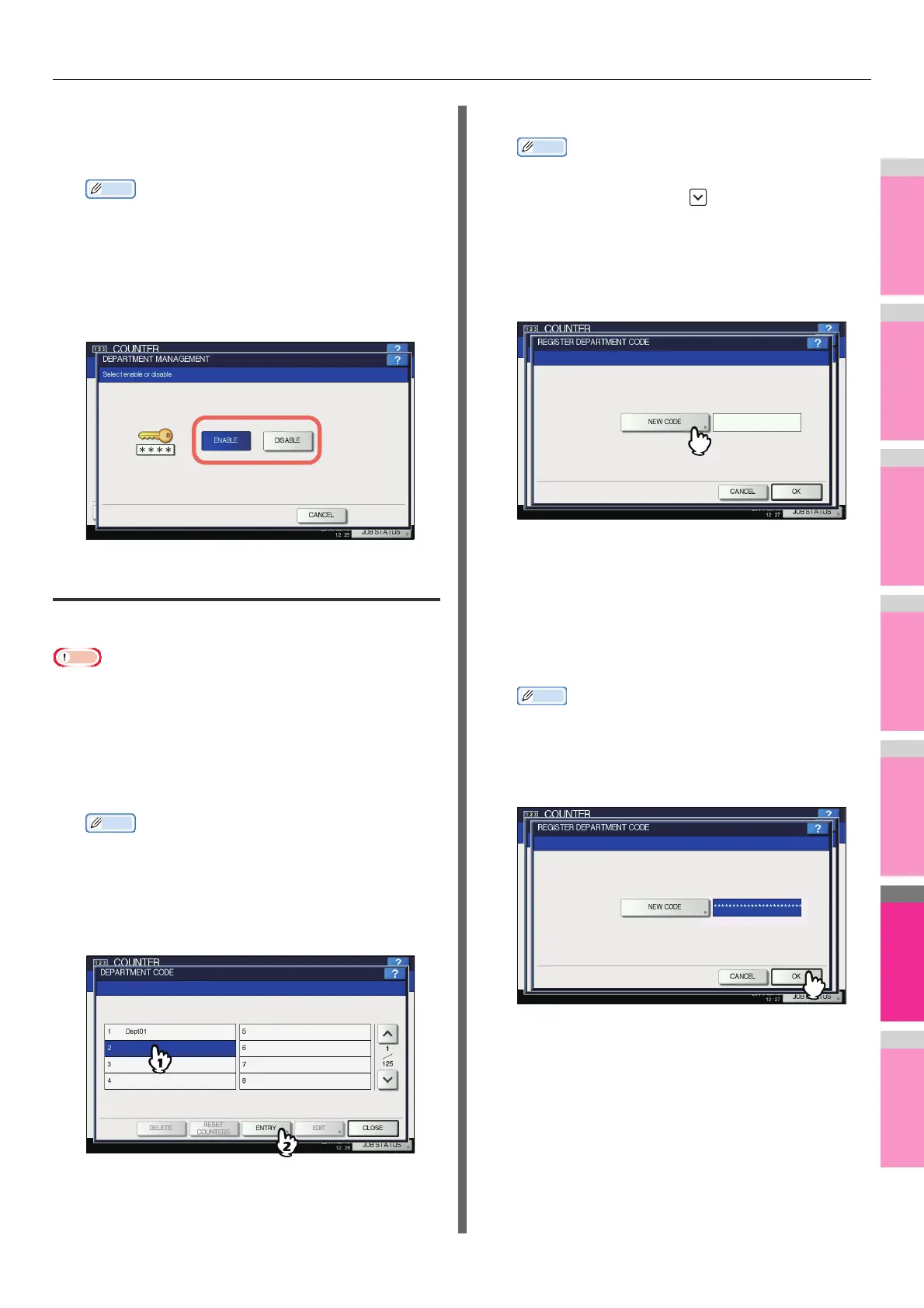MANAGING COUNTERS (COUNTER MENU)
- 295 -
1
On the DEPT. MANAGEMENT menu screen,
press [DEPARTMENT MANAGEMENT].
The DEPARTMENT MANAGEMENT screen is displayed.
Memo
• For instructions on how to display the DEPT.
MANAGEMENT menu screen, see the following page:
P.293 "Logging on as administrator"
2
Press [ENABLE] to use the Department
Management function. Press [DISABLE]
when not using.
Registering a new department code
You can register new department codes.
Note
• The Department Management function must be enabled
after one or more department codes are registered.
P.294 "Enabling department codes"
1
On the DEPT. MANAGEMENT menu screen,
press [DEPARTMENT REGISTRATION].
The DEPARTMENT CODE screen is displayed.
Memo
• For instructions on how to display the DEPT.
MANAGEMENT menu screen, see the following page:
P.293 "Logging on as administrator"
2
Press an undefined button to create a new
department, and then [ENTRY].
The on-screen keyboard is displayed.
For details of the on-screen keyboard, see the following
page:
P.300 "On-screen keyboard"
Memo
• If the touch panel does not display an undefined
department code, press to display the next page.
3
Enter a department name and press [OK].
The REGISTER DEPARTMENT CODE screen is
displayed.
4
Press [NEW CODE].
The on-screen keyboard is displayed.
For details of the on-screen keyboard, see the following
page:
P.300 "On-screen keyboard"
5
Enter the department code and press [OK].
You will be returned to the REGISTER DEPARTMENT
CODE screen.
Memo
• You can enter a department code of up to 63
characters. Characters you can enter are as follows:
- Alphanumerics, “-”, “_”, and “.”
6
Press [OK].
The QUOTA screen is displayed.
7
Set the quota of this department code as
required, and press [OK].
You will be returned to the DEPARTMENT CODE screen.
