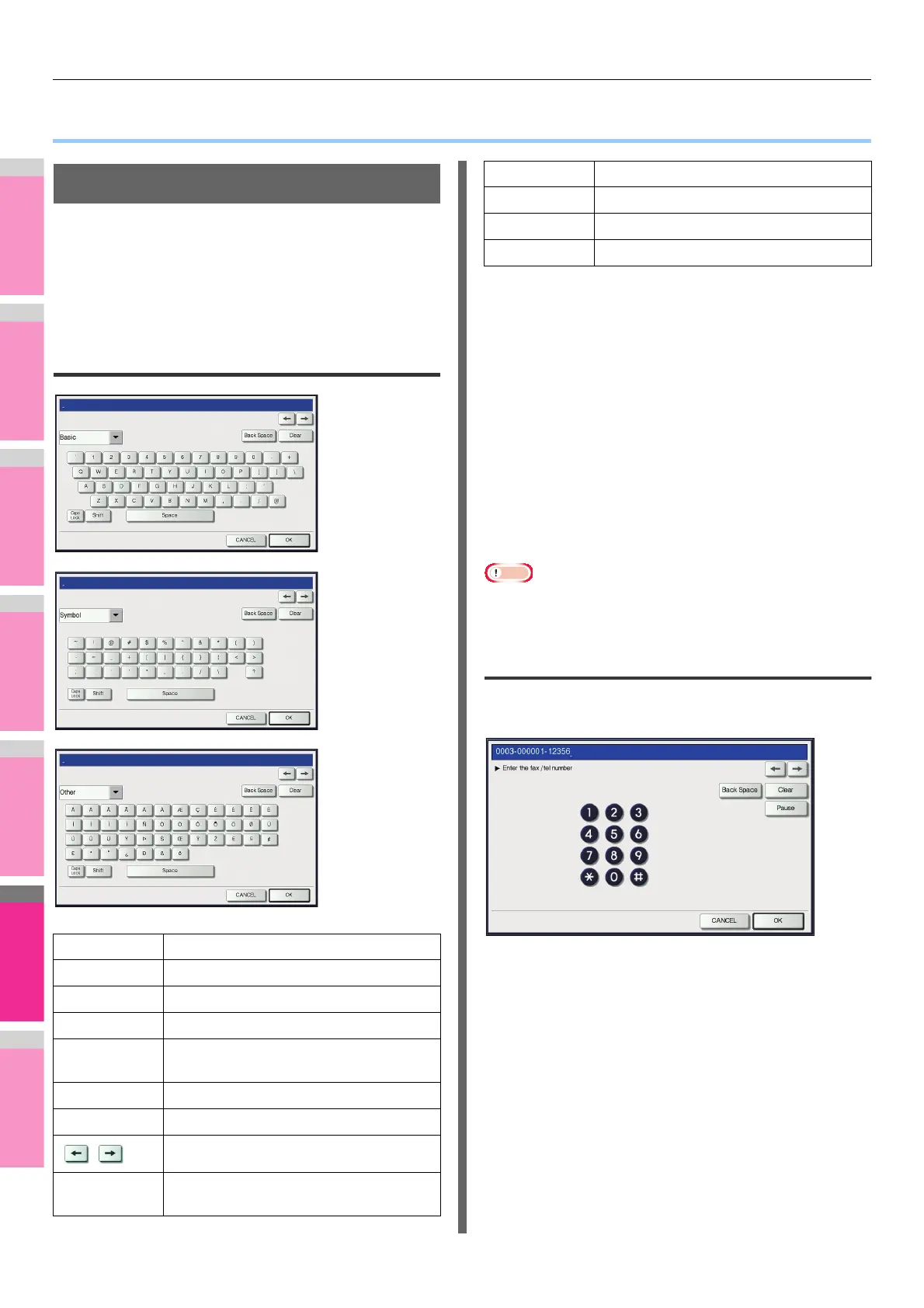APPENDIX
- 300 -
● APPENDIX
Setting Letters
Whenever a character string or fax number needs to be
entered, an on-screen keyboard is displayed. Enter the
characters or digits by touching the button on the screen. Digits
can also be entered from the digital keys on the control panel.
When you press [OK] after finishing, the displayed screen
changes.
On-screen keyboard
USB keyboard
Connecting a commercially available USB keyboard to the
USB port on the equipment allows you to enter character
strings and fax numbers (except [Caps Lock]) from the USB
keyboard instead of the on-screen keyboard.
When using a USB keyboard, be sure the “keyboard layout”
setting in the ADMIN menu is suitable with the connected
keyboard.
P.247 "Changing the keyboard layout"
The supported keyboards are as follows:
• 101 keyboard (QWERTY layout)
• 102/105 keyboard (QWERTZ layout)
• 102/105 keyboard (AZERTY layout)
Note
• There is no guarantee that all keyboards will function
properly.
On-screen numeric keypad
Whenever a fax number needs to be entered, the following
screen is displayed.
Press [Pause] to enter “-”. One “-” in a fax number, adds a
three-second pause to the dialing of the number.
You can also use the digital keys on the control panel to enter
fax numbers.
Item name Description
Basic Press this to access the basic keys.
Symbol Press this to access the symbol keys.
Other Press this to access the special keys.
Caps Lock Press this to switch capital letters and
small letters.
Shift Press this to enter capital letters.
Space Press this to enter a space.
Press these to move the cursor.
Back Space Press this to delete the letter before the
cursor.
Clear Press this to delete all letters entered.
CANCEL Press this to cancel the entry of letters.
OK Press this to fix all entered letters.
Item name Description
