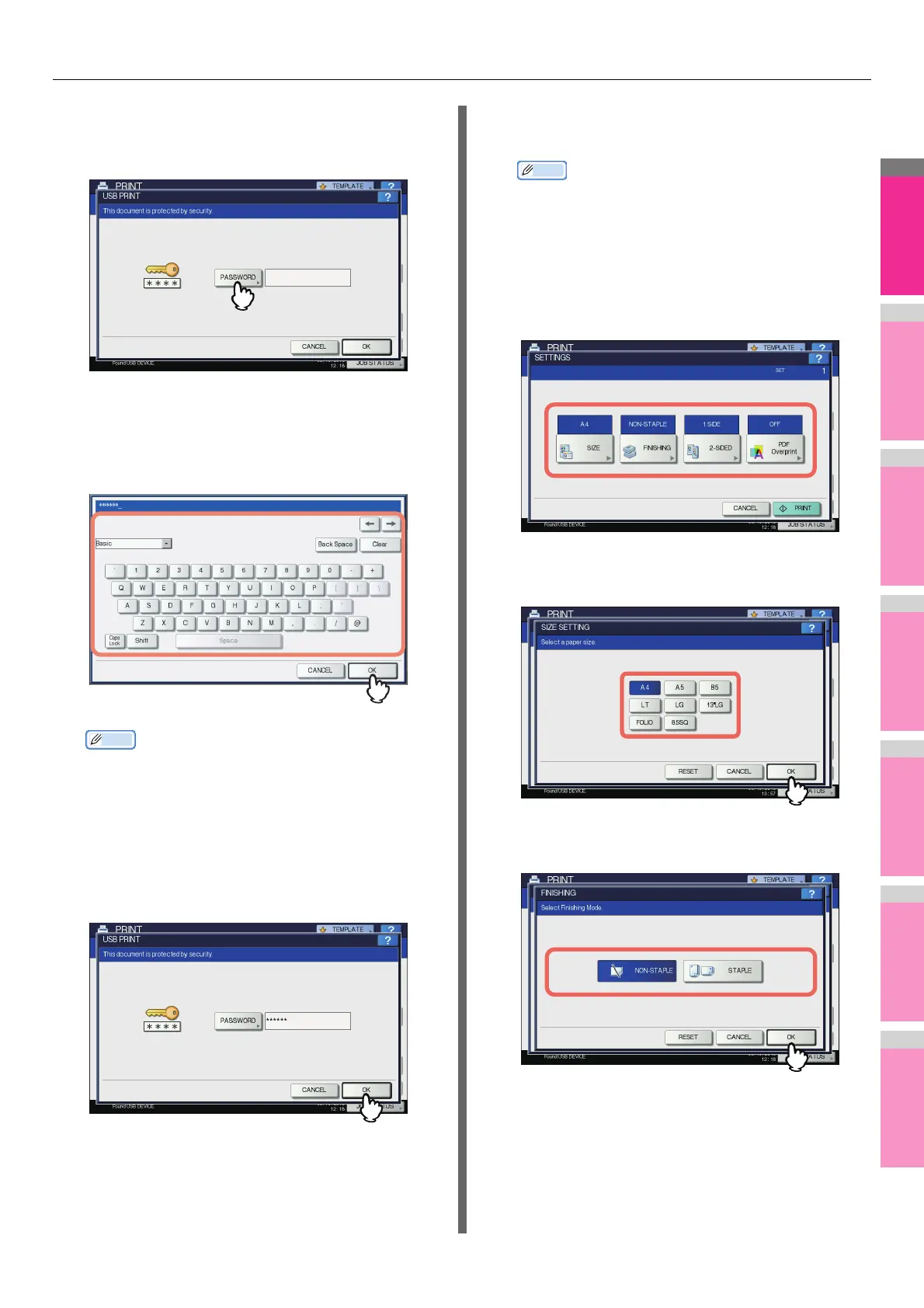MANAGING PRINT JOBS FROM THE CONTROL PANEL
- 71 -
6
If you select an encrypted PDF file for
which a password has been set, press
[PASSWORD].
7
Using the on-screen keyboard and the
digital keys, enter the user or master
password for the encrypted PDF file, and
then press [OK].
Memo
• If the selected encrypted PDF file was created on
Adobe Acrobat 6.0 or later, enter the document open
password or permissions password.
• To print an encrypted PDF file for which “Low
Resolution (150 dpi)” is set on Adobe Acrobat, you
must enter the permissions password that was set for
the file when it was created.
8
Press [OK].
• If you change the paper size, stapling position, 2-Sided
Printing setting or PDF Overprint setting, proceed to
Step 9. If you start printing without changing any of
them, proceed to Step 10.
9
Press [SETTINGS] and then select the
setting items as required.
Memo
• To print a JPEG file, you can set [SIZE].
• To print a PDF file, you can set [FINISHING], [2-
SIDED] and [PDF Overprint].
1) Press any of [SIZE], [FINISHING], [2-SIDED] and
[PDF Overprint].
2) Select the desired item.
3) Press [OK] when you finish the setting.
•SIZE
Set the paper size.
• FINISHING
Set the position of stapling.
NON-STAPLE — Select this not to staple.
STAPLE — Select this to staple.
