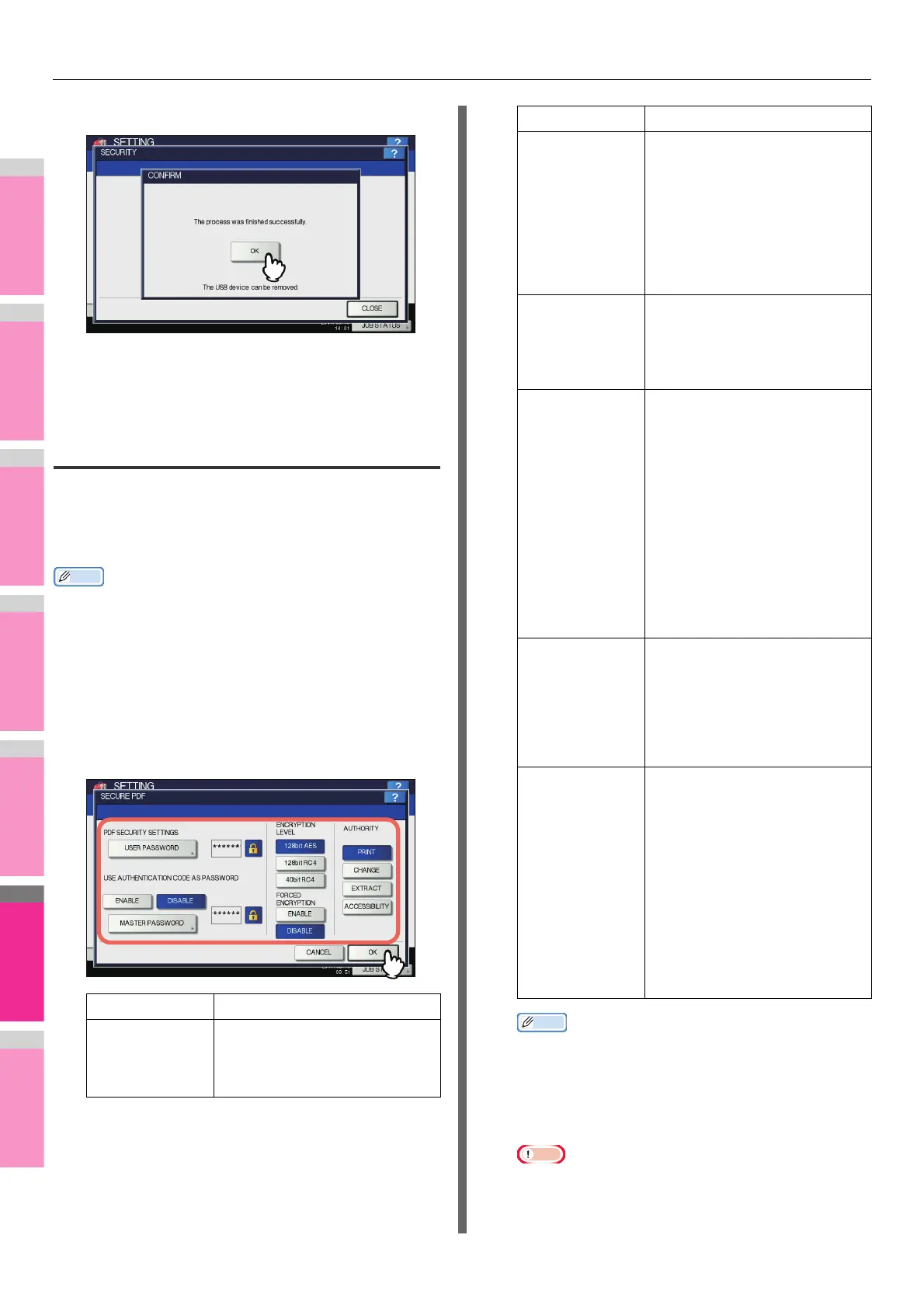SETTING ITEMS (ADMIN)
- 266 -
5
When exporting is complete, press [OK].
You will be returned to the SECURITY screen.
6
Remove the USB storage device from the
USB port on the equipment.
Setting secure PDF
You can set the default values for the encryption that will be
applied when generating a secure PDF file from data scanned
on this equipment. You can also enable or disable the forced
encryption mode.
Memo
• This security settings apply to “Scan to File or USB” and
“Scan to E-mail” jobs.
1
On the SECURITY screen, press [SECURE
PDF].
The SECURE PDF screen is displayed.
2
Specify the default values to apply when
generating a secure PDF as required, and
press [OK].
Memo
• When you press [USER PASSWORD] or [MASTER
PASSWORD], the on-screen keyboard is displayed.
For details of the on-screen keyboard, see the
following page:
P.300 "On-screen keyboard"
Note
• Different passwords must be set for [USER
PASSWORD] and [MASTER PASSWORD].
Item name Description
USER
PASSWORD
Press this button to enter the
password required to open a
secure PDF file. No user password
is initially set.
USE
AUTHENTICATIO
N CODE AS
PASSWORD
• ENABLE — Press this button
to use the user authentication
user name as user password.
• DISABLE — Press this button
to use the user password
entered in [USER
PASSWORD] above instead of
the user authentication user
name.
MASTER
PASSWORD
Press this button to enter the
password required to change the
security setting of a secure PDF
file. No master password is initially
set.
ENCRYPTION
LEVEL
Select the encryption level for the
secure PDF files.
• 128bit AES — Press this
button to set an encryption
level compatible with Acrobat
7.0, PDF V1.6.
• 128bit RC4 — Press this
button to set an encryption
level compatible with Acrobat
5.0, PDF V1.4.
• 40bit RC4 — Press this button
to set an encryption level
compatible with Acrobat 3.0,
PDF V1.1.
FORCED
ENCRYPTION
• ENABLE — Press this button
to only allow output of data
scanned by this equipment as
secure PDF files.
• DISABLE — Press this button
to allow other file formats (such
as JPEG and TIFF).
AUTHORITY Select the authority for a secure
PDF file.
• PRINT — Press this button to
allow printing.
• CHANGE — Press this button
to allow changing the
document.
• EXTRACT — Press this button
to allow copying and extracting
content.
• ACCESSIBILITY — Press this
button to allow Content
Extraction for Accessibility.
Item name Description
